How to use the send email block
You can let your Tripetto form send email messages to yourself or your respondents. And even use form data inside those emails.
When to use
The send email block enables you to send emails from within your forms. You can use the send email block for a notification mail to yourself, but also for sending a confimation mail to your respondent that filled out his email address in your form.
Each send email block enables you to send an email to one recipient. Need to send more emails? Then simply add multiple send email blocks to your form structure.
📌 Also see: Email settings (WordPress only)
In the Tripetto WordPress plugin you can configure the sender name and sender address. More information:
📌 Also see: Email issues (WordPress only)
If you're experiencing mailing issues in the WordPress plugin, please have a look at this article for some troubleshooting:
When is the email sent?
Emails from your Tripetto form only get sent after the form is completed. So the emails are not sent immediately when someone passes a mailer block in your form structure, but only after the respondent clicked the Submit button.
Also, keep in mind that the position of the send email block in your form structure determines if the email is sent or not. For example, if you place the mailer block inside a branch that checks if a certain answer option is selected, then the email will only be sent if a respondent has passed that specific branch in your form.
How to use
The send email block is available as a question type. Add a new block to your form and then select the question type Send email. You can add it in any given position and in an unlimited amount inside your forms.
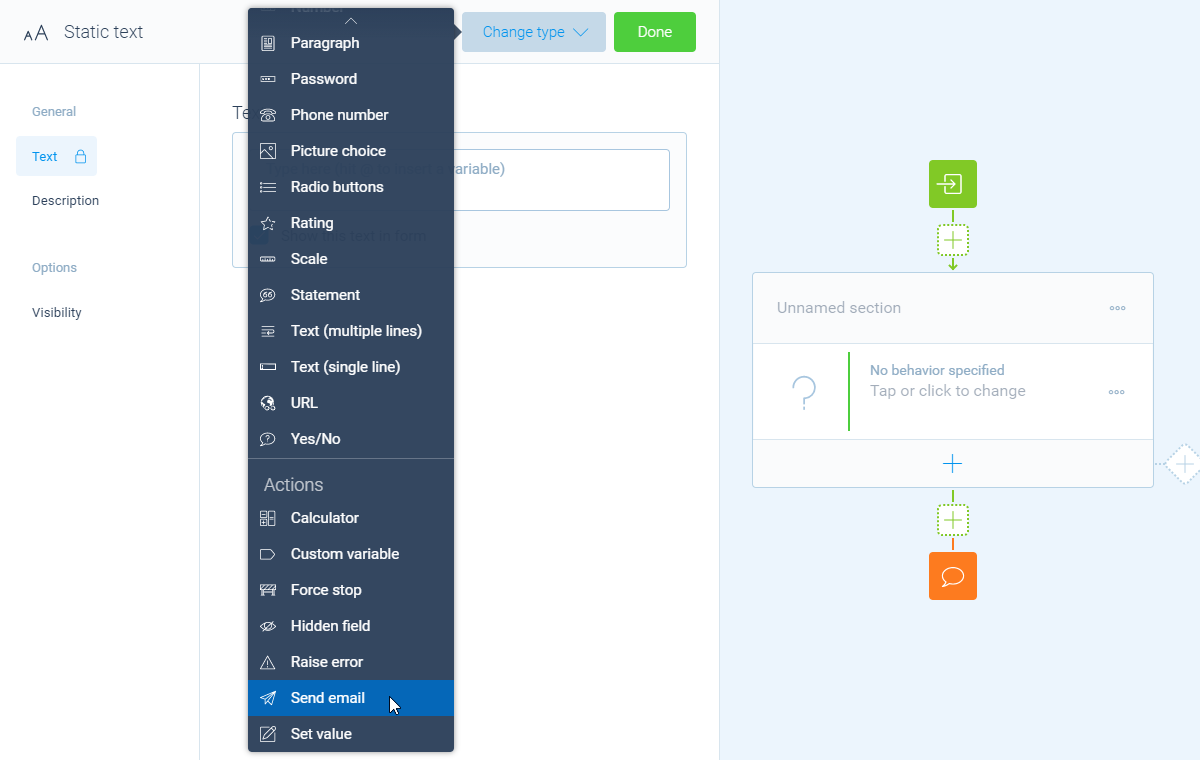
Determine recipient address
You can email yourself, or the respondent (if you know the email address of the respondent):
- Select
Fixed recipient address- You will use this setting to mail to the same person each time a form is completed. For example to get notified when someone completes the form. Just enter an email address you'd like to receive the mail on; - Select from
Available email addresses- You can also email to an email address that your respondent enters inside your form. For example to send a confirmation mail or thank you mail. Click here for more information on how to set that up.
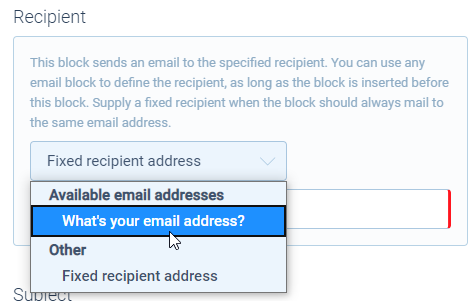
Determine email message
Next step you can enter the email message:
- Enter
Subject- The subject line of the email; - Enter
Message- The actual content of the email message.
Use form data in your email
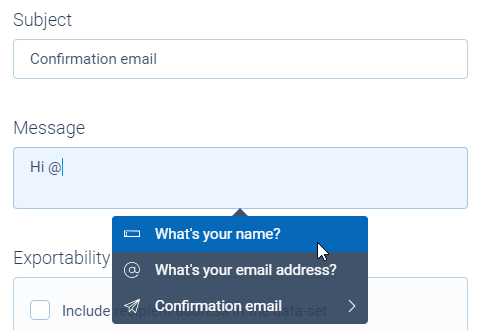
If you want to include a copy of all given answers, you can activate the feature Form data (see below).
If you only want to use certain given answers from each entry inside your mails you can use piping logic. These piping values are available in both the subject and the message of an email. In that way you can for example address your recipient personally in the salutation of the email if you asked for the name in your form.
To do so, you can use piping values by typing the @ sign and then select the desired question you want to show the answer of. More information can be found in this article about piping logic.
Settings
The following advanced settings are available for the mailer block:
-
Sender address
You can enter a
Sender addressthat will be used as a reply-to address in your email message (the mails will still be sent by the original sender address). Useful for example when you send an email from within the form to the respondent and the respondent wants to reply to that email. The reply message will then be addressed to the sender address you entered.To do so, enable the
Senderfeature and then select the sender address:- Select
Fixed sender address- You will use this setting to set a sender address that's the same for every mail sent. For example the support email address of your company so respondents can mail the support department afterwards; - Select from
Available email addresses- You can also email on behalf of an email address that your respondent enters inside your form. To use this feature, please provide a question block that can contain an email address. In Tripetto this can be a block with question type 'Email address', or a 'Hidden field' block. Make sure this block is entered before the mailer block.
After you've set up a block that contains the email address, you can select this particular block inside the mailer block as a sender address. The form will now use the given email address as the sender address (reply-to).
- Select
-
Form data
You can choose to
Append all form datato the message. This will append all exportable data in the dataset of the form to the message. Useful, for example, if you want to send a copy of the form data to the respondent.
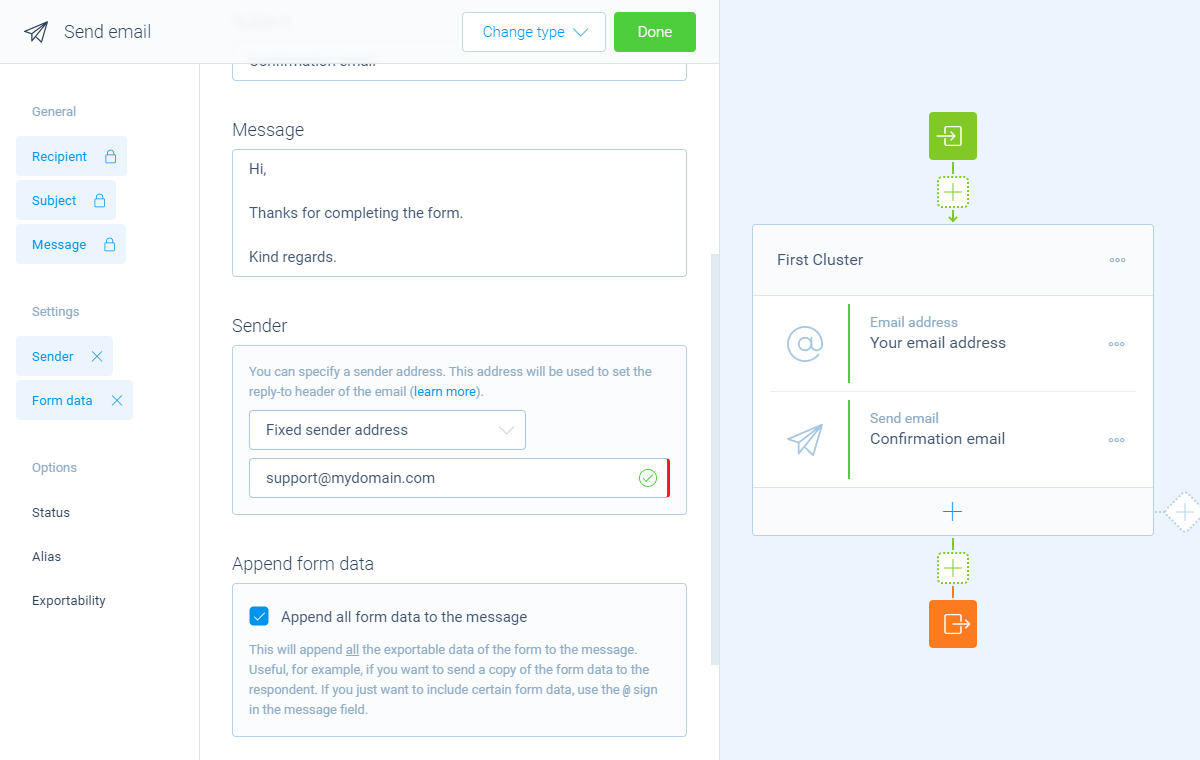
Options
- Status
By default this block will be executed in your form. Enable theStatusfeature to disable the execution. - Alias
By default the name/title of this block will be used in your dataset. Enable theAliasfeature to use a different name in your dataset. - Exportability
By default the data of send email blocks (recipient address, subject, message and optionally sender address) isn't saved to the dataset of the form entries.
If you wish to include any of this mailer data in your dataset anyway, you can overrule the default setting by enabling theExportabilityfeature and activate the desired include option(s):Include recipient address in the dataset;Include subject in the dataset;Include message in the dataset;Include sender address in the dataset(only available when the sender address is enabled).
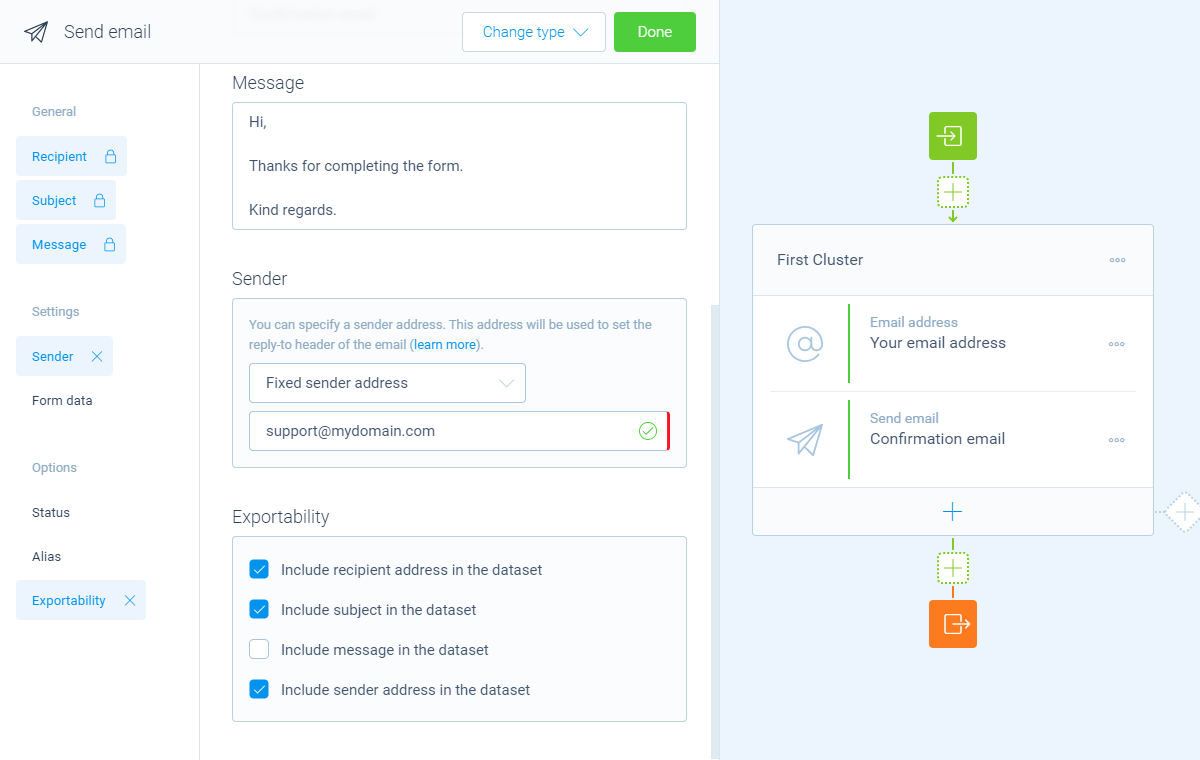
Logic
Logic is important to make your forms smart and conversational. The send email block can work with the following branch conditions to help you with that:
Block conditions
- Mail will be send;
- No mail will be send.
Evaluate conditions
Evaluate conditions can work separately for the Recipient, Subject, Message and Sender of the send email block:
- Text matches
your filter; - Text does not match
your filter; - Text contains
your filter; - Text does not contain
your filter; - Text starts with
your filter; - Text ends with
your filter; - Text is empty;
- Text is not empty.
Filters
When we mention your filter(s) above, there are some different filters that you can use to make the right comparison:
- Text - Compare with a fixed text that you enter;
- Value - Compare with another block value entered in the form by a respondent (more info).
Calculations
You can use the calculator block to perform calculations with given answers. The send email block supports the following calculation operations for the Recipient, Subject, Message and Sender:
- Compare - Compare a text and output a value based on the result of the comparison;
- Character count - Count the number of characters in a text;
- Word count - Count the number of words in a text;
- Line count - Count the number of lines in a text;
- Count occurrences - Count the number of occurrences of a certain text, character or regular expression in a text;
- Convert to number - Convert a text to a number value.
Also read our blog
We also wrote a blog post with some more background information, use cases and working examples of mailer blocks.

