How to use the rating block
Learn everything you need to know to use the rating block in your forms.
When to use
Use the rating block to let your respondents select a rating on the scale you provide them. The scale can have various shapes (like stars, hearts, thumbs) and various steps.
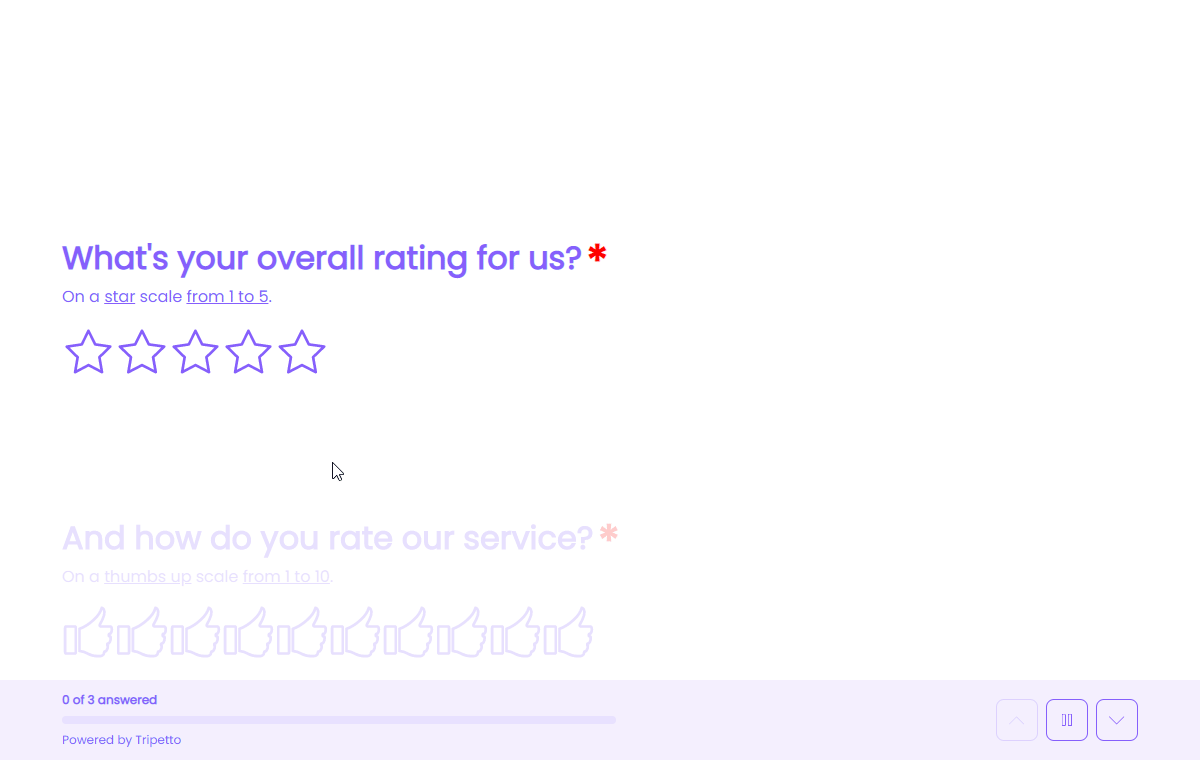
How to use
Add a new block to your form and then select the question type Rating. You can now customize this block to your needs with the following features:
General
- Text
Use theTextfeature for the name/title of this block. - Description
Enable theDescriptionfeature to add a description to this block. - Image
Enable theImagefeature to add an image to this block. - Help text
Enable theHelp textfeature to add a help text to this block.
Settings
- Shape
By default the rating is showed in stars shape. Enable theShapefeature to select the shape of the rating. - Steps
By default the rating has 5 steps. Enable theStepsfeature to determine the scale of your rating question. For example from 1 to 10.
Options
- Required
By default this block is not required to fill out by your respondents. Enable theRequiredfeature to make this block required to fill out. - Visibility
By default this block is visible in your form. Enable theVisibilityfeature to hide it for your respondents. - Alias
By default the name/title of this block will be used in your dataset. Enable theAliasfeature to use a different name in your dataset. - Exportability
By default the collected data of this block will be stored to the dataset of each result. Enable theExportabilityfeature to take control over the storage. You can then include/exclude the data from your dataset. Please note that if you exclude data from the dataset you can never see and/or use the given answers from your respondents to this block, because the data is simply not stored at all.
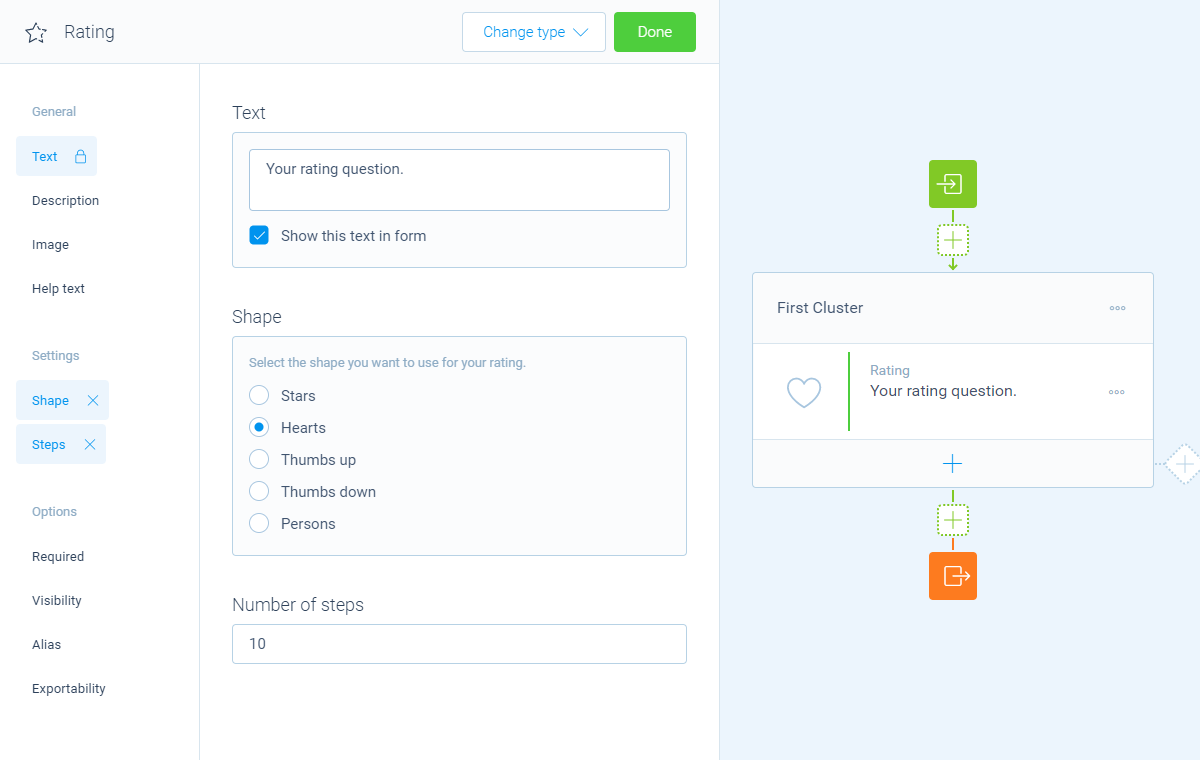
Logic
Logic is important to make your forms smart and conversational. The rating block can work with the following branch conditions to help you with that:
Block conditions
- Match the rating value selected.
Evaluate conditions
- Value is equal to
your filter; - Value is not equal to
your filter; - Value is lower than
your filter; - Value is higher than
your filter; - Value is between
your filters; - Value is not between
your filters; - Value is empty;
- Value is not empty.
Filters
When we mention your filter(s) above, there are some different filters that you can use to make the right comparison:
- Number - Compare with a fixed number that you enter;
- Value - Compare with another block value entered in the form by a respondent (more info).
Calculations
You can use the calculator block to perform calculations with given answers. The rating block supports the following calculation operations:
- Current value - Supply a selected rating;
- Compare - Compare a rating and output a value based on the result of the comparison;
- Functions - Execute all kinds of mathematical functions to a rating.
