How to use the email address block
Learn everything you need to know to use the email address block in your forms.
When to use
Use the email address block to let your respondents enter an email address, including automated checks for valid addresses.
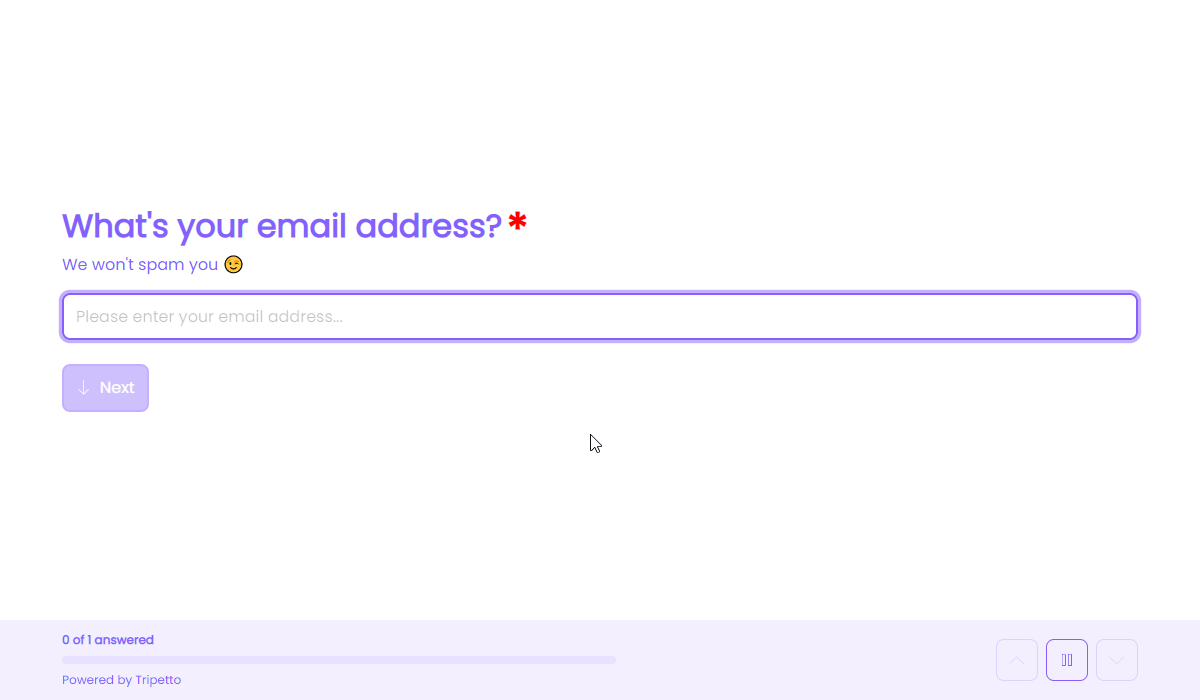
How to use
Add a new block to your form and then select the question type Email address. You can now customize this block to your needs with the following features:
General
- Text
Use theTextfeature for the name/title of this block. - Description
Enable theDescriptionfeature to add a description to this block. - Placeholder
Enable thePlaceholderfeature to add a text inside the empty input control of this block. - Help text
Enable theHelp textfeature to add a help text to this block.
Options
- Required
By default this block is not required to fill out by your respondents. Enable theRequiredfeature to make this block required to fill out. - Visibility
By default this block is visible in your form. Enable theVisibilityfeature to hide it for your respondents. - Alias
By default the name/title of this block will be used in your dataset. Enable theAliasfeature to use a different name in your dataset. - Exportability
By default the collected data of this block will be stored to the dataset of each result. Enable theExportabilityfeature to take control over the storage. You can then include/exclude the data from your dataset. Please note that if you exclude data from the dataset you can never see and/or use the given answers from your respondents to this block, because the data is simply not stored at all.
Logic
Logic is important to make your forms smart and conversational. The email address block can work with the following branch conditions to help you with that:
Block conditions
- Email address matches
your filter; - Email address does not match
your filter; - Email address matches domain
your filter; - Email address does not match domain
your filter; - Email address is empty;
- Email address is not empty.
Evaluate conditions
- Value matches
your filter; - Value does not match
your filter; - Value contains
your filter; - Value does not contain
your filter; - Value starts with
your filter; - Value ends with
your filter; - Value is empty;
- Value is not empty.
Filters
When we mention your filter above, there are some different filters that you can use to make the right comparison:
- Text - Compare with a fixed text that you enter;
- Value - Compare with another block value entered in the form by a respondent (more info).
Calculations
You can use the calculator block to perform calculations with given answers. The email address block supports the following calculation operations:
- Compare - Compare an email address and output a value based on the result of the comparison;
- Character count - Count the number of characters in an email address;
- Word count - Count the number of words in an email address;
- Line count - Count the number of lines in an email address;
- Count occurrences - Count the number of occurrences of a certain text, character or regular expression in an email address;
- Convert to number - Convert an email address to a number value.
