How to use the checkbox (single) block
Learn everything you need to know to use the checkbox block in your forms.
When to use
Use the checkbox block to let your respondents check/uncheck one checkbox, for example to agree your terms.
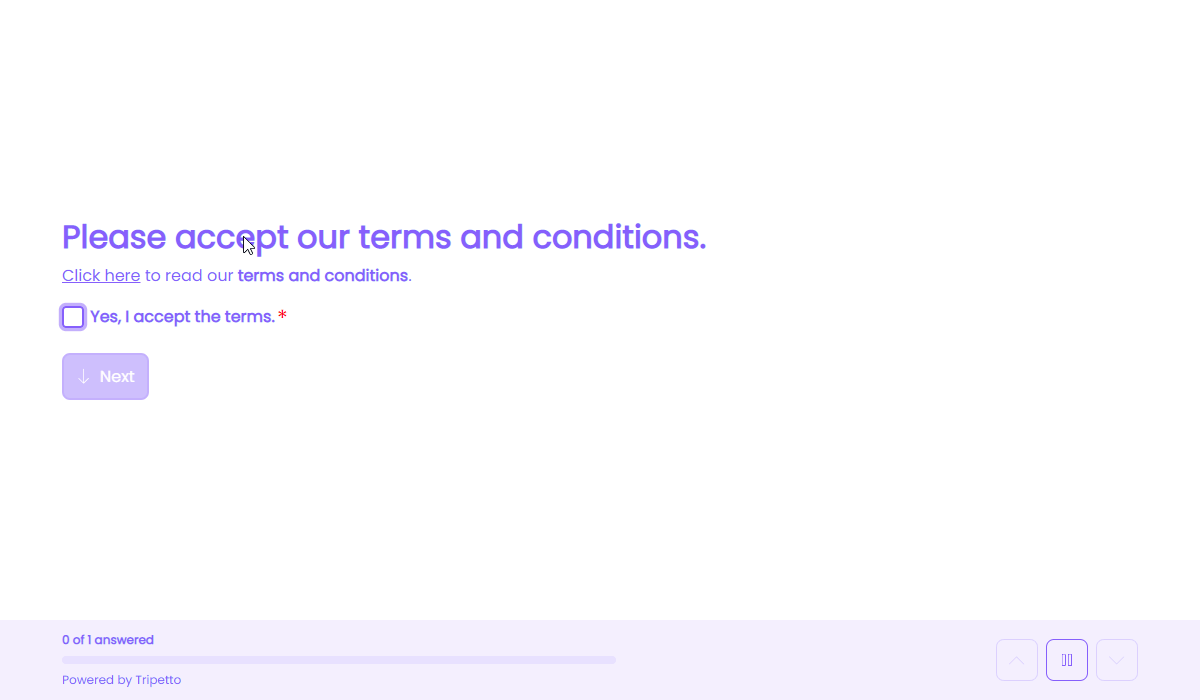
How to use
Add a new block to your form and then select the question type Checkbox (single). You can now customize this block to your needs with the following features:
General
- Text
Use theTextfeature for the name/title of this block. - Description
Enable theDescriptionfeature to add a description to this block. - Placeholder
By default the name of the block will be used as the label for the checkbox. Enable thePlaceholderfeature to show the name of the block on top of the checkbox and show the placeholder as the label for the checkbox. - Help text
Enable theHelp textfeature to add a help text to this block.
Options
- Required
By default this block is not required to fill out by your respondents. Enable theRequiredfeature to make this block required to fill out. - Visibility
By default this block is visible in your form. Enable theVisibilityfeature to hide it for your respondents. - Labels
By default the checkbox will be marked asCheckedorNot checkedin your dataset (your results). Enable theLabelsfeature to overwrite these labels in your dataset with your own values. - Score
You can attach scores to the checkbox states to perform instant calculations. Enable theScorefeature to enter the desired score values. - Alias
By default the name/title of this block will be used in your dataset. Enable theAliasfeature to use a different name in your dataset. - Exportability
By default the collected data of this block will be stored to the dataset of each result. Enable theExportabilityfeature to take control over the storage. You can then include/exclude the data from your dataset. Please note that if you exclude data from the dataset you can never see and/or use the given answers from your respondents to this block, because the data is simply not stored at all.

Logic
Logic is important to make your forms smart and conversational. The checkbox block can work with the following branch conditions to help you with that:
Block conditions
- Checkbox is checked;
- Checkbox is not checked.
Evaluate conditions
- Value is true;
- Value is false;
- Value equals
your filter; - Value not equals
your filter; - Value is empty;
- Value is not empty.
Score conditions
- Score is equal to
your filter; - Score is not equal to
your filter; - Score is lower than
your filter; - Score is higher than
your filter; - Score is between
your filters; - Score is not between
your filters; - Score is calculated;
- Score is not calculated.
Filters
When we mention your filter(s) above, the checkbox block supports the following filters to make the right comparison:
- Value - Compare with another block value entered in the form by a respondent.
Calculations
You can use the calculator block to perform calculations with given answers. The checkbox block supports the following calculation operations:
- Choice value - Output a value based on the selected/not-selected state (boolean).
