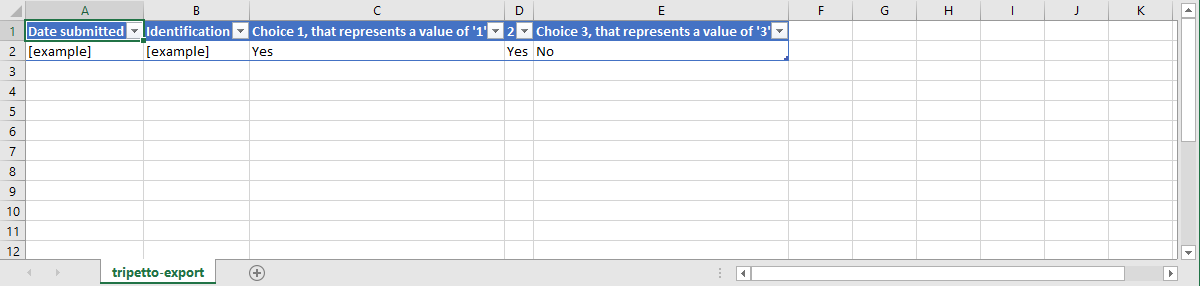How to optimize your exported data using aliases, identifiers and labels
Learn how to use aliases, identifiers and labels to optimize your exported data for readability and usability. These aliases, identifiers and labels will be used in the saved dataset, like CSV exports, email notifications and webhooks.
The concept
Normally you just enter the question and after that for some question types you can add the available choices. By default, the texts you enter for the question and choices will also be used in your dataset.
But in some cases it's not really handy to see those full labels inside your dataset, or you even want to see other values in your dataset for a selected choice. And that's where the Alias, Identifier and Labels features come in. With those features you can determine what will be used in the dataset instead of the label of the question/choice.
Set alias for a question
By enabling the Alias feature inside a question block, you can enter an alias label that will be used in the dataset. This has no effect on the text your respondents see in the form.
For example if you have a rather long question, you can enter a shorter alias to make your CSV export better readable and usable.
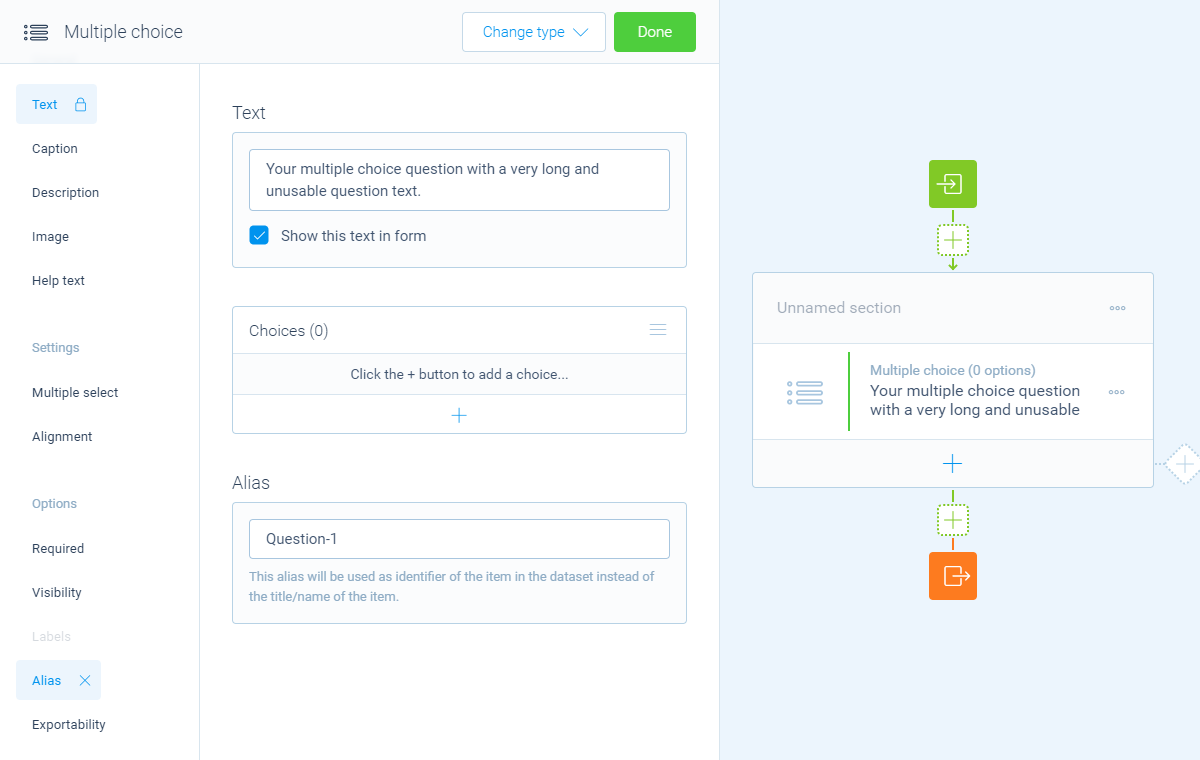
Set identifier for a choice
By enabling the Identifier feature inside a choice, you can enter an identifier label that will be used in the dataset when that choice is selected by a respondent. This has no effect on the text your respondents see in the form.
You can use this to shorten long choices in your dataset, but also if you want to use a certain score instead of the label in your dataset.
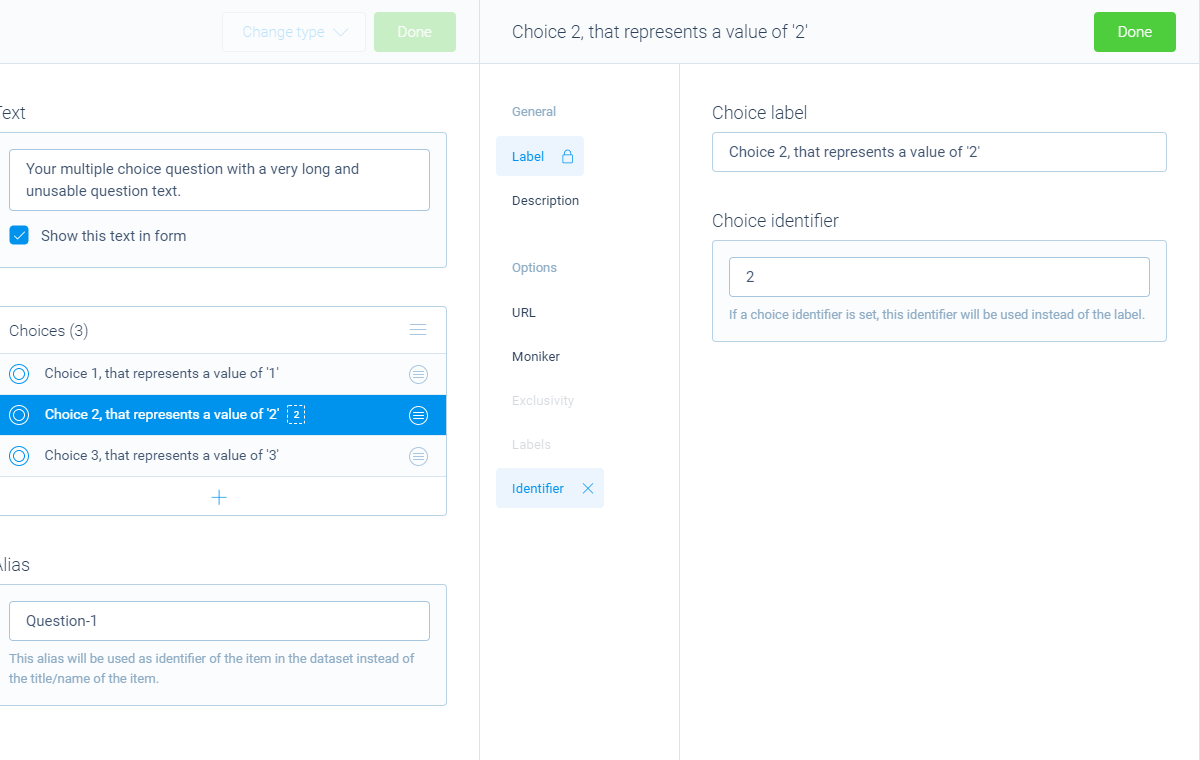
Set labels for choices
By enabling the Labels feature inside a multiple choice questions or inside a specific choice, you can enter the labels that are used in the dataset for selected and not-selected options. This has no effect on the text your respondents see in the form.
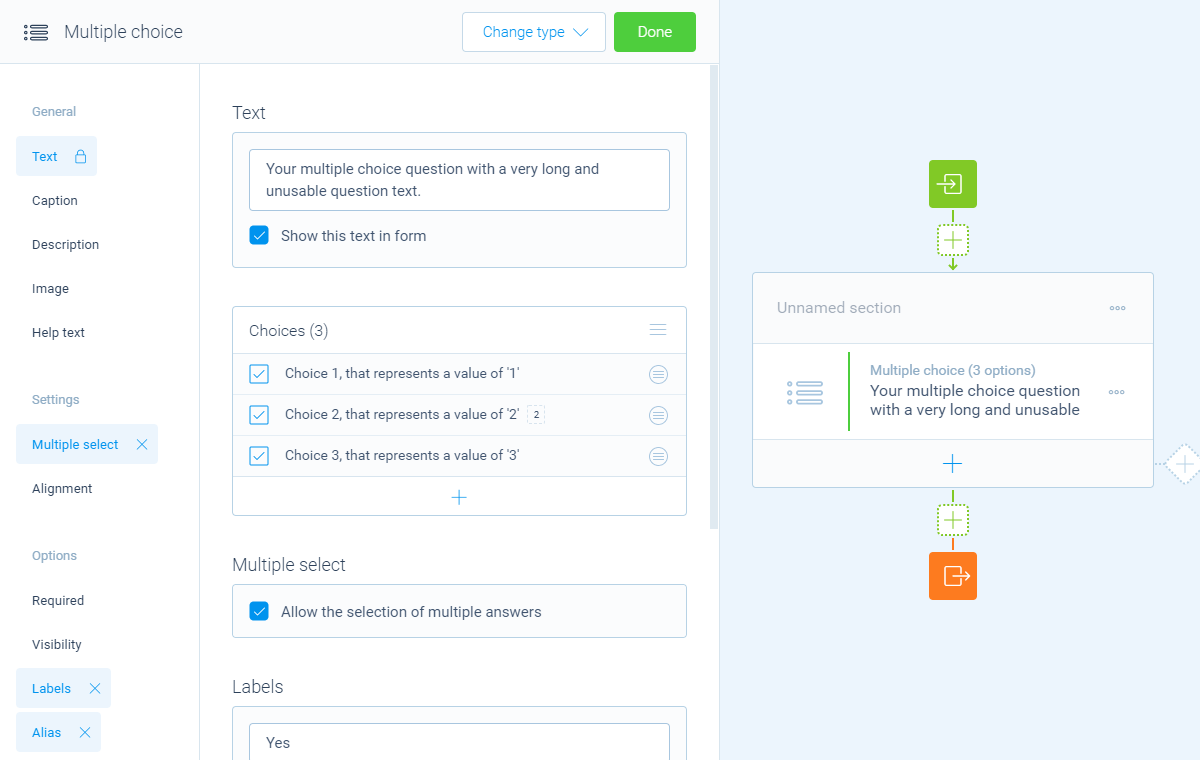
The result
Those values will now be used in all places where the system uses the dataset, like the overview of your results, CSV exports, notifications and webhook connections.
For example if we have a look at a CSV export now, you'll see the CSV export uses the alias, identifiers and labels that we set in the above examples (see column C).