How to use the number block
Learn everything you need to know to use the number block in your forms.
When to use
Use the number block to let your respondents enter a number, including automated checks for valid number inputs.
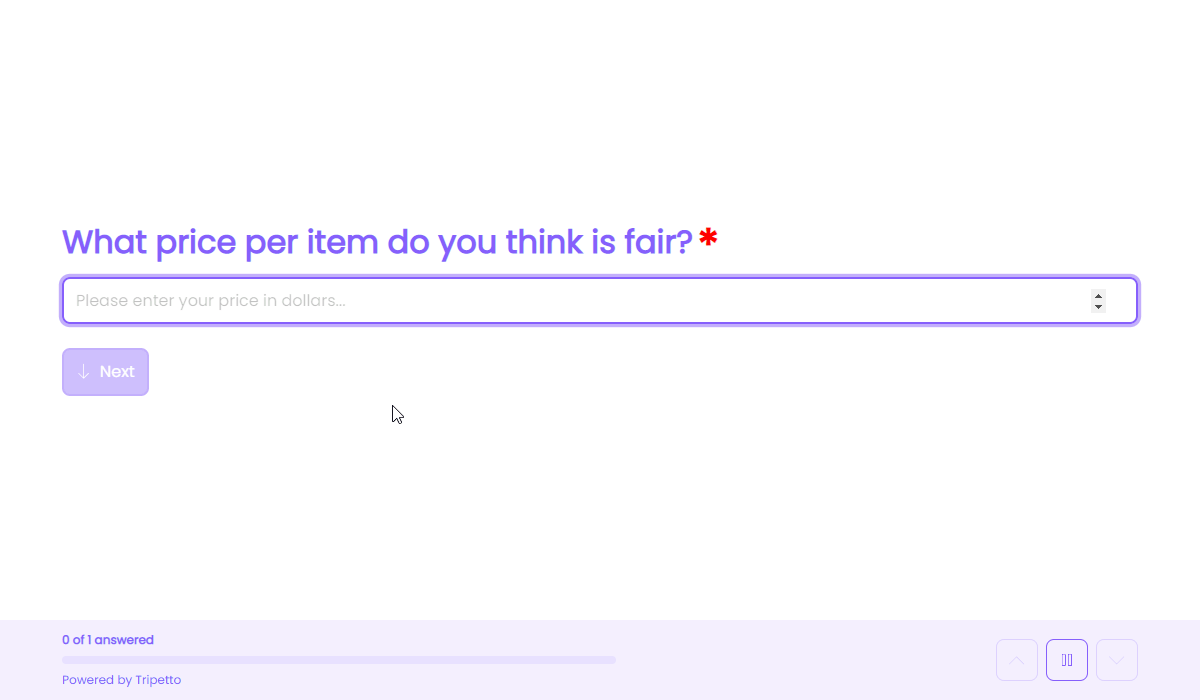
How to use
Add a new block to your form and then select the question type Number. You can now customize this block to your needs with the following features:
General
- Text
Use theTextfeature for the name/title of this block. - Description
Enable theDescriptionfeature to add a description to this block. - Placeholder
Enable thePlaceholderfeature to add a text inside the empty input control of this block. - Help text
Enable theHelp textfeature to add a help text to this block.
Settings
- Format
Enable theFormatfeature to determine how many decimal places your number input may contain. - Limits
Enable theLimitsfeature to enter a minimum and maximum value that respondents can enter. - Prefix
Enable thePrefixfeature to enter a label that's shown in front of the entered number value. Optionally you can specify a different prefix for plural values. - Suffix
Enable theSuffixfeature to enter a label that's shown at the end of the entered number value. Optionally you can specify a different suffix for plural values. - Signs
Enable theSignsfeature to set what signs to use as decimal sign and thousands separator. Please note that in your forms these signs can be overwritten by the respondent's locale settings. In your dataset the selected signs always will be used.
Options
- Prefill
Enable thePrefillfeature to set a fixed initial value of this block. - Calculator
Enable theCalculatorfeature to instantly use all calculator features inside the number block. - Required
By default this block is not required to fill out by your respondents. Enable theRequiredfeature to make this block required to fill out. - Visibility
By default this block is visible in your form. Enable theVisibilityfeature to hide it for your respondents. - Alias
By default the name/title of this block will be used in your dataset. Enable theAliasfeature to use a different name in your dataset. - Exportability
By default the collected data of this block will be stored to the dataset of each result. Enable theExportabilityfeature to take control over the storage. You can then include/exclude the data from your dataset. Please note that if you exclude data from the dataset you can never see and/or use the given answers from your respondents to this block, because the data is simply not stored at all.
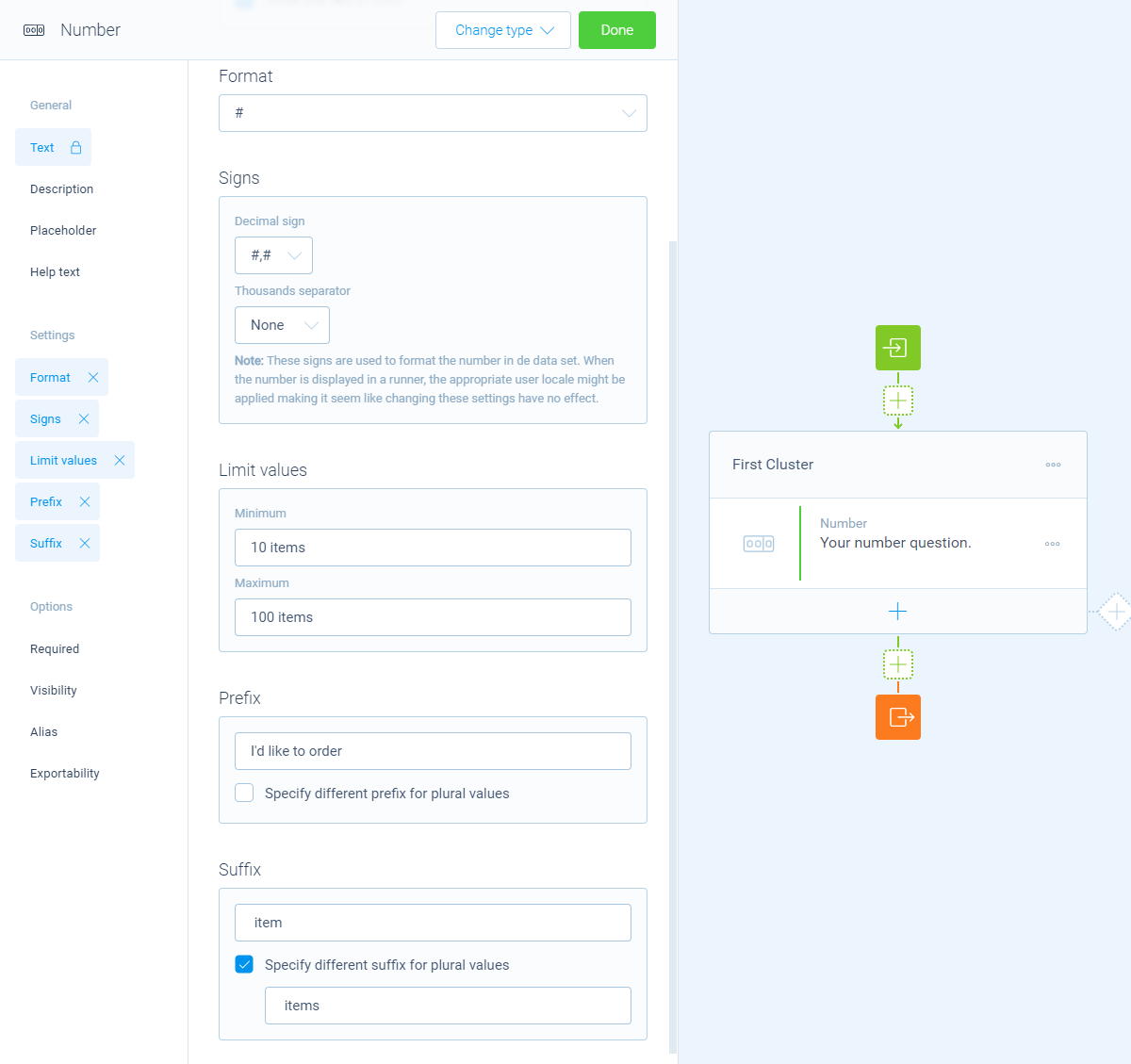
Logic
Logic is important to make your forms smart and conversational. The number block can work with the following branch conditions to help you with that:
Block conditions
- Number is equal to
your filter; - Number is not equal to
your filter; - Number is lower than
your filter; - Number is higher than
your filter; - Number is between
your filters; - Number is not between
your filters; - Number is empty;
- Number is not empty.
Calculation conditions
- Calculation is equal to
your filter; - Calculation is not equal to
your filter; - Calculation is lower than
your filter; - Calculation is higher than
your filter; - Calculation is between
your filters; - Calculation is not between
your filters; - Calculation is valid;
- Calculation is not valid.
Filters
When we mention your filter(s) above, there are some different filters that you can use to make the right comparison:
- Number - Compare with a fixed number that you enter;
- Value - Compare with another block value entered in the form by a respondent (more info).
Calculations
You can use the calculator block to perform calculations with given answers. The number block supports the following calculation operations:
- Current value - Supply an entered number;
- Compare - Compare a number and output a value based on the result of the comparison;
- Functions - Execute all kinds of mathematical functions to a number.
