How to use the checkboxes block
Learn everything you need to know to use the checkboxes block in your forms.
When to use
Use the checkboxes block to let your respondents select multiple items from a list of checkbox choices you provide them.
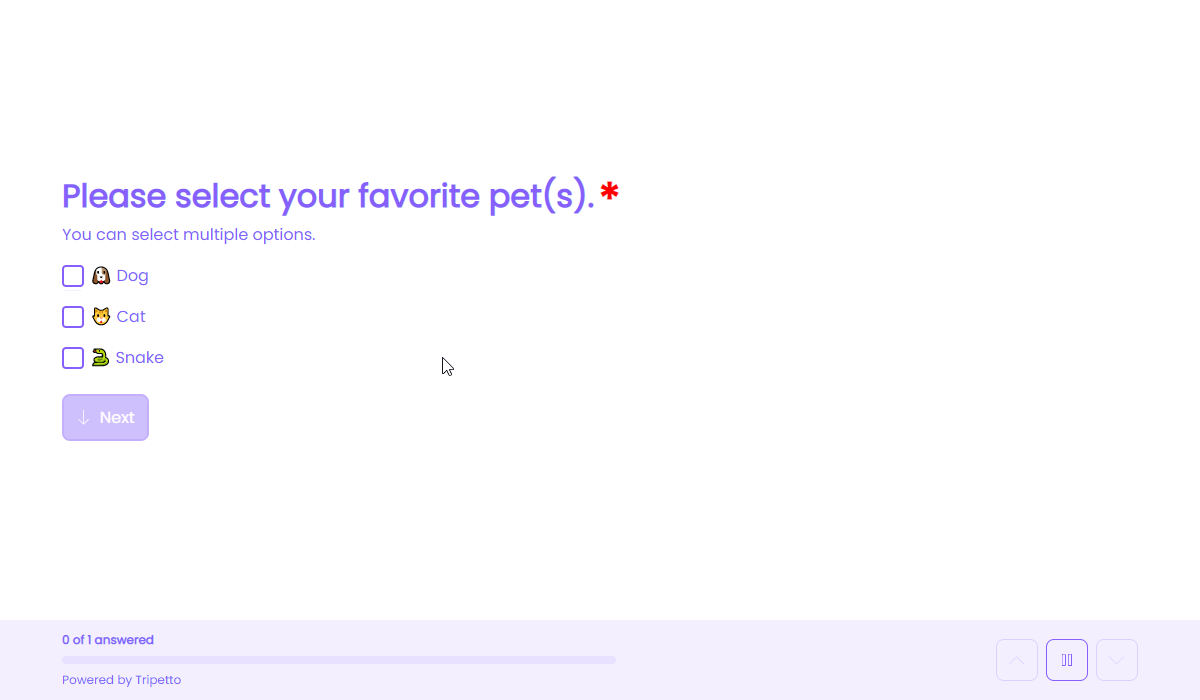
How to use
Add a new block to your form and then select the question type Checkboxes. You can now customize this block to your needs with the following features:
General
- Text
Use theTextfeature for the name/title of this block. - Description
Enable theDescriptionfeature to add a description to this block. - Help text
Enable theHelp textfeature to add a help text to this block.
Settings
- Limits
Enable theLimitsfeature to enter a minimum and maximum number of choices that respondents can select. - Randomization
Enable theRandomizationfeature to present the choices in a random order to your respondents (using Fisher–Yates shuffle).
Options
- Required
By default this block is not required to fill out by your respondents. Enable theRequiredfeature to make this block required to fill out. - Visibility
By default this block is visible in your form. Enable theVisibilityfeature to hide it for your respondents. - Labels
By default the choices will be marked asCheckedorNot checkedin your dataset (your results). Enable theLabelsfeature to overwrite these labels in your dataset with your own values. - Score
You can attach scores to the choices to perform instant calculations. Enable theScorefeature to enter the desired score values. - Alias
By default the name/title of this block will be used in your dataset. Enable theAliasfeature to use a different name in your dataset. - Data format
By default the collected data of this block is stored as a separate value per available checkbox. Enable theData formatfeature to determine how the data is stored in the dataset:- Every checkbox as a separate field - Every checkbox is included in the dataset as a separate value (
CheckedorNot checked). - Text field with a list of selected checkboxes - All the selected checkboxes are concatenated to a single string of text, separated using a configurable separator.
- Both - Includes every checkbox in the dataset, together with the concatenated text.
- Every checkbox as a separate field - Every checkbox is included in the dataset as a separate value (
- Exportability
By default the collected data of this block will be stored to the dataset of each result. Enable theExportabilityfeature to take control over the storage. You can then include/exclude the data from your dataset. Please note that if you exclude data from the dataset you can never see and/or use the given answers from your respondents to this block, because the data is simply not stored at all.
Choices
Next, you can enter the list of choices that you want to show to your respondents:
- Add choices one by one
Click theicon at the bottom of the list and enter the choice name. - Import a list of choices
Click theicon at the top of the list. Now supply a list with one choice name per text line and clickImportto add them all at once to your list of choices.
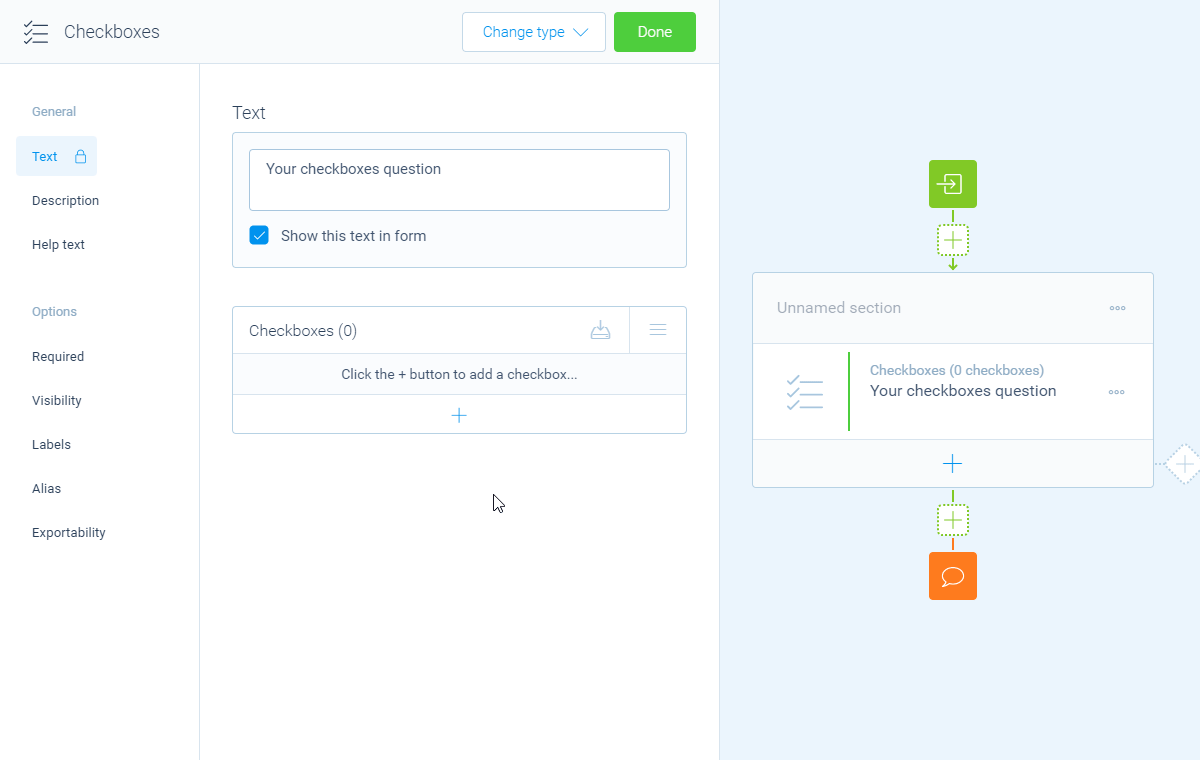
From your list of choices you can open each choice to get to the settings of that single choice. Over there you can use these features:
- Name
Use theNamefeature for the name/title of this choice. - Description
Enable theDescriptionfeature to extend the choice name with a description, for example to show an extra explanation. This description is shown below the name. - Exclusivity
Enable theExclusivityfeature to make that choice exclusive. If a respondent selects that choice, all other choices will be unselected, making the selected choice exclusive. - Labels
By default each choice will be marked asCheckedorNot checkedin your dataset (your results). Enable theLabelsfeature to overwrite these labels in your dataset with your own values for each choice individually. - Identifier
By default the name of each choice will be used in your dataset. Enable theIdentifierfeature to use a different name in your dataset. - Score
Enable theScorefeature to enter the desired score value for that choice.
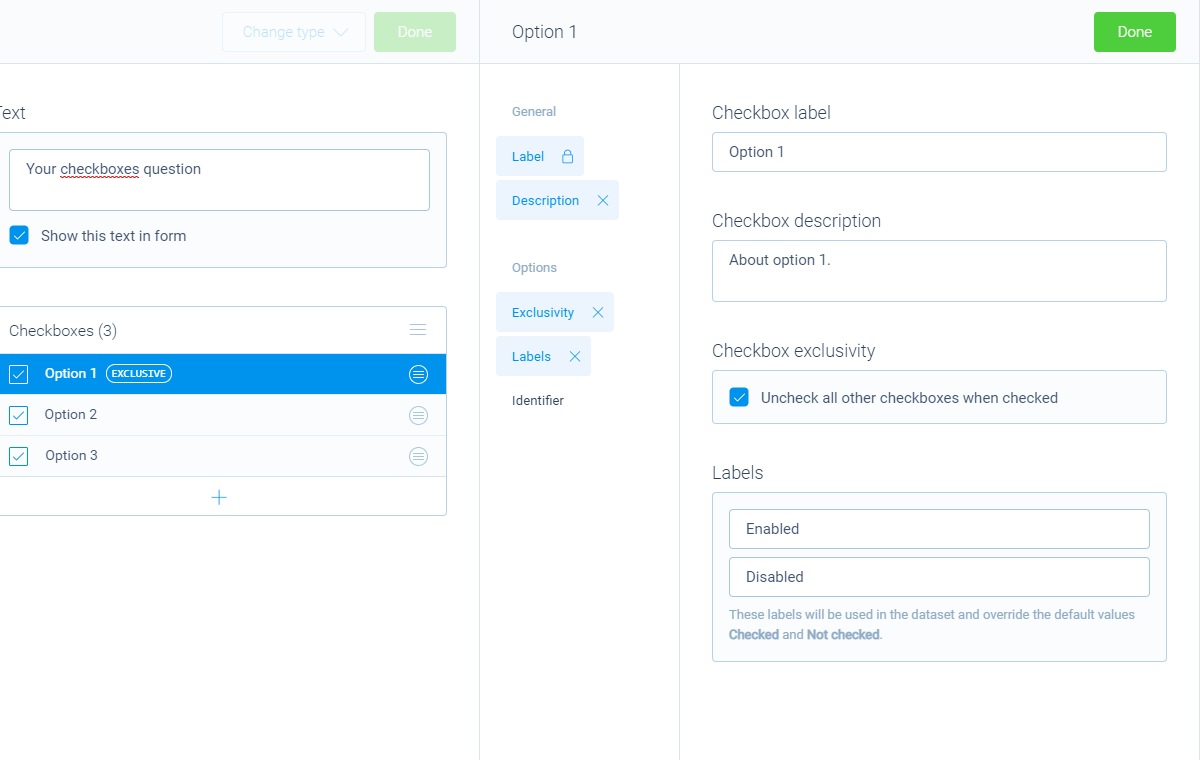
Logic
Logic is important to make your forms smart and conversational. The checkboxes block can work with the following branch conditions to help you with that:
Block conditions
- Checkbox state (checked/unchecked per option);
- All checkboxes unchecked.
Evaluate conditions
Conditions for whole block:
- Value matches
your filter; - Value does not match
your filter; - Value contains
your filter; - Value does not contain
your filter; - Value starts with
your filter; - Value ends with
your filter; - Value is empty;
- Value is not empty.
Conditions for each option:
- Option is true;
- Option is false;
- Option equals
your filter; - Option not equals
your filter; - Option is empty;
- Option is not empty.
Counter conditions
Conditions based on the number of selected options:
- Counter is equal to
your filter; - Counter is not equal to
your filter; - Counter is lower than
your filter; - Counter is higher than
your filter; - Counter is between
your filters; - Counter is not between
your filters.
Score conditions
Conditions based on the total score of the selected options:
- Score is equal to
your filter; - Score is not equal to
your filter; - Score is lower than
your filter; - Score is higher than
your filter; - Score is between
your filters; - Score is not between
your filters; - Score is calculated;
- Score is not calculated.
Filters
When we mention your filter above, there are some different filters that you can use to make the right comparison:
- Text - Compare with a fixed text that you enter;
- Value - Compare with another block value entered in the form by a respondent (more info).
Calculations
You can use the calculator block to perform calculations with given answers. The checkboxes block supports the following calculation operations:
- Score - Calculate a score based on the entered score list for choices;
- Count - Count the number of selected choices;
- Choice value - Output a value based on an individual selected/not-selected choice (boolean).
