How to use the text (single line) block
Learn everything you need to know to use the text (single line) block in your forms.
When to use
Use the text (single line) block to let your respondents enter a text answer that consists of one line. Mostly used for short text answers, like personal data.
You also can extend the text input with suggestions to let the respondent select from a list of suggestions you provide them, while they are typing.
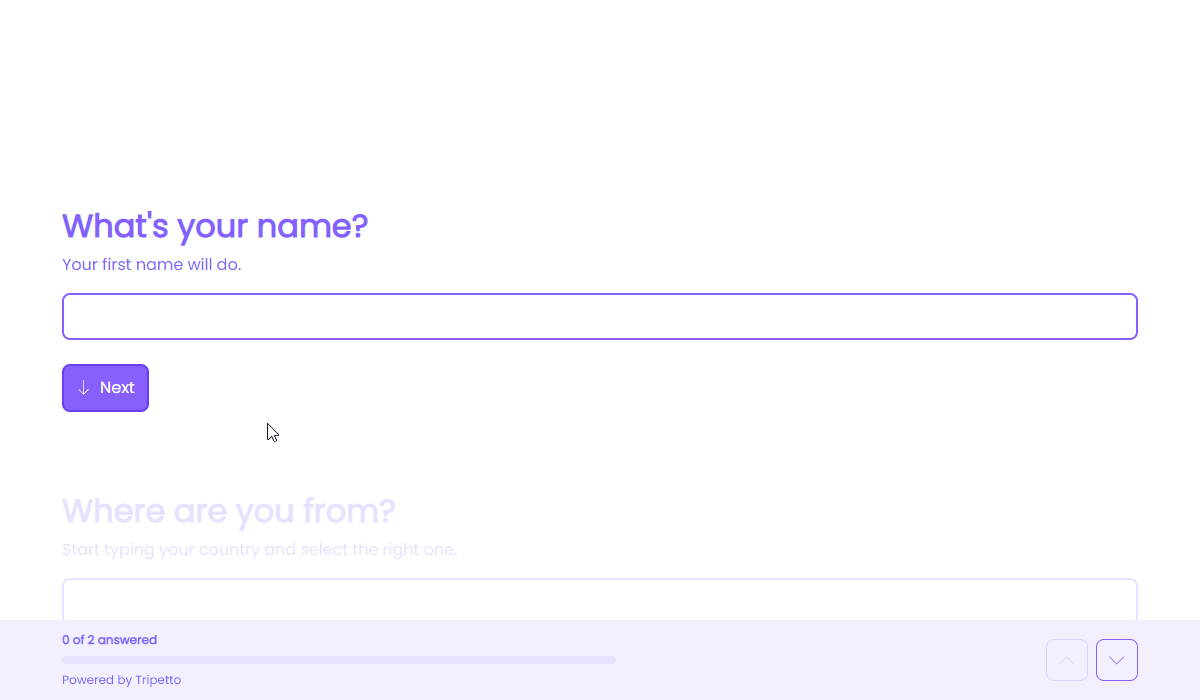
How to use
Add a new block to your form and then select the question type Text (single line). You can now customize this block to your needs with the following features:
General
- Text
Use theTextfeature for the name/title of this block. - Description
Enable theDescriptionfeature to add a description to this block. - Placeholder
Enable thePlaceholderfeature to add a text inside the empty input control of this block. - Help text
Enable theHelp textfeature to add a help text to this block.
Settings
- Limits
Enable theLimitsfeature to control the amount of characters your respondents can enter. You can set theMinimumandMaximumcharacter limits. - Autocomplete
Enable theAutocompletefeature to use the autocomplete functionality of the respondent's browser to help the respondent to fill out the form as quickly as possible. You can select which autocomplete value you'd like to insert, like the name or address of the respondent. - Suggestions
Enable theSuggestionsfeature to extend your text input with suggestions that popup while the respondent types in your text input. - Transform
Enable theTransformfeature to determine how the answered text should be transformed. For example you can capitalize certain parts of the answer, or convert all characters to lowercase/uppercase.
Options
- Prefill
Enable thePrefillfeature to set a fixed initial value of this block. - Required
By default this block is not required to fill out by your respondents. Enable theRequiredfeature to make this block required to fill out. - Visibility
By default this block is visible in your form. Enable theVisibilityfeature to hide it for your respondents. - Score
You can attach scores to the suggestions to perform instant calculations. Enable theScorefeature to enter the desired score values. This feature is only available if you have enabled the suggestions feature. - Alias
By default the name/title of this block will be used in your dataset. Enable theAliasfeature to use a different name in your dataset. - Exportability
By default the collected data of this block will be stored to the dataset of each result. Enable theExportabilityfeature to take control over the storage. You can then include/exclude the data from your dataset. Please note that if you exclude data from the dataset you can never see and/or use the given answers from your respondents to this block, because the data is simply not stored at all.
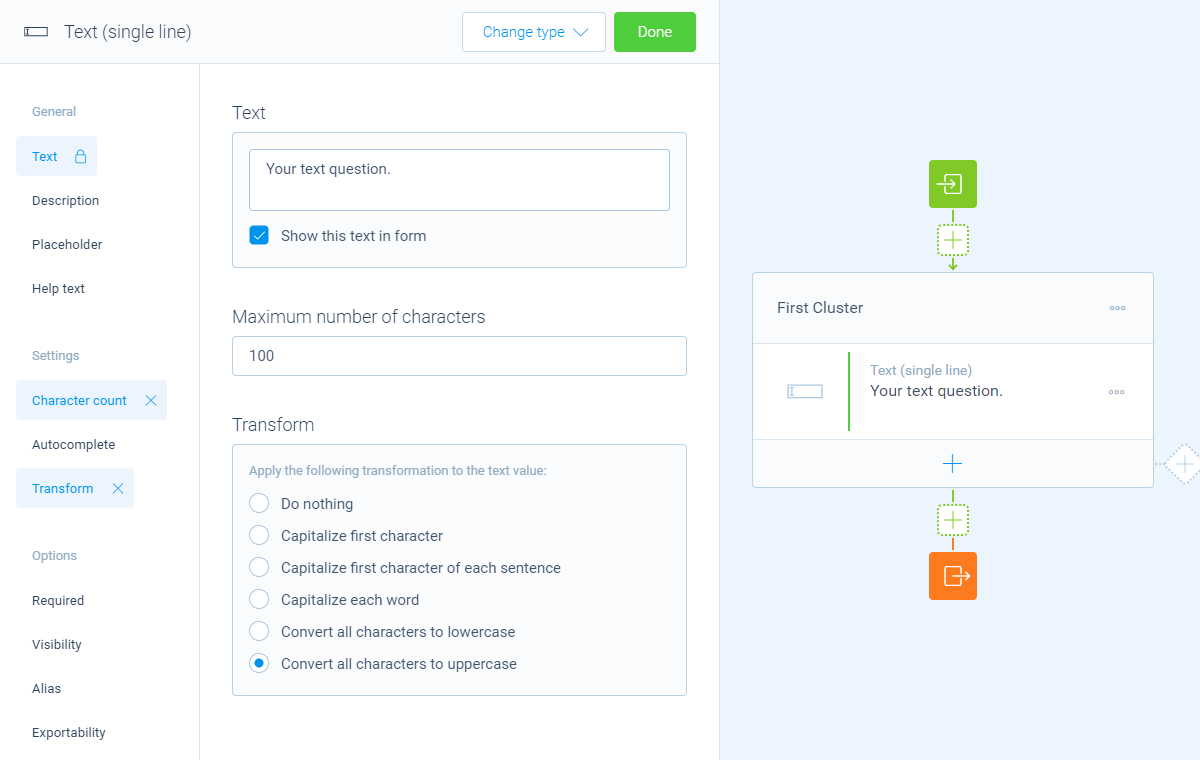
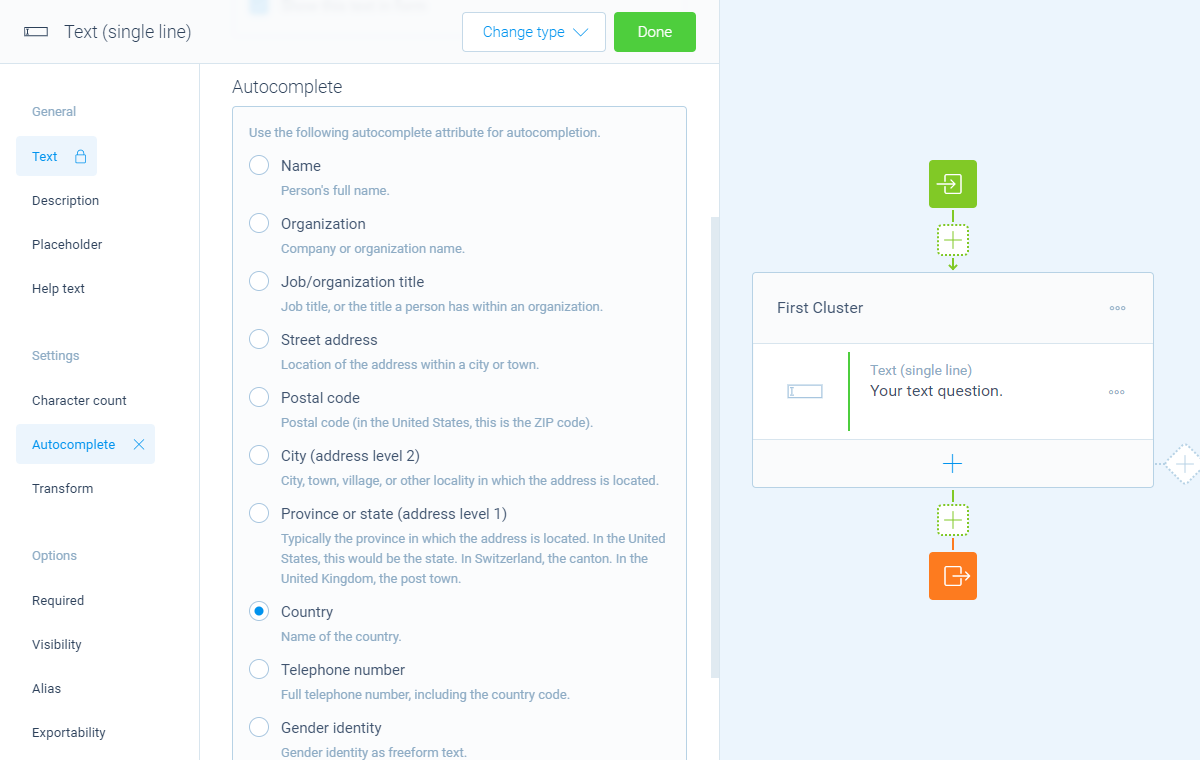
Suggestions feature
You can extend your text input with suggestions that popup while the respondent types in your text input. The respondent can quickly select an item from your suggestions list. Please note that the respondent still can answer any free text, so also something different than the suggestions you supply.
To activate this, enable the Suggestions feature. Now you can add/import your list of suggestions that you want your respondents to choose from.
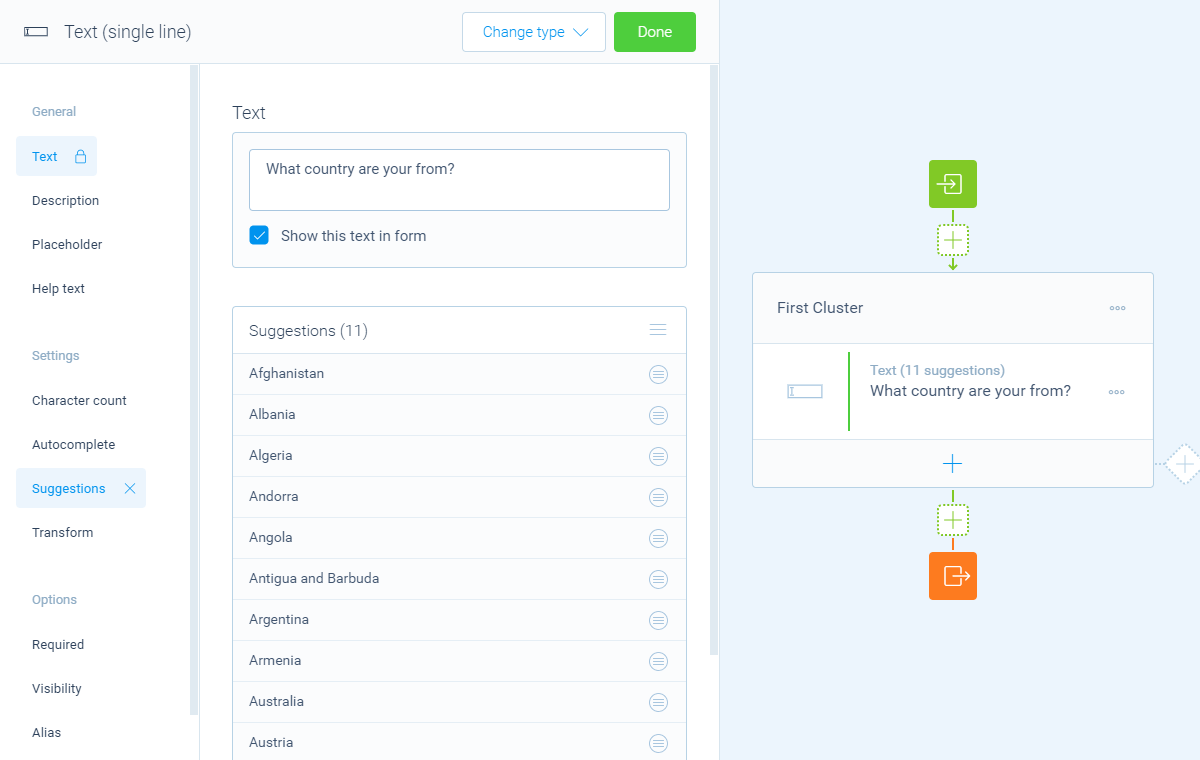
📌 Also see: Dropdown with keyword search
Are you looking for a dropdown question type in which the respondent can search and select multiple options? Please have a look at the dropdown (multi-select) block.
Logic
Logic is important to make your forms smart and conversational. The text (single line) block can work with the following branch conditions to help you with that:
Block conditions
- Text matches
your filter; - Text does not match
your filter; - Text contains
your filter; - Text does not contain
your filter; - Text starts with
your filter; - Text ends with
your filter; - Text is empty;
- Text is not empty.
Filters
When we mention your filter(s) above, there are some different filters that you can use to make the right comparison:
- Text - Compare with a fixed text that you enter;
- Value - Compare with another block value entered in the form by a respondent (more info).
Calculations
You can use the calculator block to perform calculations with given answers. The text (single line) block supports the following calculation operations:
- Compare - Compare a text and output a value based on the result of the comparison;
- Character count - Count the number of characters in a text;
- Word count - Count the number of words in a text;
- Line count - Count the number of lines in a text;
- Count occurrences - Count the number of occurrences of a certain text, character or regular expression in a text;
- Convert to number - Convert a text to a number value.
