How to use the yes/no block
Learn everything you need to know to use the yes/no block in your forms.
When to use
Use the yes/no block to let your respondents answer with a yes or a no.
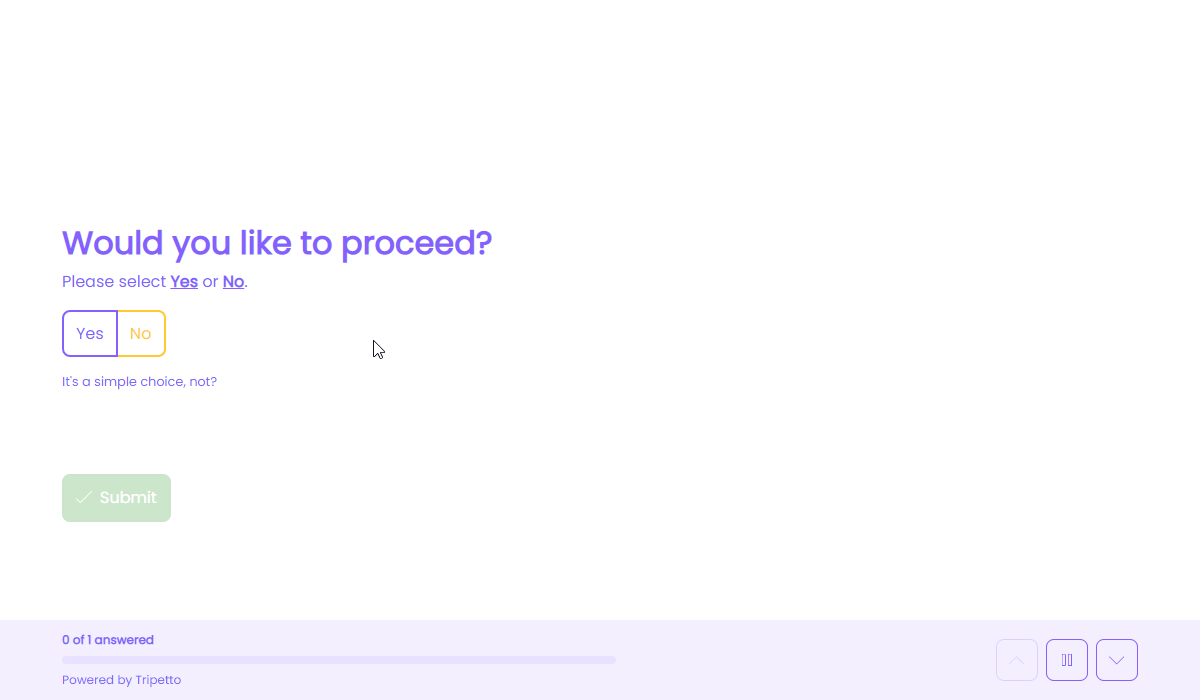
How to use
Add a new block to your form and then select the question type Yes/No. You can now customize this block to your needs with the following features:
General
- Text
Use theTextfeature for the name/title of this block. - Description
Enable theDescriptionfeature to add a description to this block. - Image
Enable theImagefeature to add an image to this block. - Help text
Enable theHelp textfeature to add a help text to this block.
Settings
- Labels
By default the answer will be shown and stored asYesorNo. Enable theLabelsfeature to overwrite these labels in your dataset with your own values. - Colors
Enable theColorsfeature to configure alternative colors for the yes and no buttons in this question block. Simply select a color from the color control, or enter a color in RGB(A) format or HEX format. These colors overrule the default button colors from the Styles pane.
Options
- Required
By default this block is not required to fill out by your respondents. Enable theRequiredfeature to make this block required to fill out. - Visibility
By default this block is visible in your form. Enable theVisibilityfeature to hide it for your respondents. - Score
You can attach scores to the yes and no options to perform instant calculations. Enable theScorefeature to enter the desired score values. - Alias
By default the name/title of this block will be used in your dataset. Enable theAliasfeature to use a different name in your dataset. - Exportability
By default the collected data of this block will be stored to the dataset of each result. Enable theExportabilityfeature to take control over the storage. You can then include/exclude the data from your dataset. Please note that if you exclude data from the dataset you can never see and/or use the given answers from your respondents to this block, because the data is simply not stored at all.
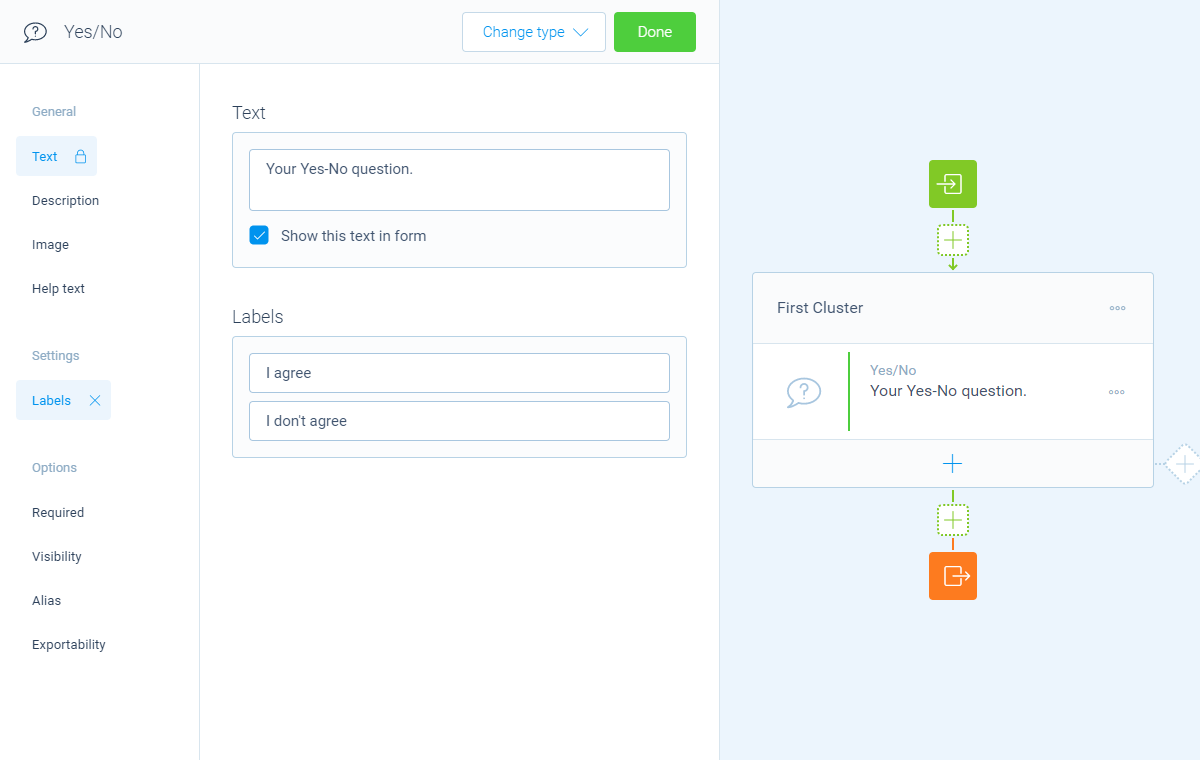
Logic
Logic is important to make your forms smart and conversational. The yes/no block can work with the following branch conditions to help you with that:
Block conditions
- Yes selected;
- No selected.
Evaluate conditions
- Value matches
your filter; - Value does not match
your filter; - Value contains
your filter; - Value does not contain
your filter; - Value starts with
your filter; - Value ends with
your filter; - Value is empty;
- Value is not empty.
Score conditions
- Score is equal to
your filter; - Score is not equal to
your filter; - Score is lower than
your filter; - Score is higher than
your filter; - Score is between
your filters; - Score is not between
your filters; - Score is calculated;
- Score is not calculated.
Filters
When we mention your filter above, there are some different filters that you can use to make the right comparison:
- Text - Compare with a fixed text that you enter;
- Value - Compare with another block value entered in the form by a respondent (more info).
Calculations
You can use the calculator block to perform calculations with given answers. The yes/no block supports the following calculation operations:
- Score - Calculate a score based on the entered score list for yes and no.
