How to use the raise error block
Use the raise error block if you want to show an error message to the respondent and prevent a form from submitting.
When to use
The raise error blocks shows an error message in your form without the possibility for your respondent to proceed and submit the form. This can be handy when a respondent for example entered an email address, but that email address does not meet your requirements for that address. Then you can show an error message explaining why the email address is not correct. And asking them to correct the given answer.
🚧 Warning
The raise error block prevents users from being able to complete your form. Therefore make sure you only add raise error blocks on the right places in your form's structure, for example in a branch that gets executed when a respondent hasn't entered a valid answer.
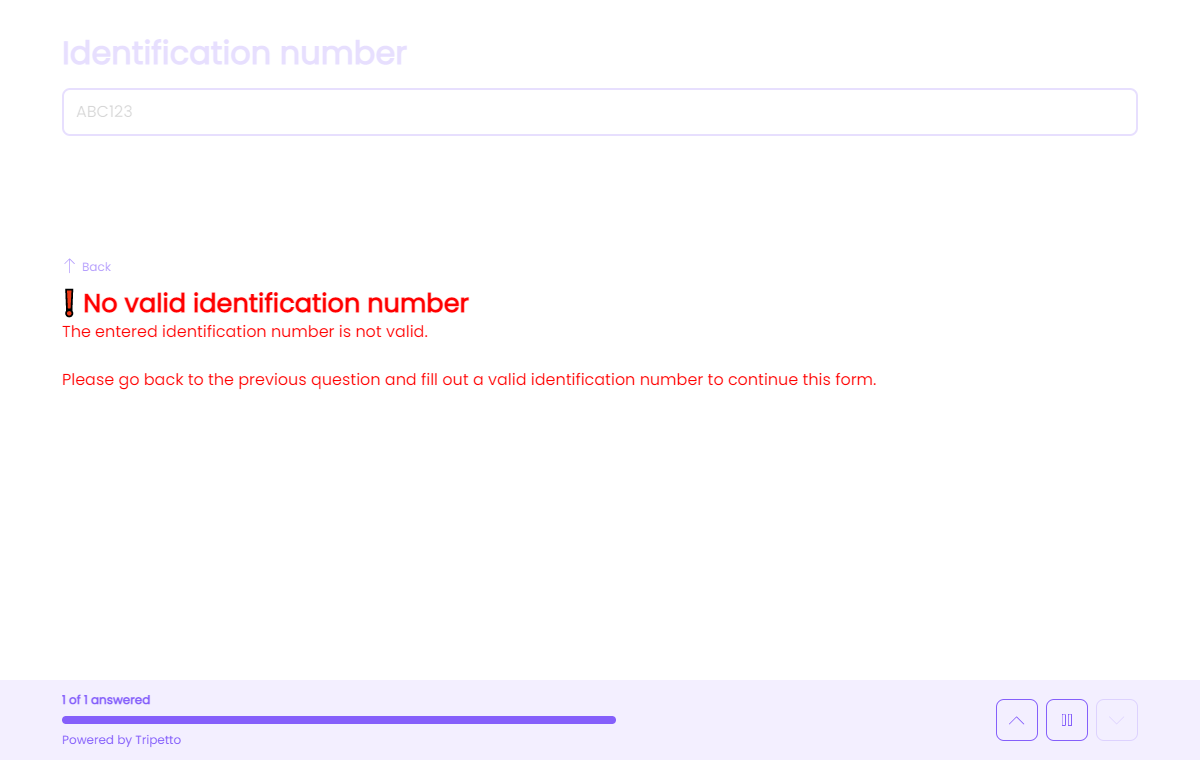
How to use
The raise error block is available as a question type. Add a new block to your form and then select the question type Raise error. You can add it in any given position and in an unlimited amount inside your forms.
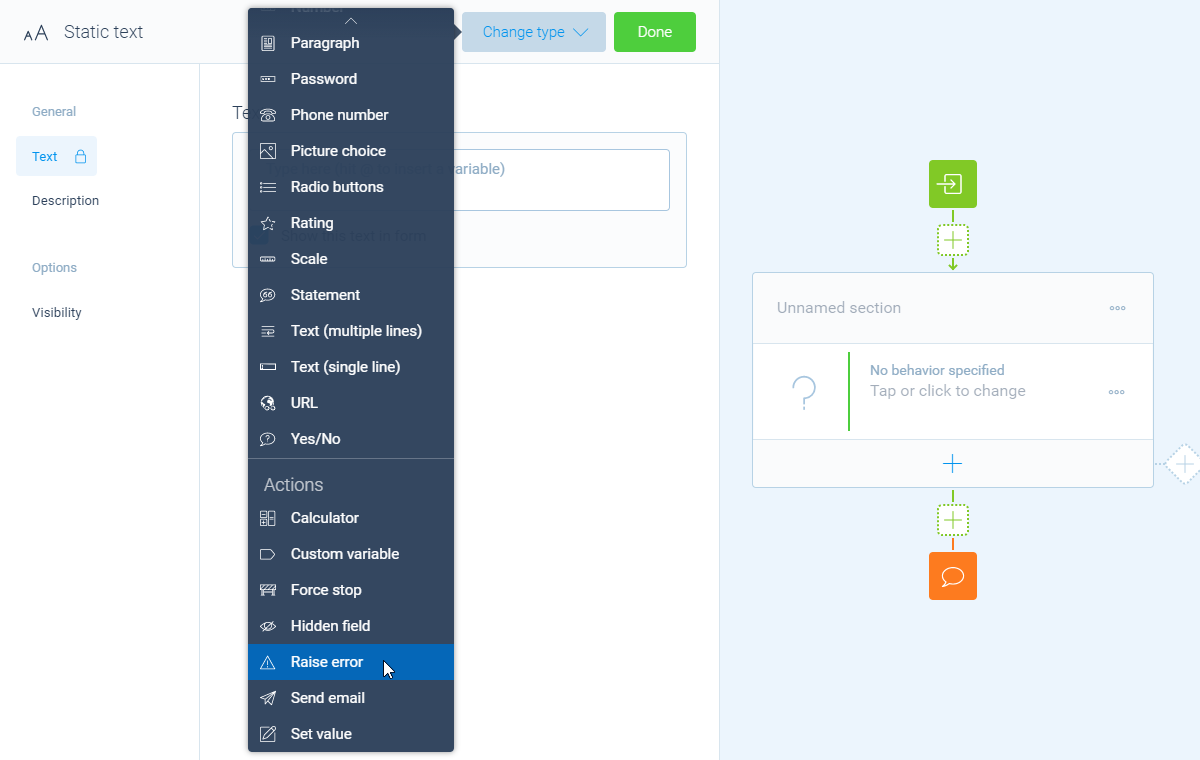
You can now customize this block to your needs with the following features:
General
- Error message
Use theError messagefeature for the name/title of this block. - Description
Enable theDescriptionfeature to add a description to this block.
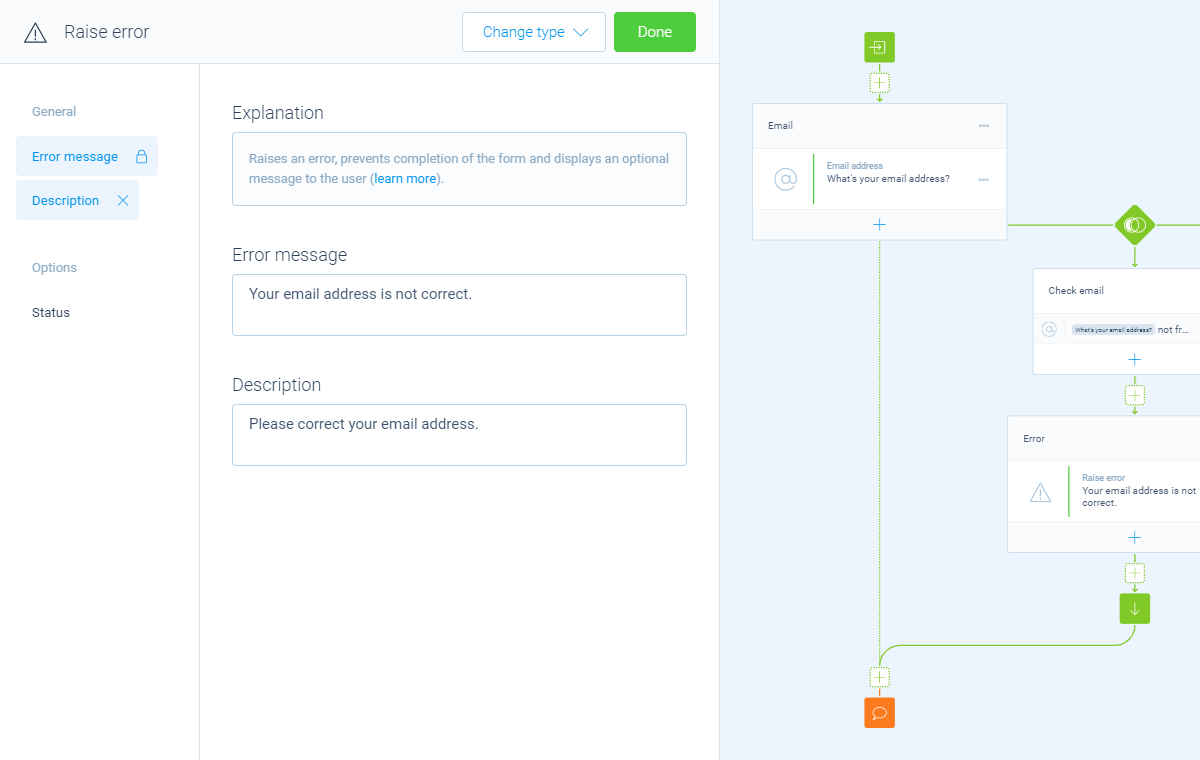
Options
- Status
By default this block will be executed in your form. Enable theStatusfeature to disable the execution.
