How to use the force stop block
Use the force stop block if you want to prevent a form from submitting, for example when a certain condition is (not) matched.
When to use
The force stop blocks helps you to keep your results clean. It shows a message in your form without the possibility for your respondent to proceed and submit the form. This can be handy when a respondent for example does not meet the requirements that you have set for your target audience. Then you can show a message explaining the respondent does not belong to your target audience.
🚧 Warning
The force stop block prevents users from being able to complete your form. Therefore make sure you only add force stop blocks on the right places in your form's structure, for example in a branch that gets executed when a respondent does not meet your requirements to fill out the form.
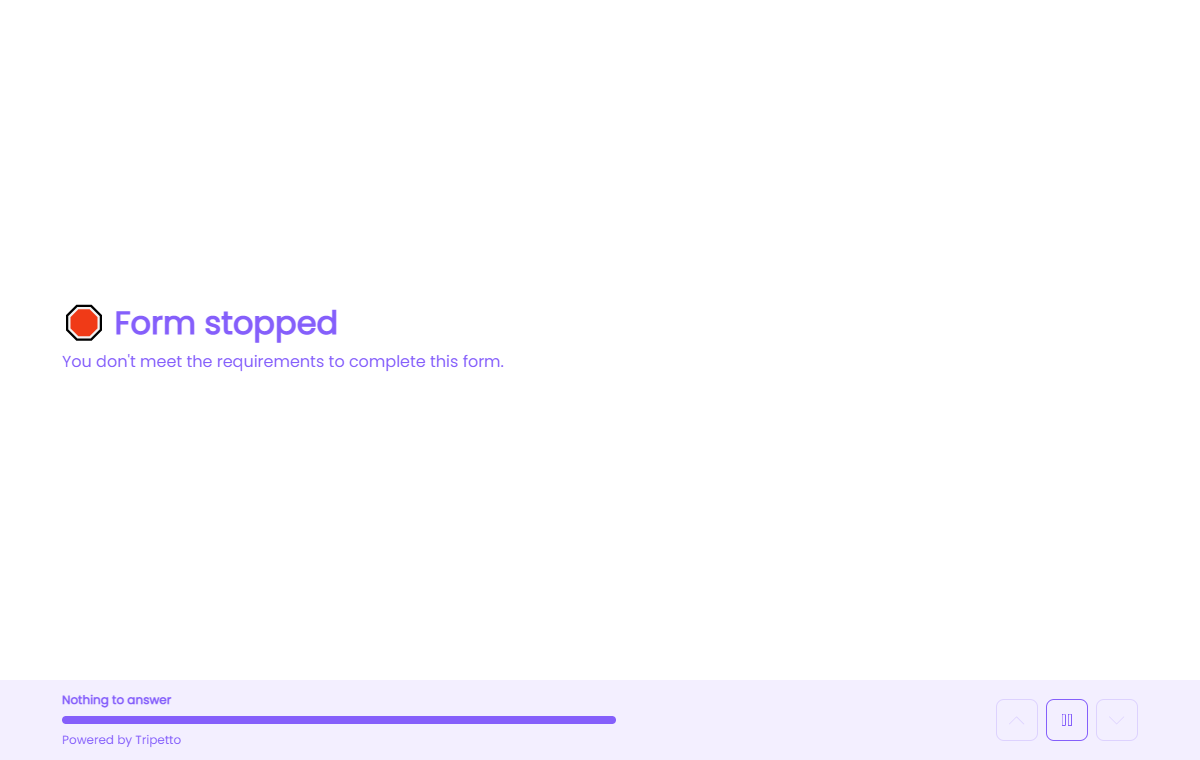
How to use
The force stop block is available as a question type. Add a new block to your form and then select the question type Force stop. You can add it in any given position and in an unlimited amount inside your forms.
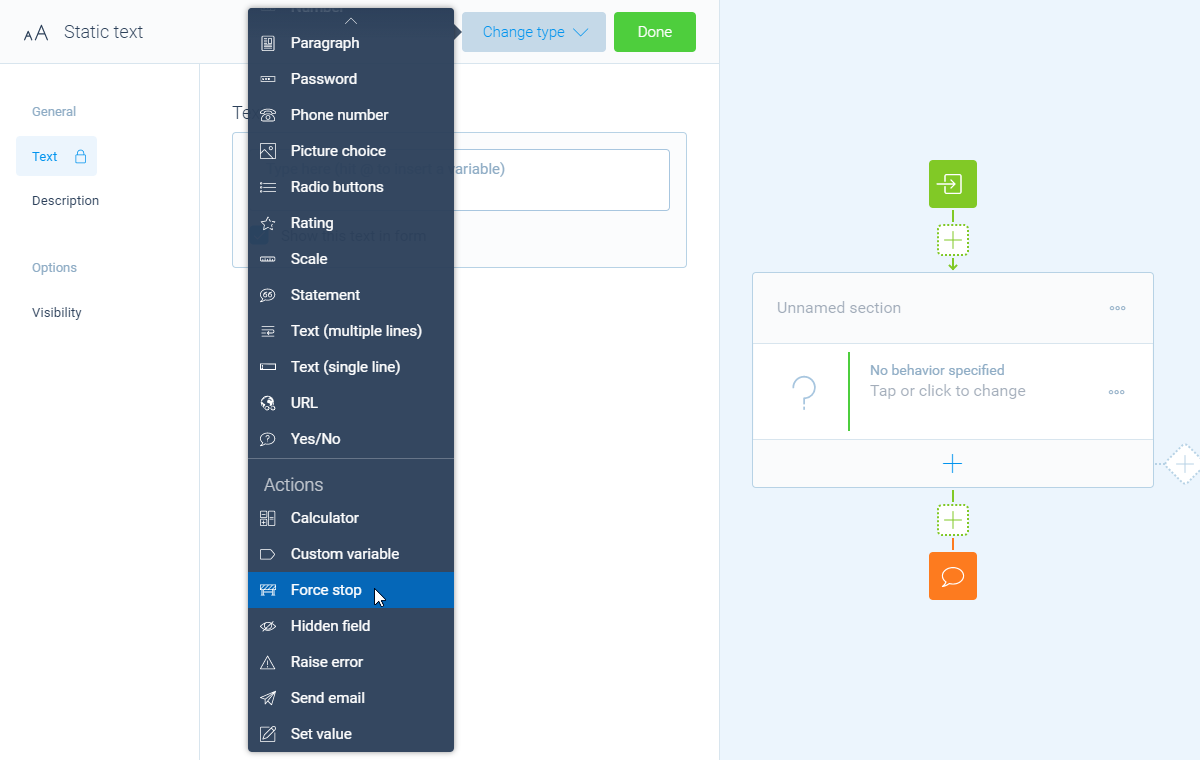
You can now customize this block to your needs with the following features:
General
- Text
Use theTextfeature for the name/title of this block. - Description
Enable theDescriptionfeature to add a description to this block. - Image
Enable theImagefeature to add an image to this block.
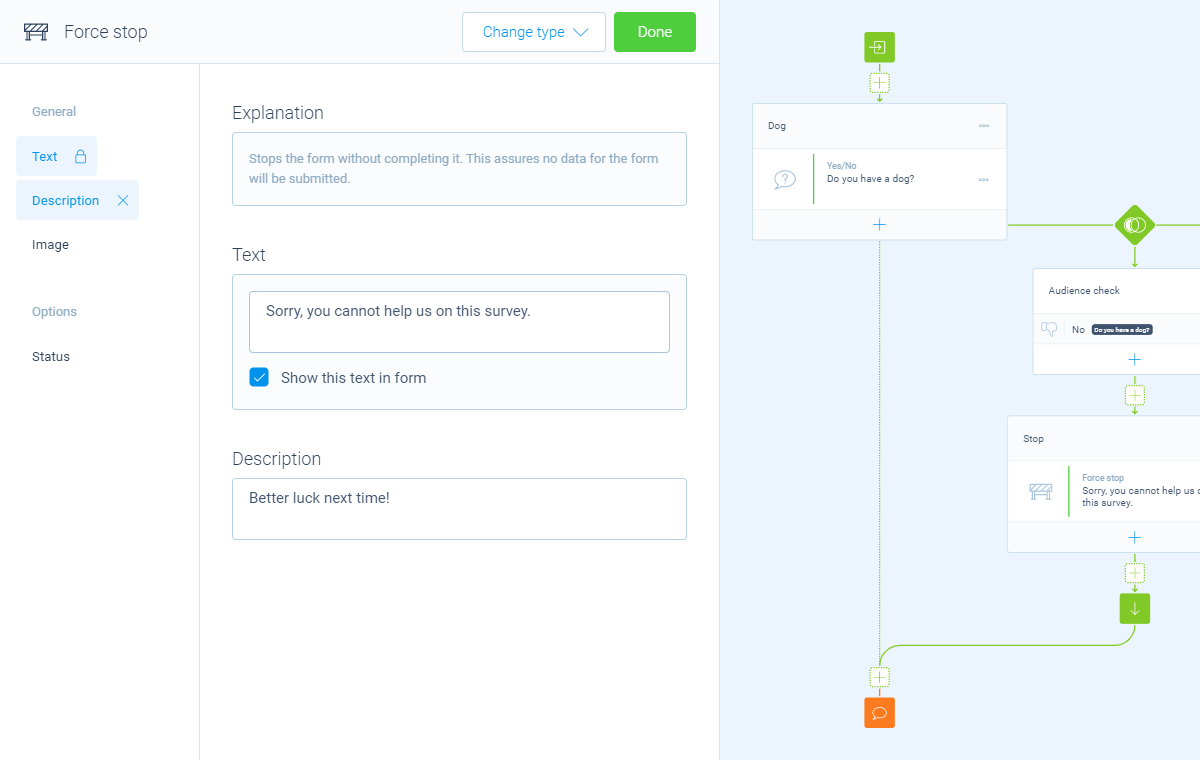
Options
- Status
By default this block will be executed in your form. Enable theStatusfeature to disable the execution.
