How to set a follow-up based on given answers
Learn how to use various kinds of logic to show a certain follow-up based on the given answers of your respondents.
When to use
As we stated in our article about smart forms, making your forms listen and react to your respondents will improve the completion rate. For each question you ask, there are several ways to listen and react to the givens answers by your respondents.
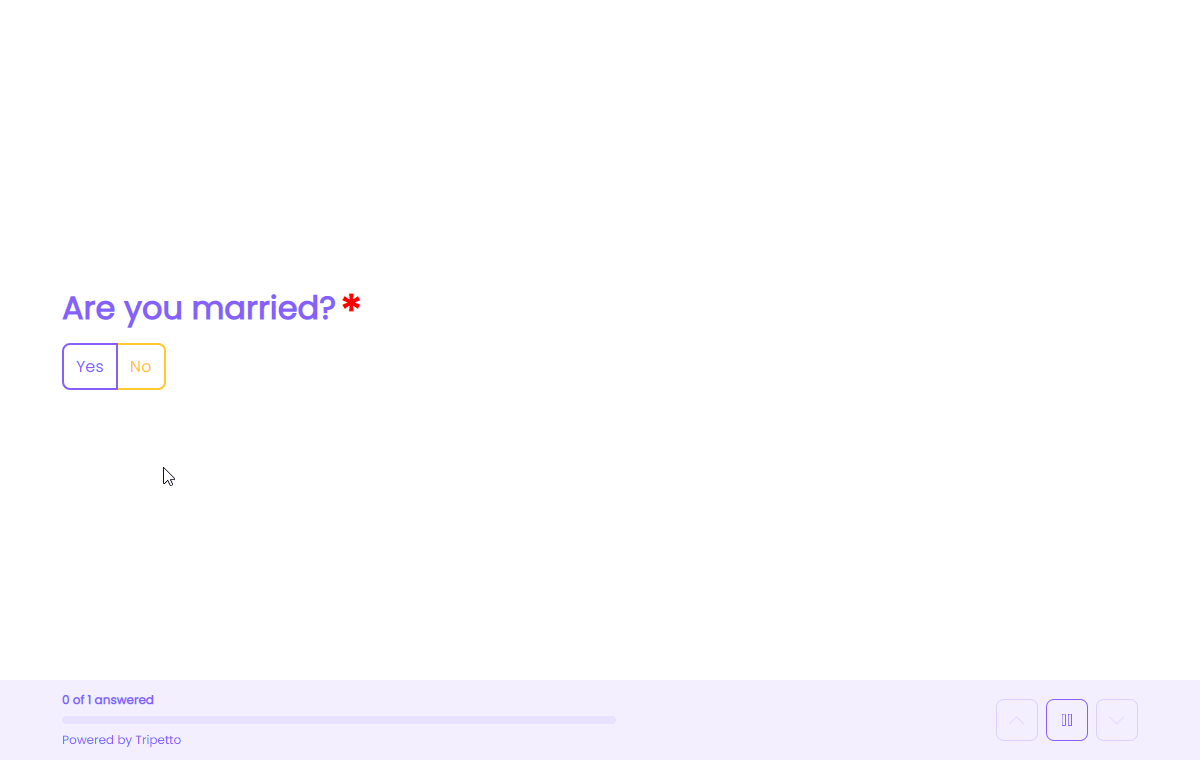
The filter options differ per question type. Discover our form blocks from the menu below to get an idea of what's possible in each question type.
Discover our form blocks
How to use the...Examples
- Based on a single selection from a list of options (i.e. single choice buttons, radio buttons, or dropdown);
- Based on a multiple selection from a list of options (i.e. multiple choice picture buttons, or checkboxes);
- Based on a (un)checked checkbox;
- Based on a yes-no decision;
- Based on a rating match;
- Based on a date match;
- Based on a text match (exact or contains);
- Based on a number verification (equal, lower, higher);
- Based on a calculator outcome (equal, lower, higher).
📌 Also see: More logic possibilities
The logic described in this article is just one example of what Tripetto can do to make your forms smart. Have a look at this article to see all logic capabilities:
How to use
For each condition you want to make your form smart, you can create a branch. And as soon as you're going to use branches, the visual form builder comes in handy, because this will help you to visualize the flows and decisions in your forms. Branches are plotted in the horizontal direction in the form builder.
For this example, we have already added a multiple choice block with several options.
Create branches
The easiest way to create a branch is by clicking the button in a question block. In that menu the possible branch filters will be shown and you can select on of them right away. In our example we can click one of the options in the multiple choice block. A branch will then be created automatically with the selected option as the branch condition.
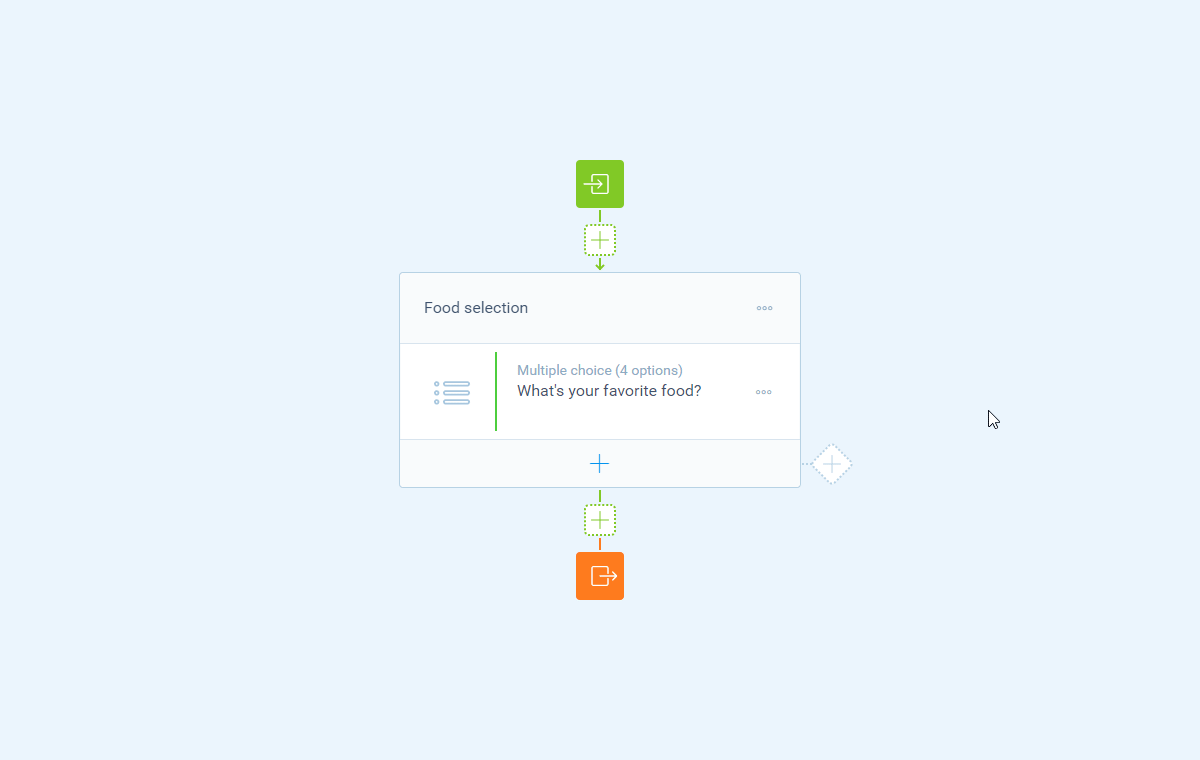
Another option to create branches is by first creating an empty branch and then select the desired branch conditions for that branch. To do that, click the button on the right side of the desired section. An empty branch will be added. After that click the button in the branch to add the desired branch condition(s).
Add follow-ups
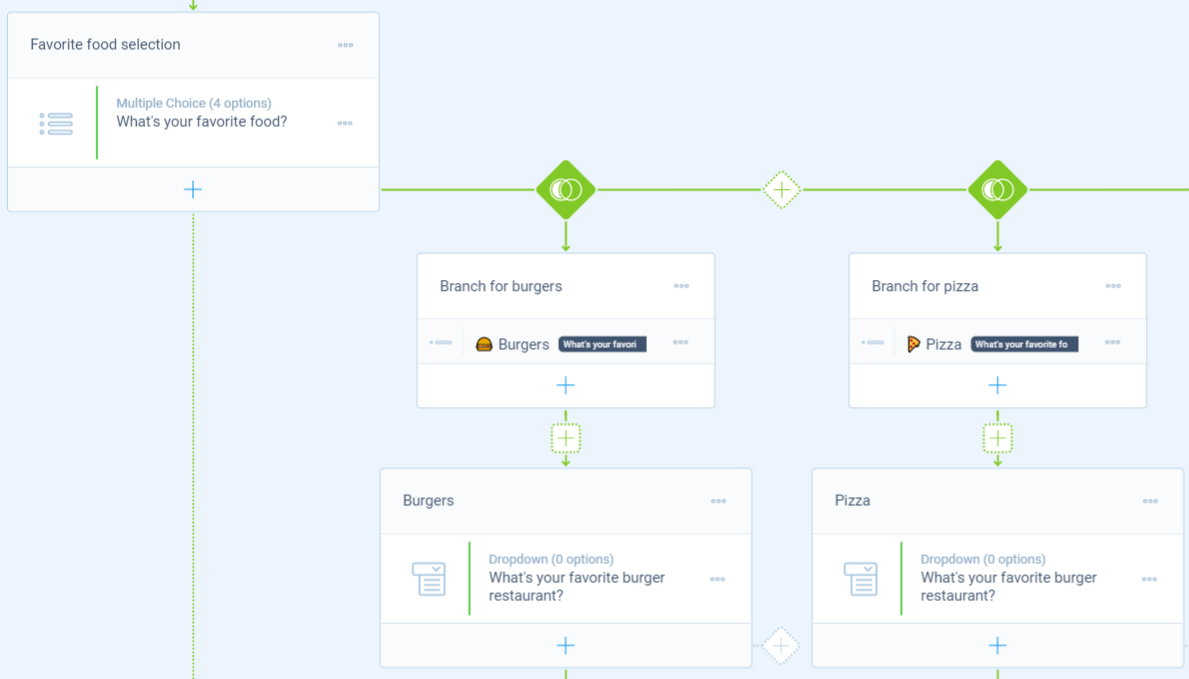
Now you can add the desired follow-ups for each branch. In our example we just added one question, but you can add anything you need as a follow-up. That includes unlimited questions, but also new branches and other logic types. The possibilities are endless; just how you need it.
More video tutorials
You can have a look at all our help articles for more in-depth (video) tutorials to get the most out of Tripetto. Or have a look at our YouTube channel for all videos.

