Learn how you can create smart forms that feel like conversations, using different kinds of logic.
Using logic3 Min.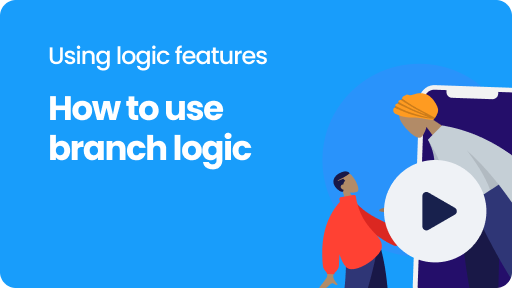
The way Tripetto lets you create branches for your logic is so flexible the possibilities are limitless. Let us show you how to get the most out of it.
Using logic4 Min.2 Min.Let's have a look at the different ways to add such branches to your form structure using Tripetto's form builder.
Using logic4 Min.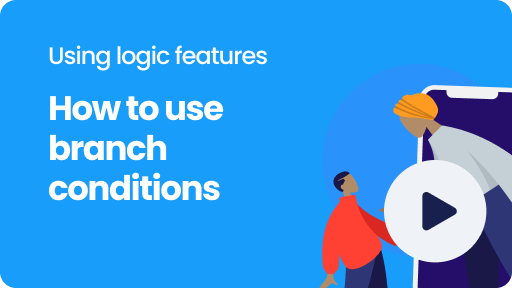
Tripetto offers several types of branch conditions to add the desired smartness to your forms.
Using logic5 Min.3 Min.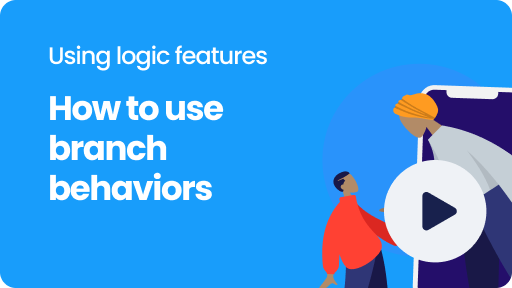
You can determine how each branch should behave when condition(s) match. This will affect the way your form responds to the branch.
Using logic4 Min.2 Min.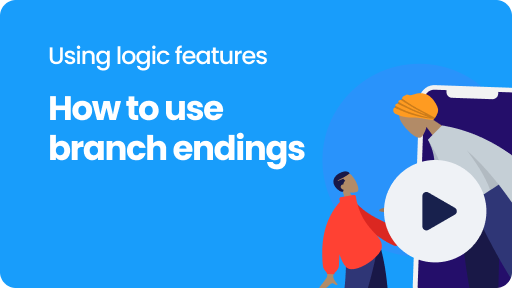
You can determine how each branch should behave at the end of the branch. This will affect how the form continues after the branch.
Using logic3 Min.2 Min.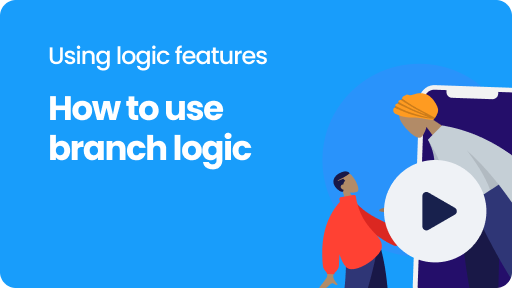
Learn how to create an 'Other...' option, for example to use in multiple choice questions.
Using logic2 Min.2 Min.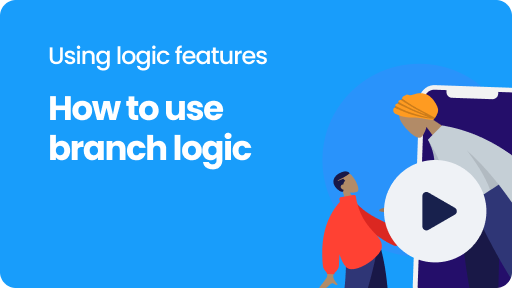
Learn how to use various kinds of logic to show a certain follow-up based on the given answers of your respondents.
Using logic4 Min.2 Min.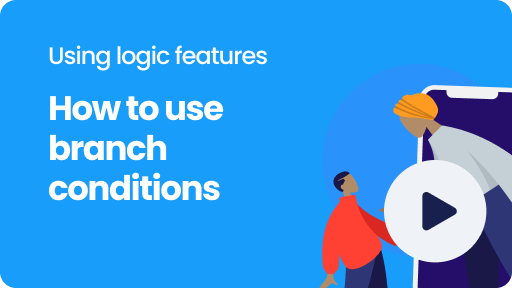
Learn how advanced evaluations help you to verify given answers inside your form and use them in branch logic.
Using logic4 Min.3 Min.Learn how you can compare two given answers from a respondent inside your form, for example for email address verification.
Using logic4 Min.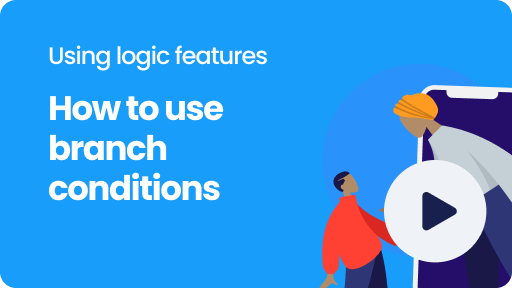
Learn how regular expressions help you to check if given answers inside your form comply with your data format standards and use them in branch logic.
Using logic3 Min.3 Min.The password block can be used to verify a password inside your form and you can use the outcome of that verification in branch logic.
Using logic3 Min.Learn how you can use the device type of respondents (mobile/tablet/desktop) to differentiate your form.
Using logic2 Min.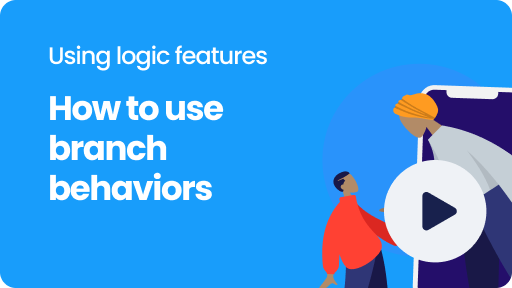
Learn how you can combine multiple conditions to create perfect matches for your branches.
Using logic3 Min.2 Min.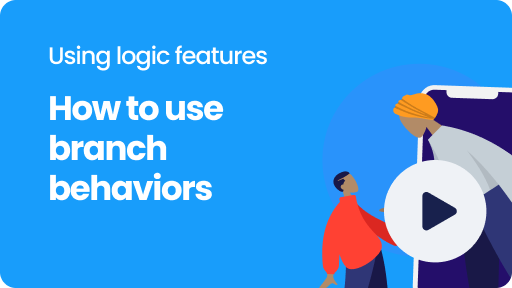
Learn how to repeat follow-up questions for each of the selected options from a list.
Using logic3 Min.5 Min.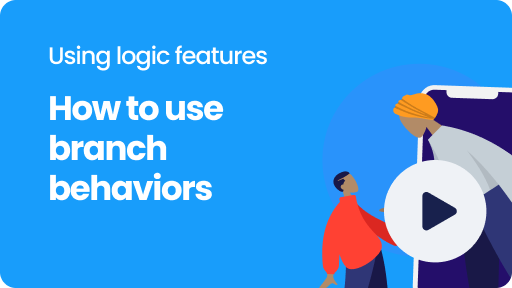
Learn how to repeat follow-up questions for the number of times that your respondent has selected.
Using logic4 Min.5 Min.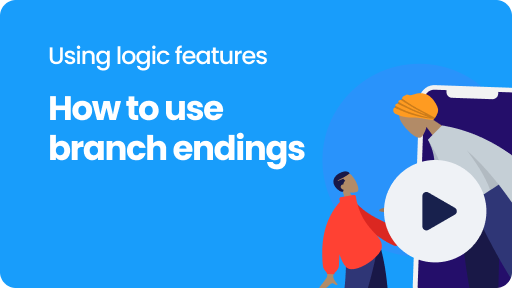
Learn how you can skip certain questions or whole parts of your form, based on the given answers of your respondent.
Using logic4 Min.2 Min.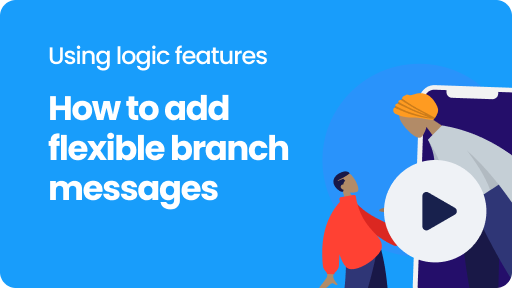
Learn how to make your closing messages smart by adding flexible closing messages.
Using logic4 Min.1 Min.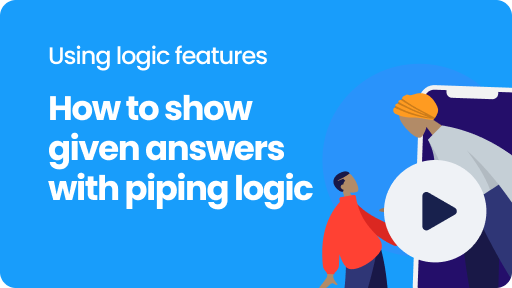
Learn how to use piping logic to show respondents' answers in your form.
Using logic2 Min.5 Min.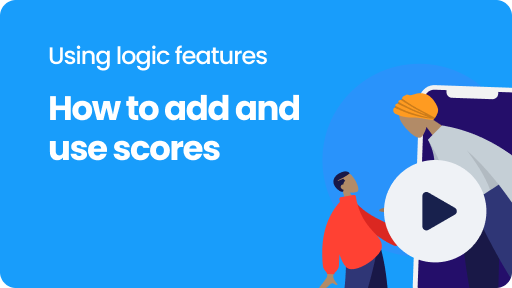
For lots of question blocks we made it easier to use the most used calculator features, without adding a separate calculator block.
Using logic4 Min.2 Min.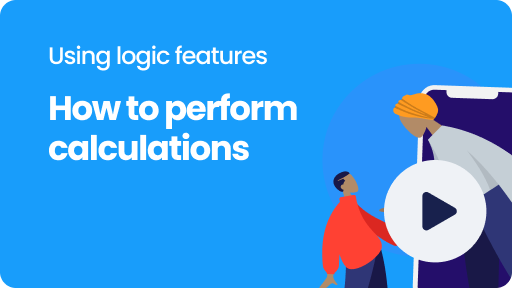
Perform realtime calculations inside your forms based on given answers. This article describes the basic usage of the calculator block.
Using logic6 Min.2 Min.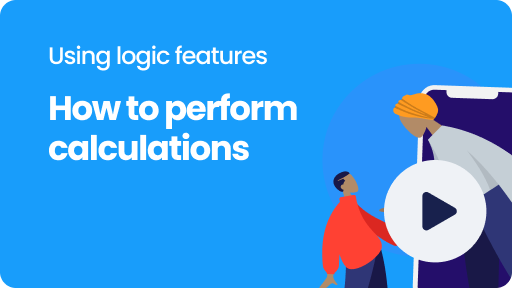
The calculator block supports all needed operations, like adding, subtracting, multiplying, dividing and equaling.
Using logic4 Min.2 Min.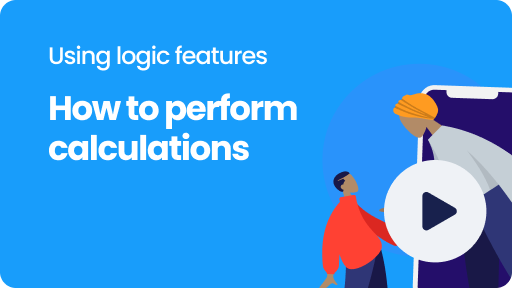
You can use given answers from your respondents as values for your calculation operations, making the outcomes of your calculations personalized.
Using logic5 Min.2 Min.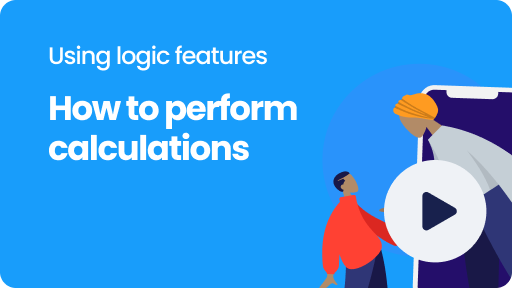
You can grant scores to options in your form to use in your calculations, for example to score given answers in a quiz.
Using logic4 Min.2 Min.You can use comparisons inside each calculator block to perform operations based on the outcome of the comparison, for example to check a discount code.
Using logic5 Min.You can use mathematical functions and constants (including dates and times) inside each calculation block.
Using logic4 Min.The calculator block is able to chain endless subcalculations to perform multistep formulas.
Using logic4 Min.The calculator block is able to calculate with texts, for example to count characters, count words and even count occurrences of a certain text or character.
Using logic4 Min.You can use all calculations in combination with any logic branch in your form. This makes your calculations even more smart and powerful!
Using logic3 Min.The outcome of each calculator block can be used in several ways inside your form and your dataset.
Using logic3 Min.You can compare the outcomes of different calculator blocks, for example to determine the highest score.
Using logic6 Min.Use the custom variable block for more advanced use cases where you want to store a certain value in a variable and use that throughout your form.
Using logic5 Min.Use hidden fields to gather information from outside the form into your form's dataset.
Using logic5 Min.With the hidden field block you can instantly collect and use WordPress variables, like user information, website data, visitor data and server data.
Using logic5 Min.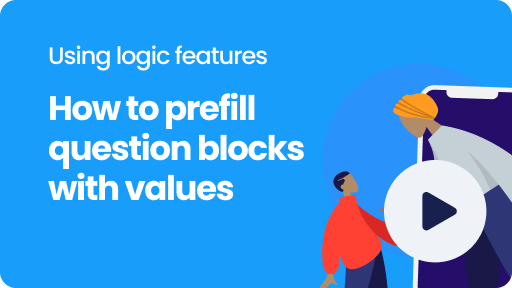
Use the set value block to set, change, clear and lock/unlock values in your form. It lets you prefill and/or update values in your question blocks.
Using logic6 Min.2 Min.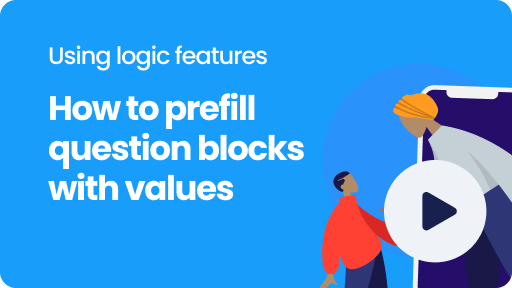
You can enter initial values to your question blocks, so you can help your respondents to fill out your form quickly.
Using logic4 Min.2 Min.You can dynamically update block values throughout your form to different values, for example based on given answers of your respondent.
Using logic4 Min.You can let your Tripetto form send email messages to yourself or your respondents. And even use form data inside those emails.
Using logic5 Min.You can let your Tripetto form send automatic email messages to your respondents, for example for a confirmation mail or a thank you mail.
Using logic3 Min.Use the force stop block if you want to prevent a form from submitting, for example when a certain condition is (not) matched.
Using logic2 Min.Use the raise error block if you want to show an error message to the respondent and prevent a form from submitting.
Using logic2 Min.