How to use subcalculations (multistep formulas) in your calculations
The calculator block is able to chain endless subcalculations to perform multistep formulas.
When to use
Use the calculator block when you want to perform calculations inside your form. If you want to perform advanced calculations that require subcalculations, you can also do this. For example:
- First calculate the total price of selected products. And then use the result of that to do another operation;
- Perform a formula, for example to calculate the BMI: weight / (height*height).
These are just some examples. Basically you can calculate anything you want with the calculator block. Please have a look at our calculator features overview to see everything you can do with the calculator block.
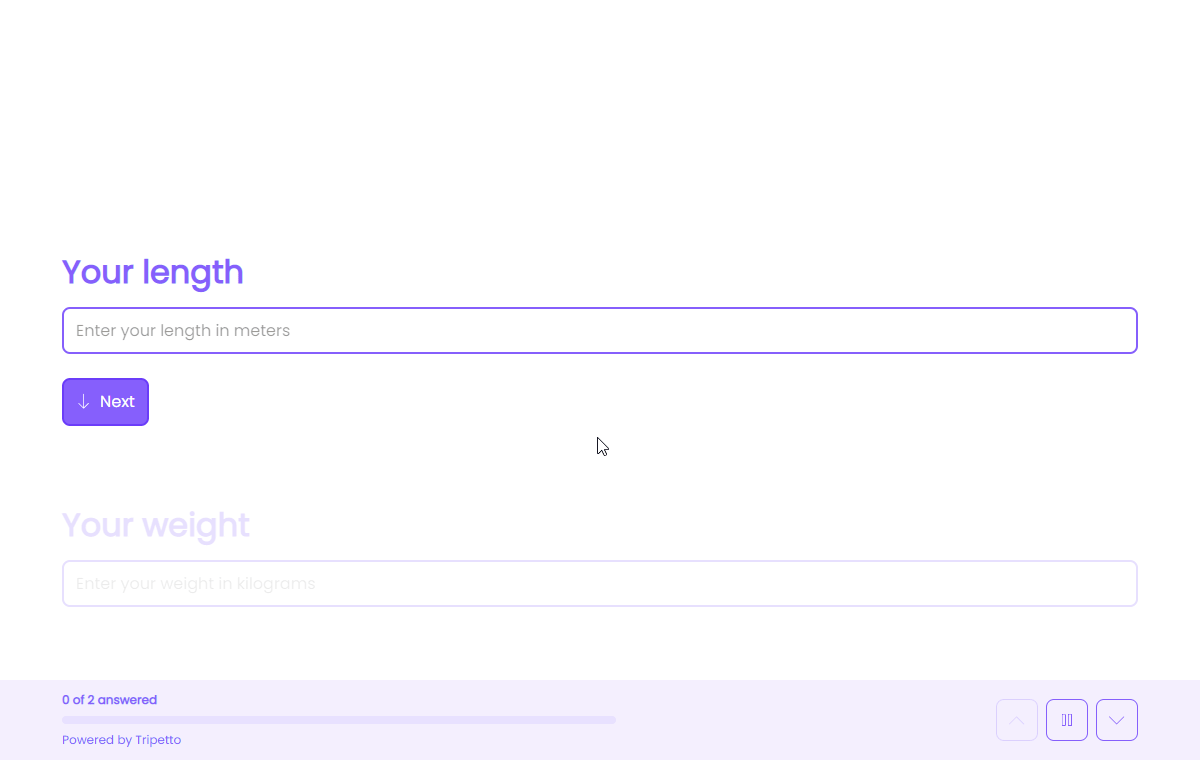
📌 Also see: Calculator block
In the article you're reading now we describe how to use subcalculations in your calculator blocks. For global instructions about the calculator block, please have a look at this article:
How to use
You can use a subcalculation inside each operation in your calculator.
Add operation
From the menu to add an operation, you see an item called Subcalculation (if you have an empty form, you will see these menus directly). This adds a subcalculation to your calculator.
Setup subcalculation
Each subcalculation includes ALL features that the calculator block offers, including all operations, scores, comparisons, functions and constants. Even including subcalculations, so you can use infinite and unlimited instances of subcalculations.
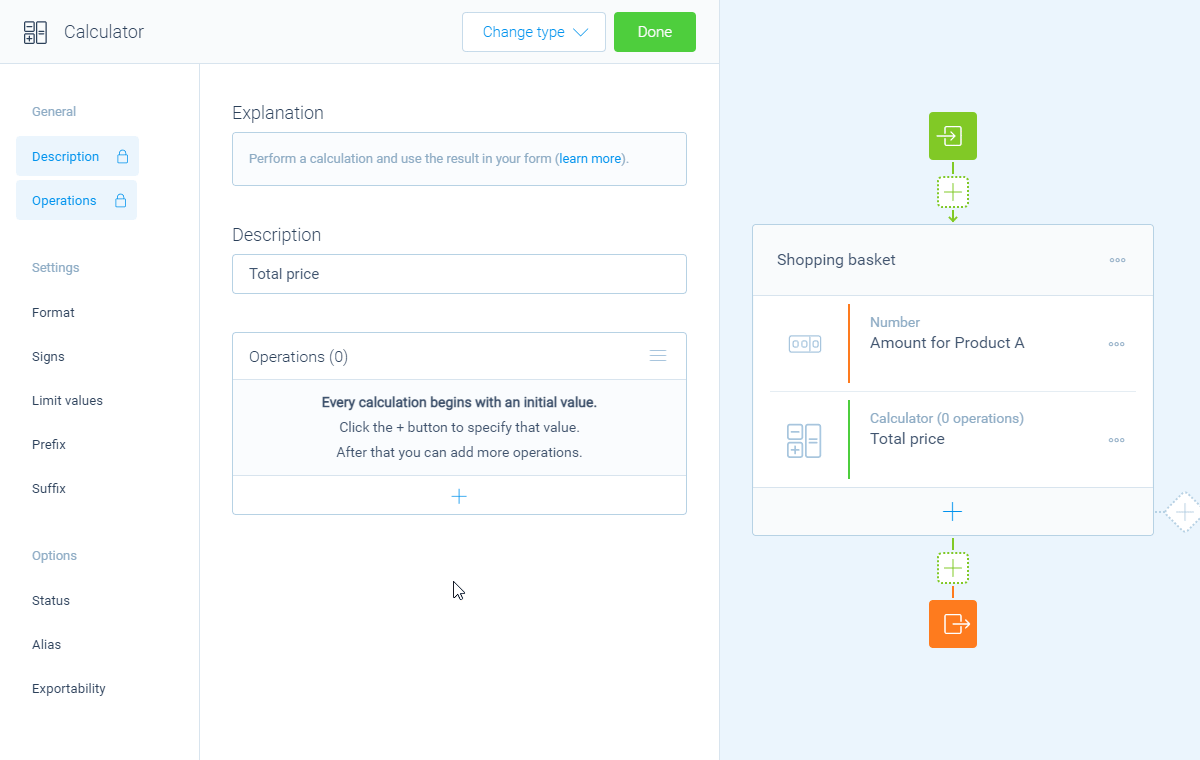
$10.95/piece).Exportability
You can determine if you want the result of the subcalculation to be available for other blocks and in your dataset, for example to show the outcome of the subcalculation to your respondent. The following settings are available:
Make answer available for other blocks- Enable this to make the outcome of the subcalculation available to use in other blocks and even in logic branches;Make answer exportable and include it in the dataset- Enable this to save the outcome of the subcalculation to your dataset, so you can use it in results, exports, notifications and webhooks;Set an alias for this answer- Set an alias that gets used in the dataset (more information about aliases over here).
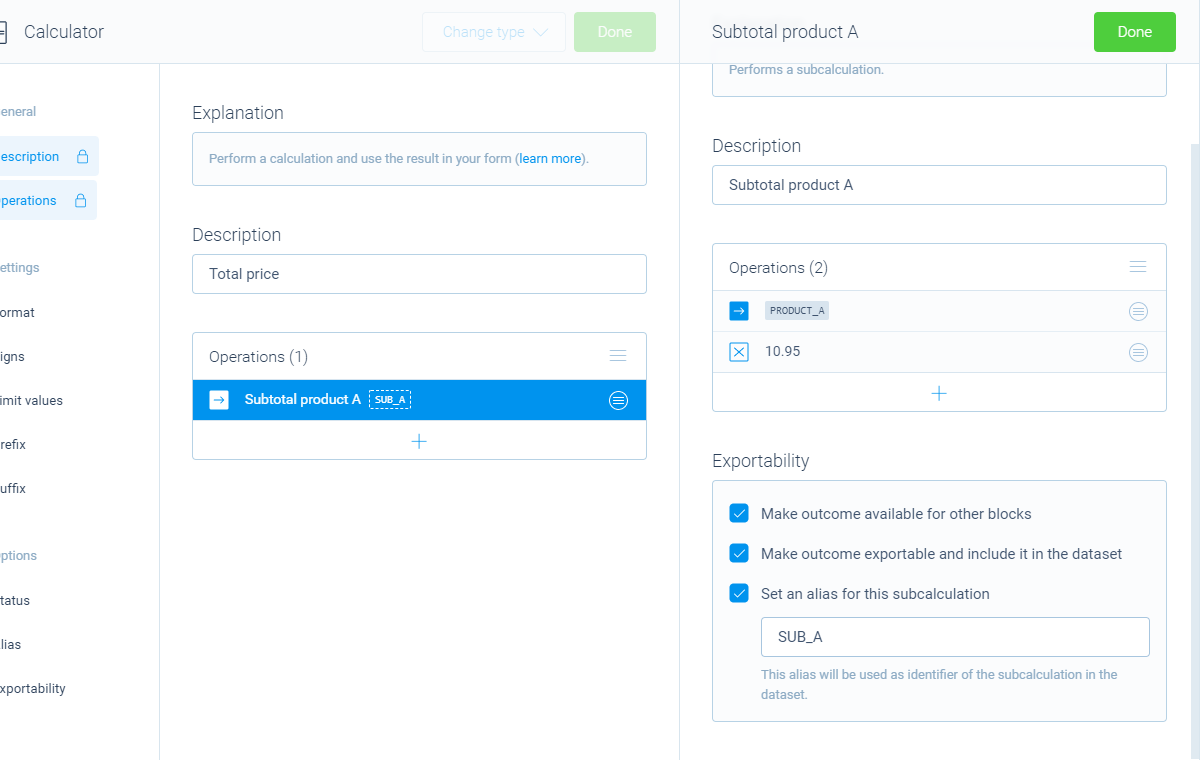
More information
The calculator block has lots of features, so we have several ways to learn all about it.
Help center
Our help articles help you out on all different aspects of the calculator:
Overviews
We also made some overviews of the capabilities that the calculator block provides:

