How to compare the outcomes of calculator blocks
You can compare the outcomes of different calculator blocks, for example to determine the highest score.
When to use
Use the calculator block when you want to perform calculations inside your form. When you have multiple calculators in your form you can compare them with each other to perform a certain follow-up, for example:
- Score possible different outcomes based on given answers and show an advice for the highest outcome;
- Count the amounts of selected corresponding answer choices (for example in multiple choice questions) and show a follow-up for the most selected answer choices.
📌 Also see: Calculator block
In the article you're reading now we describe how to compare the outcomes of calculator blocks. For global instructions about the calculator block, please have a look at this article:
How to use
The global idea of comparing calculator outcomes is that you have multiple calculator blocks in your form that have a comparable outcome. In most cases you then want to check which of those has the highest outcome, so you can act upon that, for example to give an advice.
Add calculator blocks
Start with adding your calculator blocks. In there add the operations to come to the outcome per separate calculator block. You can use given answers to determine the calculation and the outcome.
Add branch logic
Now that we have the different outcomes, we want to compare them with each other. To do so, we add an empty branch by clicking the diamond at the right side of the section.
In the newly created branch, click the branch bubble at the top of it and then select the branch behavior When all conditions match. Now that branch will only be executed when all conditions in that branch match.
Now we will add those branch conditions. In this case we want to compare one of the calculator outcomes to the other calculator outcomes. To do so, we click the button at the bottom of the branchSelect your first calculator block Select the condition Calculation is higher than. Then in the settings of this branch condition set the comparison to ValueSelect one of the other calculator blocks to compare with.
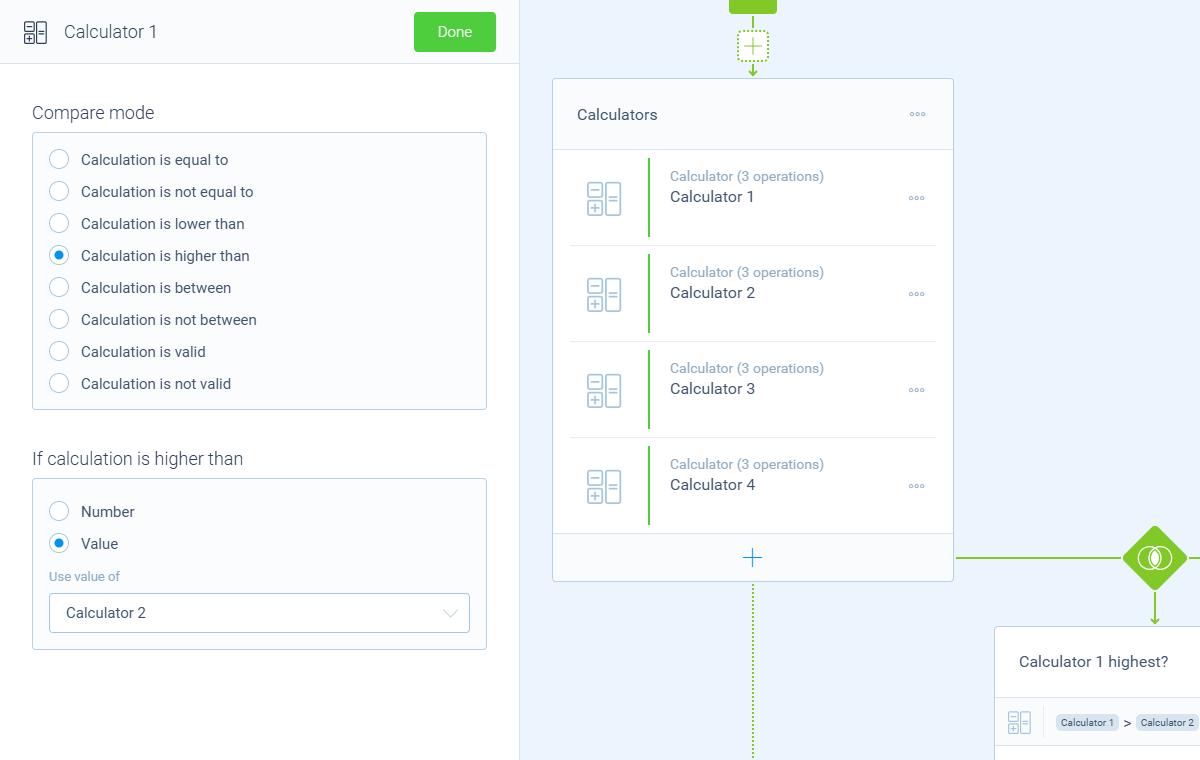
Now you have one condition that checks if your first calculator block is higher than your second calculator block. Repeat this for every calculator block you have in this branch. In case you have 4 calculator blocks, you end with these conditions to check if Calculator 1 is the highest:
Calculator 1is higher thanCalculator 2ANDCalculator 1is higher thanCalculator 3ANDCalculator 1is higher thanCalculator 4.
Now you have a branch that checks if one of the outcomes is higher than all other calculator outcomes.
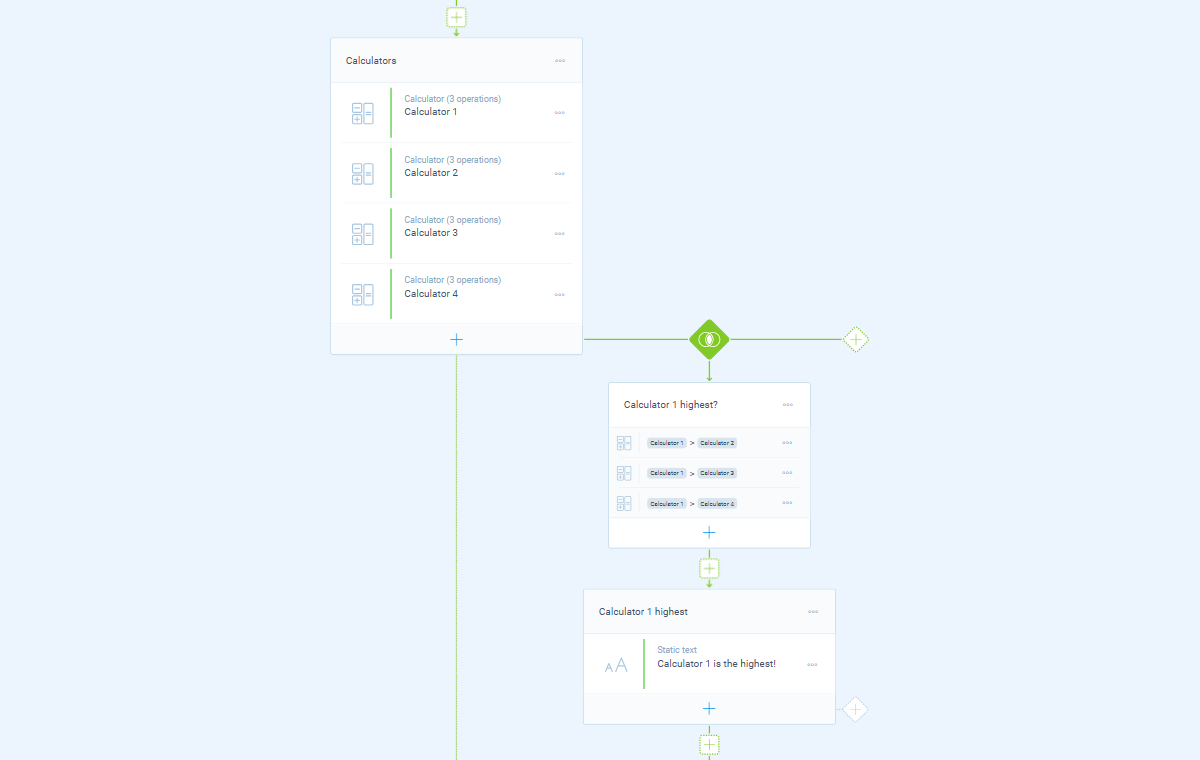
Add follow-up
Now you can add the desired follow-up if this branch is taken, or configure a custom closing message for this branch.
Repeat branch setup
Now create such a branch setup for every of your calculators. In our example with 4 calculators you would have these branches in total:
To check if Calculator 1 is the highest:
Calculator 1is higher thanCalculator 2ANDCalculator 1is higher thanCalculator 3ANDCalculator 1is higher thanCalculator 4.
To check if Calculator 2 is the highest:
Calculator 2is higher thanCalculator 1ANDCalculator 2is higher thanCalculator 3ANDCalculator 2is higher thanCalculator 4.
To check if Calculator 3 is the highest:
Calculator 3is higher thanCalculator 1ANDCalculator 3is higher thanCalculator 2ANDCalculator 3is higher thanCalculator 4.
To check if Calculator 4 is the highest:
Calculator 4is higher thanCalculator 1ANDCalculator 4is higher thanCalculator 2ANDCalculator 4is higher thanCalculator 3.
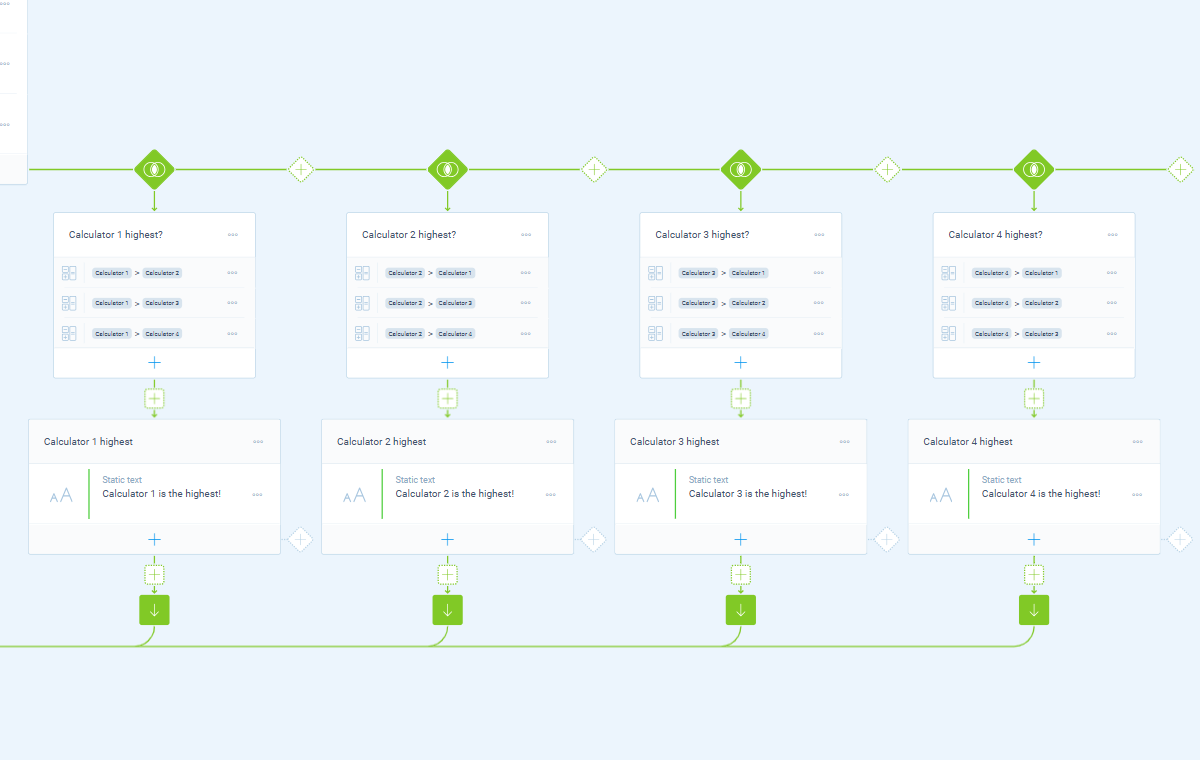
💡 Tip: Check identical outcomes
In the described setup, it is possible that multiple calculators have the same highest outcome. In that case none of the branches will be executed. Please take that into account while configuring your scores and/or branches.
Example: compare scores for personality types
For this example we want to score 4 personality types, based on given answers to different question types. Each personality type gets its own scoring and in the end we want to redirect to a certain landingpage, based on the personality type with the highest score.
1. Create questions
First we have added our questions to determine the personality type, in this case four of them. You can use different question types, which all have their own way to be used in the calculator.
2. Add calculators
For each personality type we add a separate calculator block. Inside each calculator block we do the calculations to score that personality type.
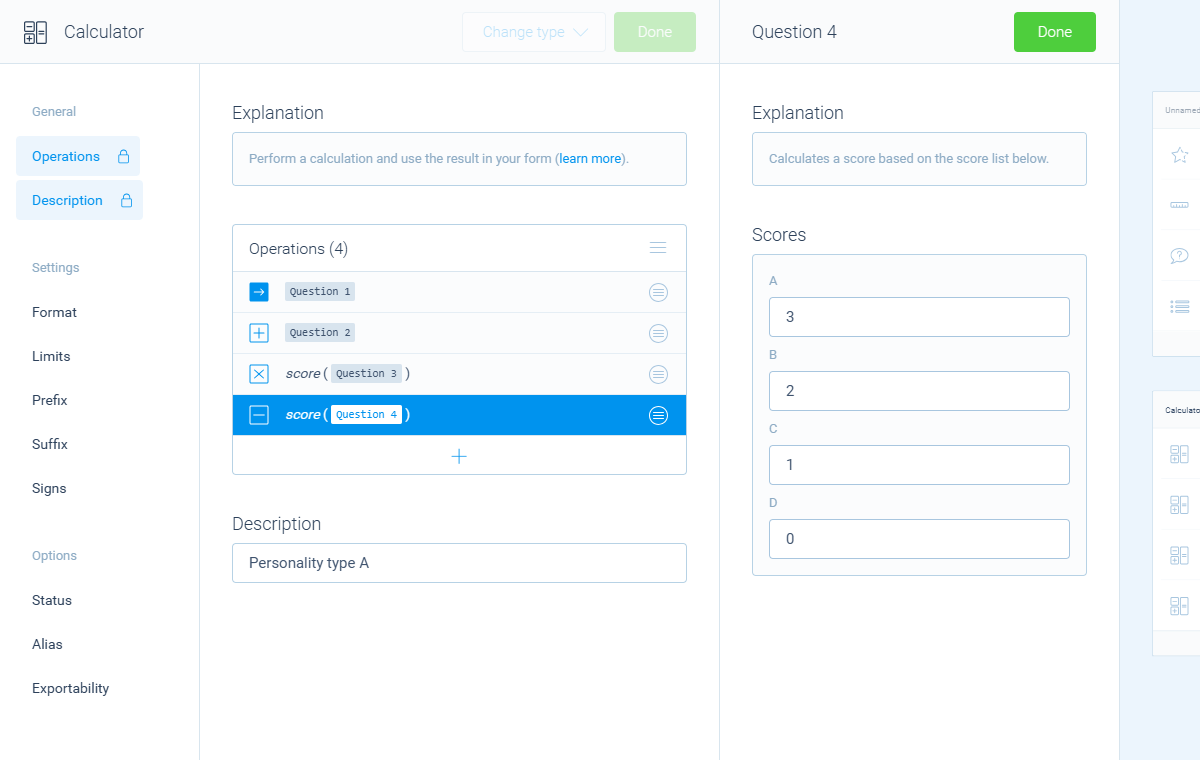
3. Add branches
Start with adding the first branch to check if Personality type A has the highest score. Set the branch behavior to When all conditions match.
Then add the following branch conditions:
Personality type Ais higher thanPersonality type BANDPersonality type Ais higher thanPersonality type CANDPersonality type Ais higher thanPersonality type D.
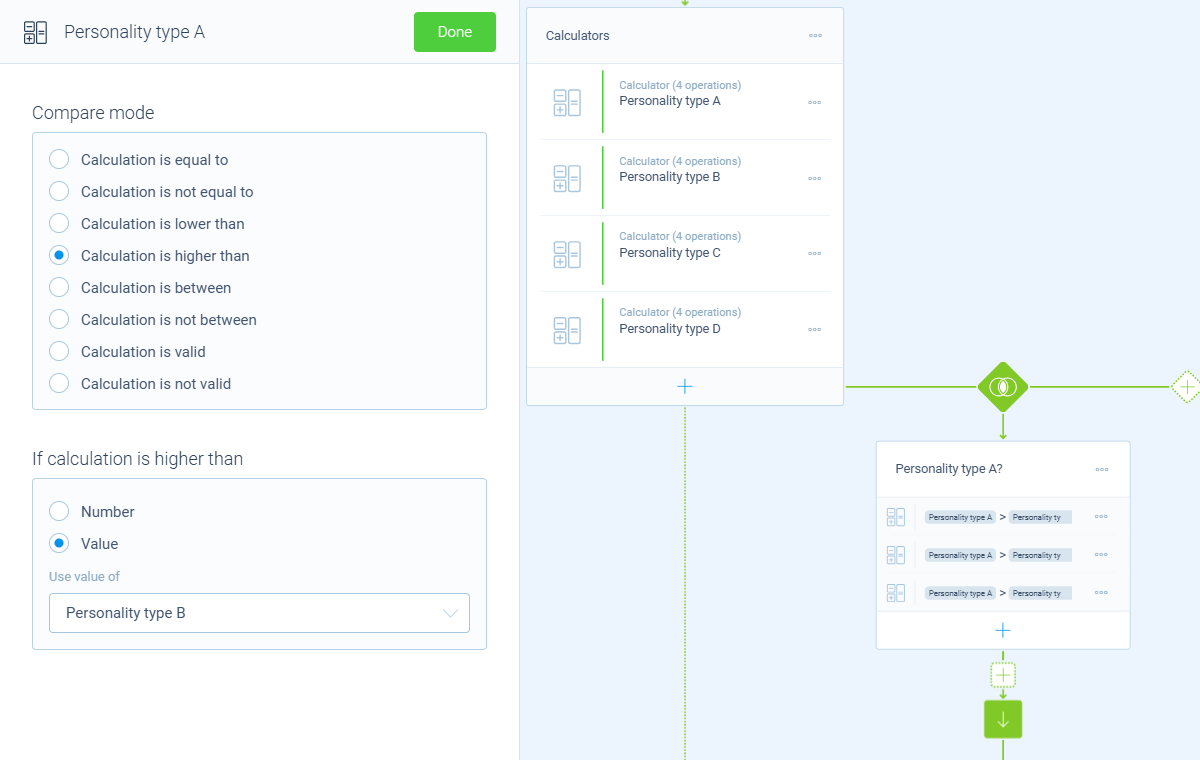
Repeat this branch setup for the other personality types. You now have 4 branches, each to check if that personality type has the highest score.
💡 Tip: Check identical outcomes
In the described setup, it is possible that multiple calculators have the same highest outcome. In that case none of the branches will be executed. Please take that into account while configuring your scores and/or branches.
4. Add follow-up
Inside each branch you can now add the follow-up in case that personality type has the highest score. In this case we want to redirect to a landingpage, so we setup a custom closing message with a redirect.
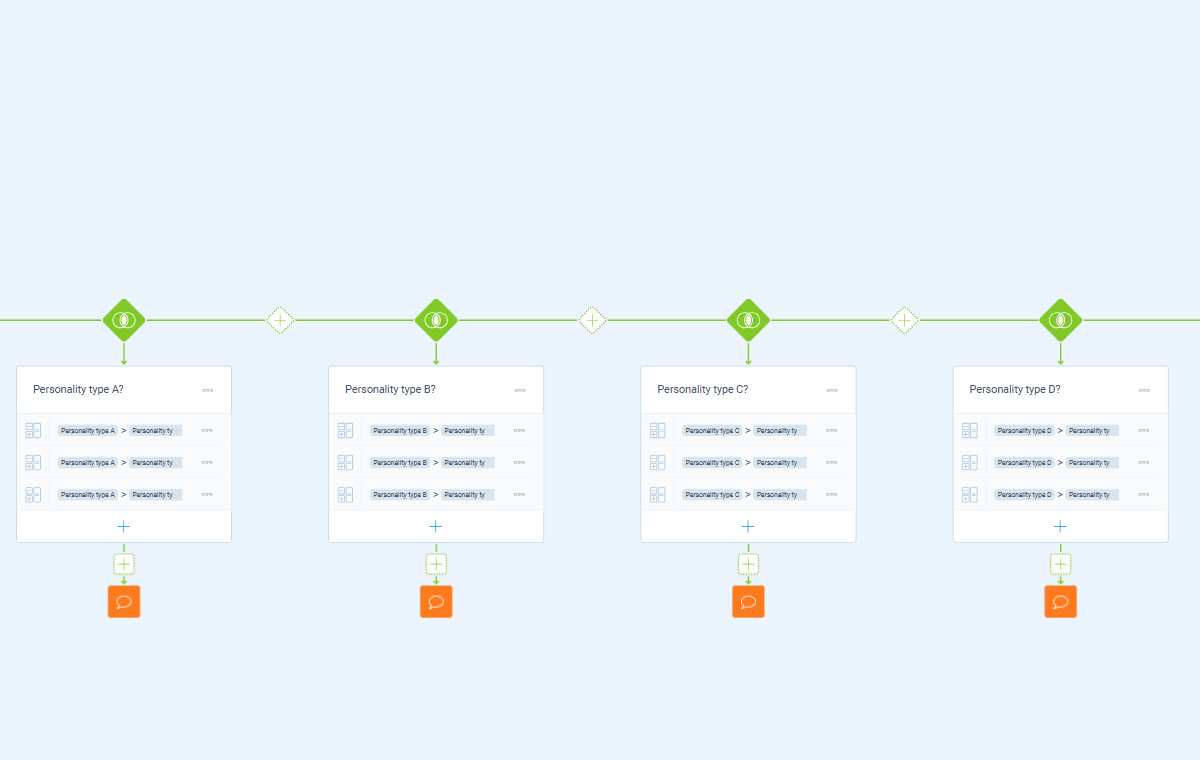
Example: compare amount of corresponding answer choices
For this example we have 5 multiple choice questions with answer options A, B, C and D. To determine the follow-up, we want to count the amount of times that the respondent chose each option (A, B, C and D). The most answered option determines the follow-up.
1. Create questions
First we have added our multiple choice questions, in this case five of them. Each of them has 4 possible answers (A, B, C and D).
2. Add calculators
For each of the answer options we add a separate calculator block. Inside each calculator block we add up 5 operations, each to score 1 of our 5 questions. In the calculator block for answer A, we give each A answer a score of 1; the rest of the options a score of 0.
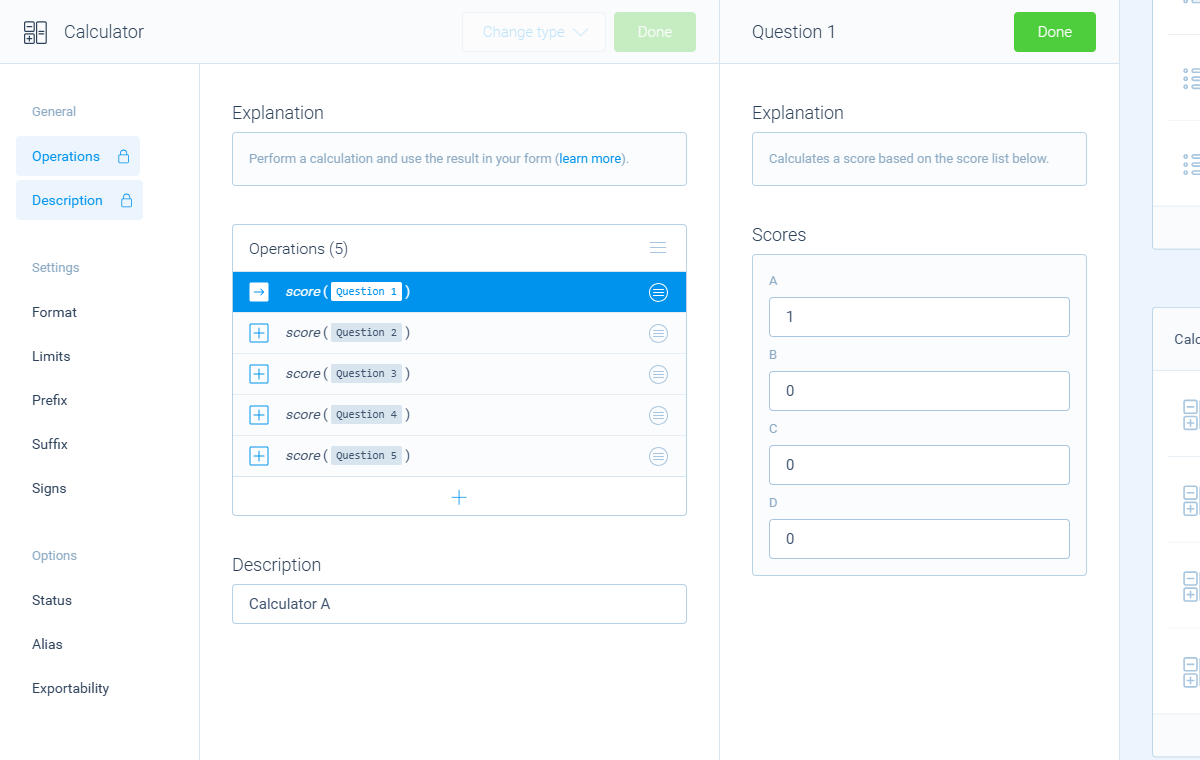
Do the same for the other calculator blocks, with the corresponding answer option and scoring. You now have 4 calculator blocks that count the amount of selected A's, B's, C's and D's.
3. Add branches
Start with adding the first branch to check if answer A is the most selected. Set the branch behavior to When all conditions match.
Then add the following branch conditions:
Calculator Ais higher thanCalculator BANDCalculator Ais higher thanCalculator CANDCalculator Ais higher thanCalculator D.
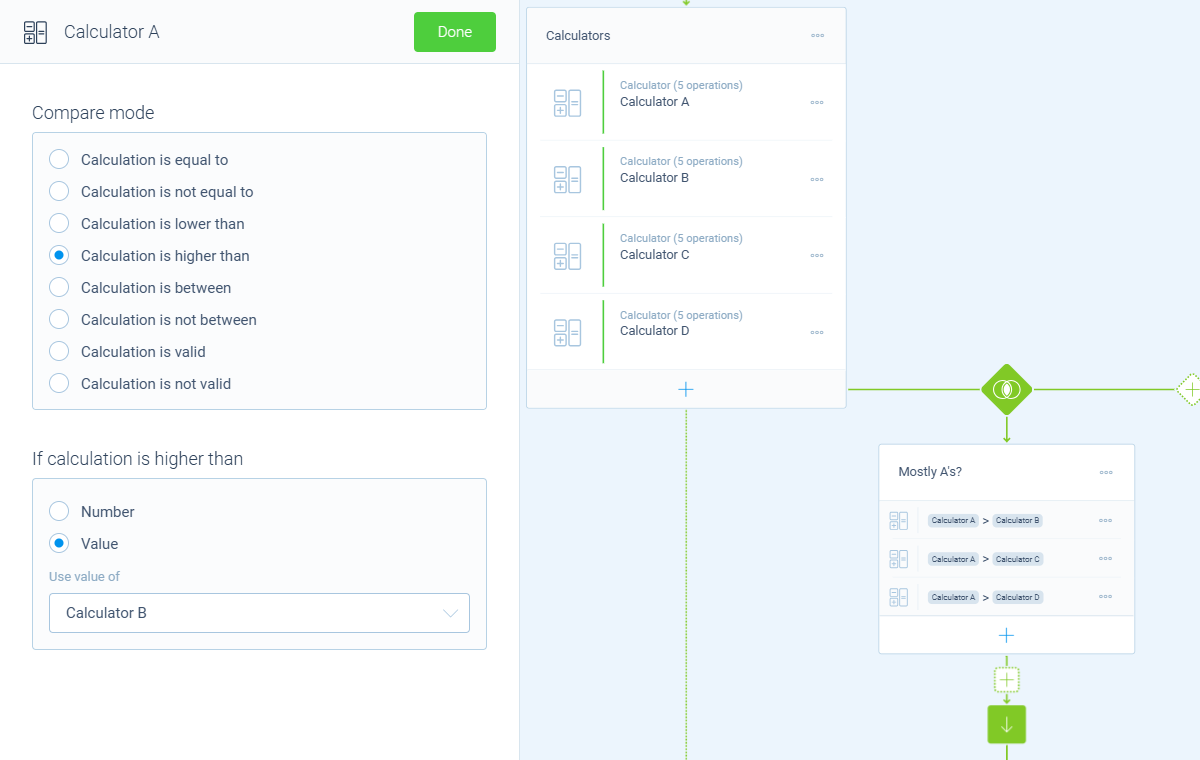
Repeat this branch setup for the other options. You now have 4 branches, each to check if that option is more selected than the others.
💡 Tip: Check identical outcomes
In the described setup, it is possible that multiple calculators have the same highest outcome. In that case none of the branches will be executed. Please take that into account while configuring your scores and/or branches.
4. Add follow-up
Inside each branch you can now add the follow-up in case that option is the most selected.
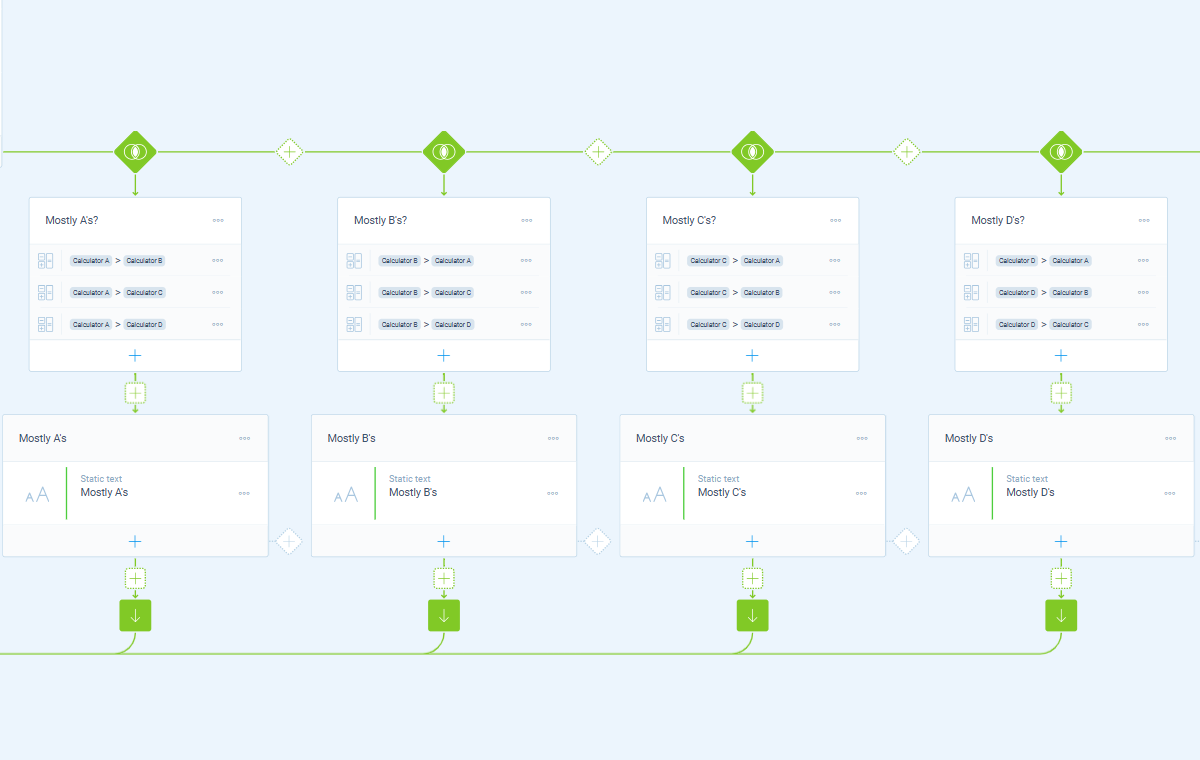
More information
The calculator block has lots of features, so we have several ways to learn all about it.
Help center
Our help articles help you out on all different aspects of the calculator:
Overviews
We also made some overviews of the capabilities that the calculator block provides:

