How to redirect to a URL at form completion
Learn how you can automatically redirect respondents to an external URL after form completion.
When to use
After respondents completed your form, you can show them a closing message, but you can also redirect them to an external URL, for example your own website.
📌 Also see: Flexible redirects
Redirects are part of the closing message. Closing messages are way more flexible than just one closing message for all your respondents. In this current article we will show how to redirect the common closing message, but you can also add unlimited flexible closing messages with redirects in it, based on the given answers of your respondents.
How to use
To set a redirect at the end of your form, you have to enable the closing message inside the form builder. To do so, click the red bubble with a icon at the bottom of the form.
Enable redirect
Now that you've opened the closing message pane, you can enable the feature Redirect on the left.
This will disable all other features for the closing message, as your respondents won't see those anymore. Instead you can now enter the URL (including https://) you want to redirect to.
And that's it! Your form will now save the entry at completion and then redirect to the given URL. There is no longer a closing message visible.
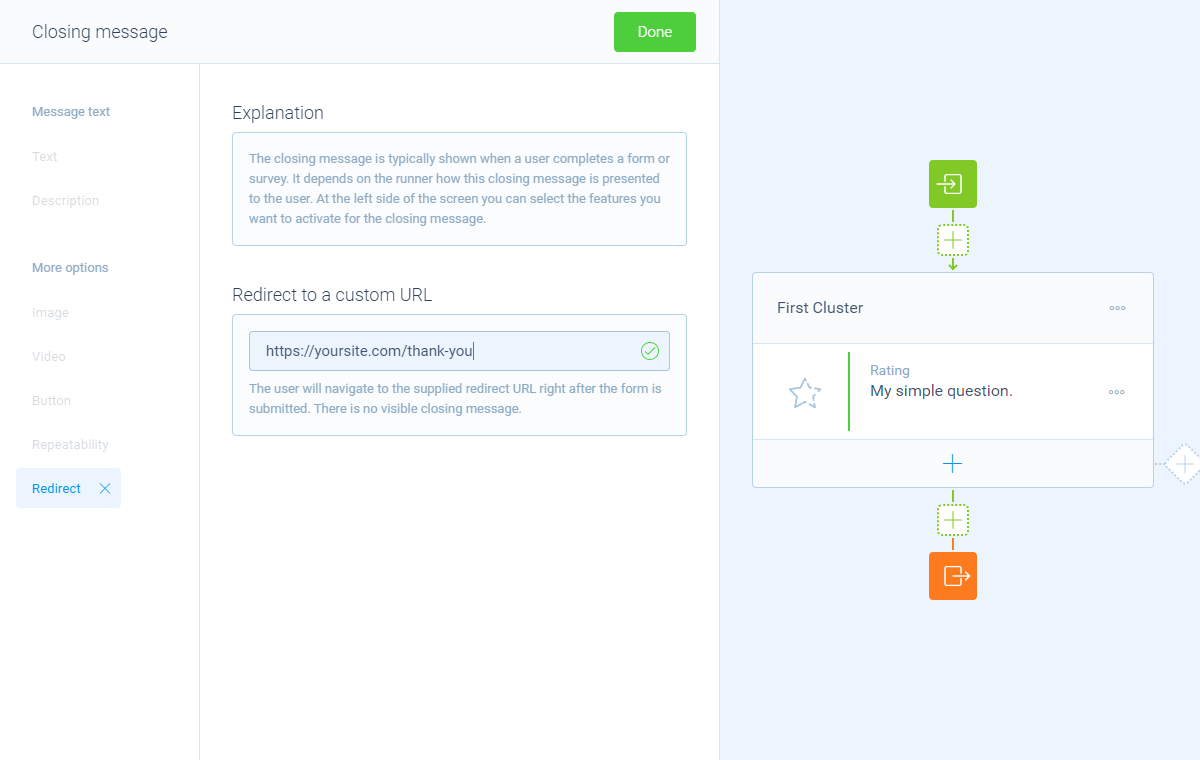
Recall values
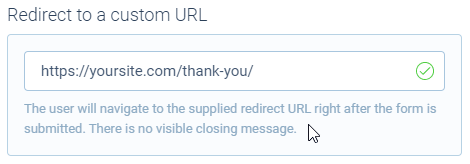
In the redirect URL you can use piping logic to add answers from your respondent to the URL that you redirect to. To do that, simply type the @ sign at the desired position in your redirect URL and select the block from your form that you want to recall the value from.
📣 Info: About query strings
A query string is an often used method to send data in a URL. Some background information on how to supply a query string:
- You can add multiple parameters to a query string;
- Each parameter consists of a name and a value, separated by a
=sign, for examplename=value;- The first parameter is preceded by a
?sign;- Any following parameters are preceded by a
&sign;A full example could be something like this:
https://yoursite.com/?name=abc&city=klm&country=xyz.
Identification number
On top of the given answers from a submission, there is an extra piping value available in the closing message: the Identification number. This is the unique identification number of each entry by which you can identify/track a certain entry on the URL that's opened. This even enables you to share response data between different Tripetto forms.
