How to automatically store form responses in Notion
Connect your Tripetto form to Notion to automatically store the form response data in a Notion database. For this example we use Make as our automation tool.
When to use
You can use this automation if you want to collect all data in your own Notion database automatically.
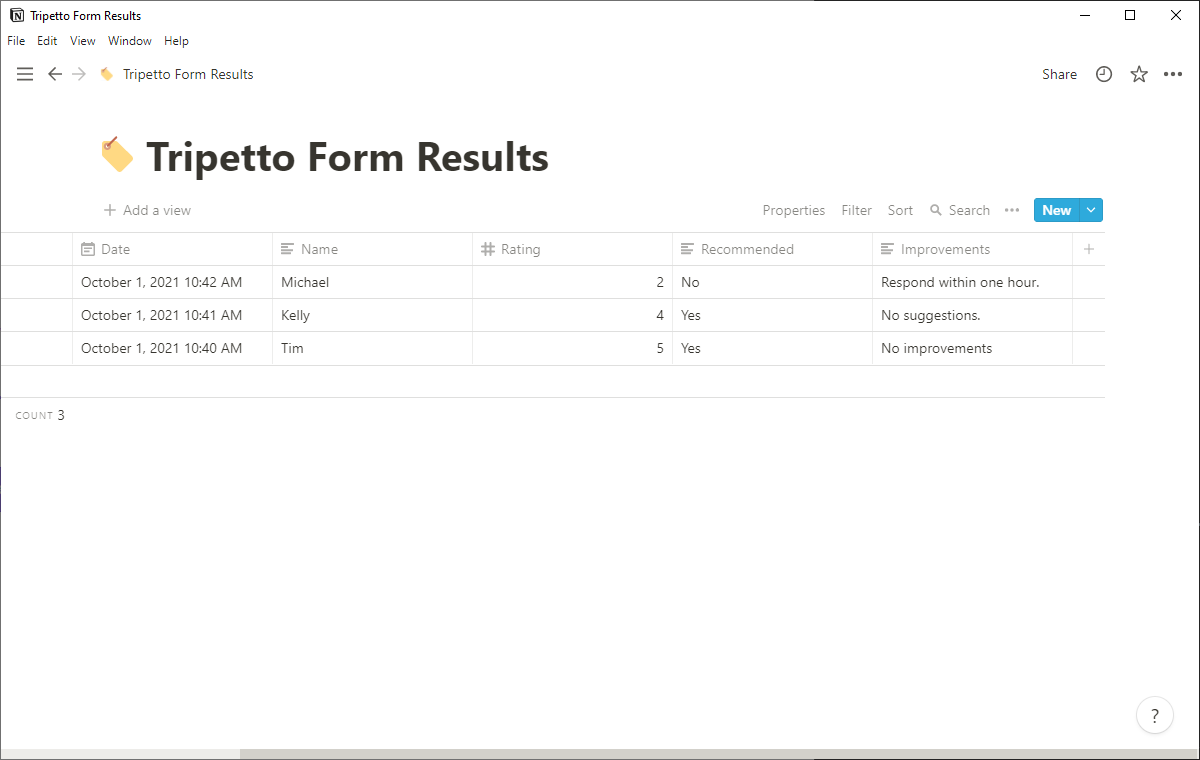
What you need
The scenario we describe in this article is an example of connecting Tripetto to other services, in this case Notion. Click here for more general information about connecting Tripetto to other services.
For this scenario you need the following:
- Tripetto, to collect your form submissions;
- Make1, to connect your form data to other services;
- Notion, to store the form data.
🔖 Ad 1: Make alternatives
There are alternatives to use as your automation tool. In our example we use Make as our automation tool, but you can also use Zapier, Pabbly Connect or even a custom webhook. Of course it's up to you to use your favorite automation tool.
How to use
These are the steps to take to automate the process of storing form data in Google Sheets.
Step 1 - Build Tripetto form
- First make sure your Tripetto form collects the desired data.
The result of this step is your Tripetto form, which you will use to collect your data from your respondents.
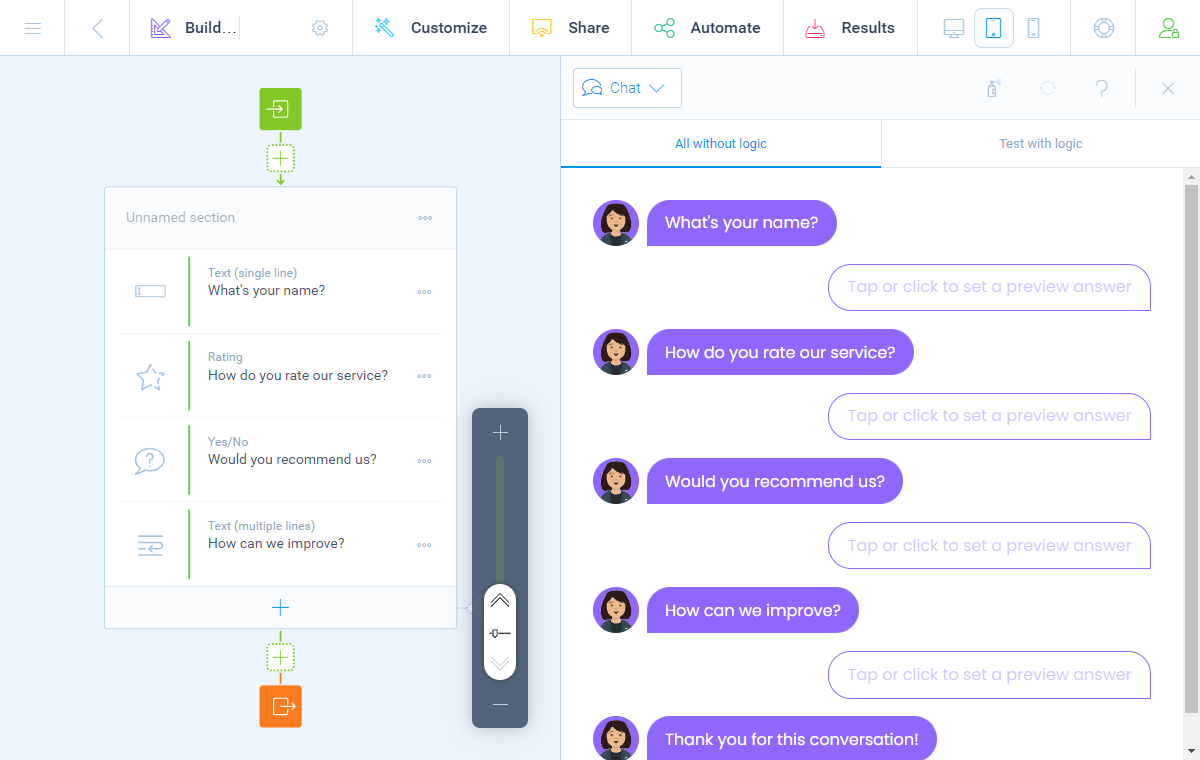
Step 2 - Prepare Notion database
- In your Notion workspace create a new database.
- Give your database a name, for example
Tripetto Form Results. - Add the column header names of the data fields you want to store in this database.
- By default Notion adds 3 empty rows to your database. You can delete those.
The result of this step is your Notion database with the desired column headers, that we will use later on in the process.
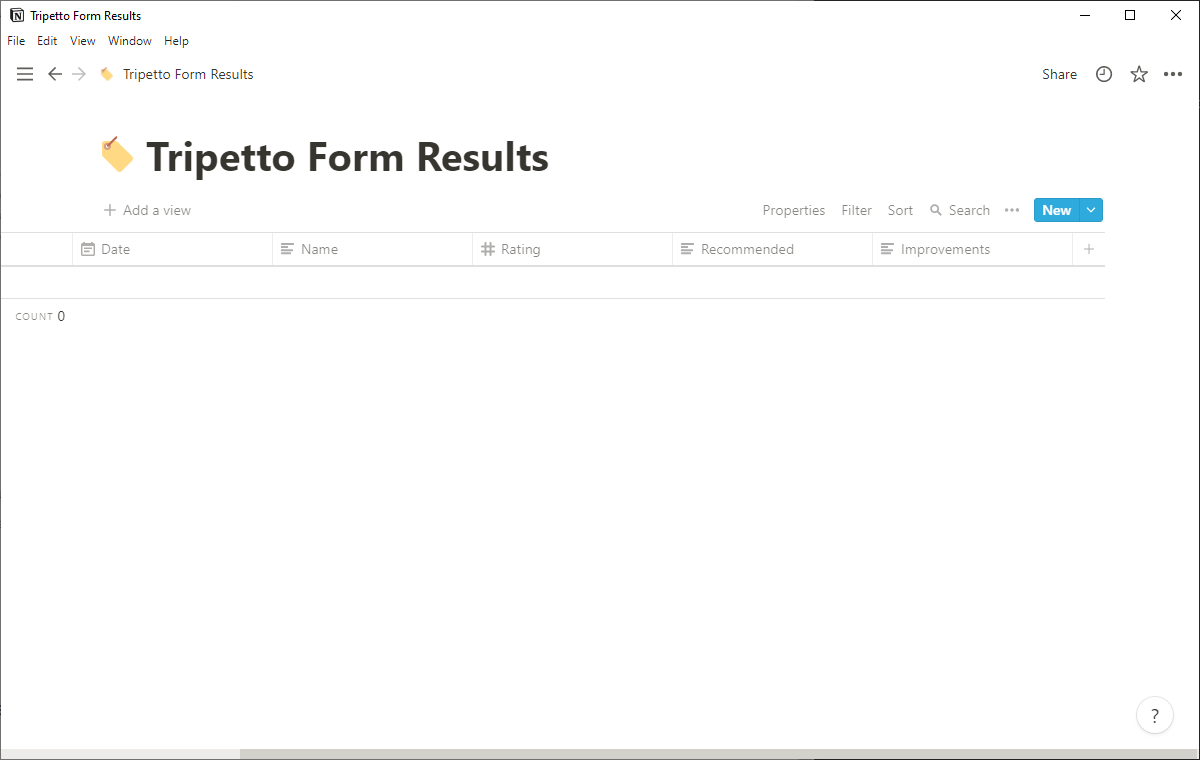
Step 3 - Connect Tripetto to Make
- In your Make account add a new scenario.
- Give your scenario a name, for example
Add new database item to Notion for new Tripetto submission. - Add a
Tripettomodule to your Make scenario. As trigger selectWatch Responses. - Connect your Tripetto form to that trigger, by copy-pasting the webhook URL from Make into your Tripetto form (navigate to
AutomateConnectionsMake). Have a look at this article for the detailed description how to connect Tripetto to Make. - Test the connection, so Make receives the structure of your dataset.
The result of this step is that your Make scenario gets executed for each new form submission and you can use the data fields from your Tripetto form in the Make scenario.
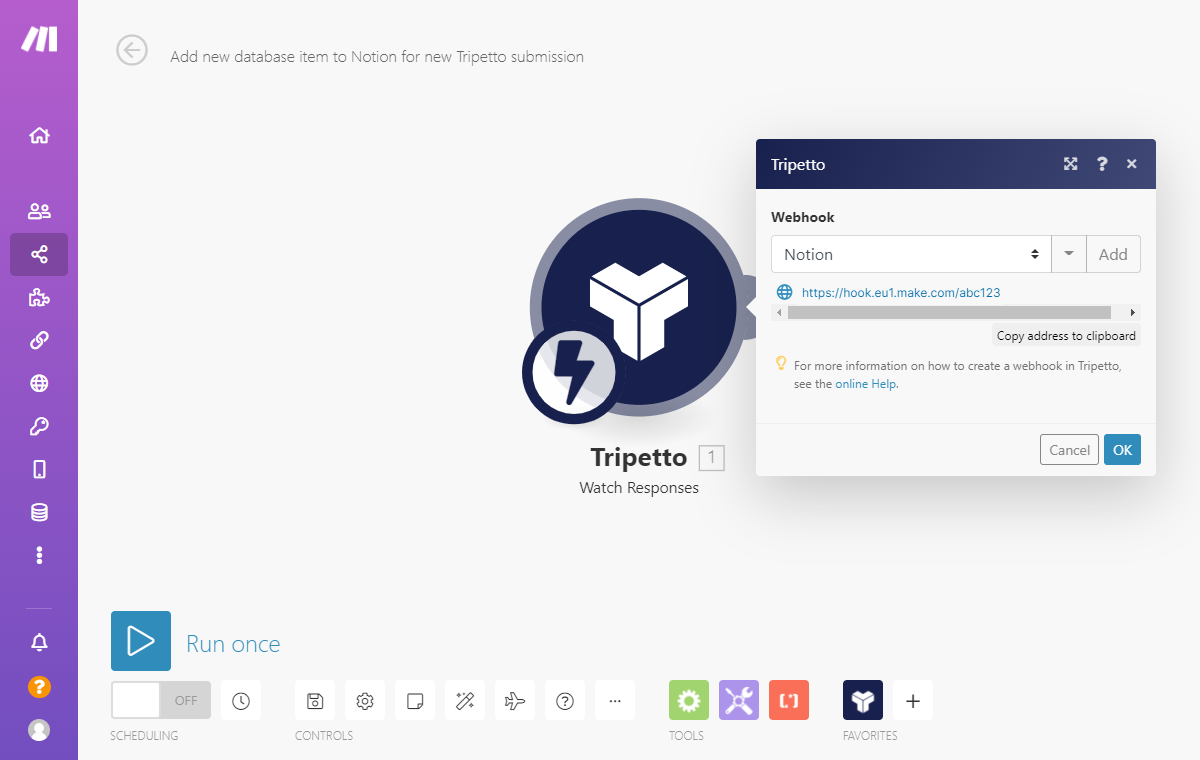
Step 4 - Add database item to Notion
- Add a
Notionmodule to your Make scenario. As action selectCreate a Database Item. - Grant access to your Notion workspace.
- Under
Database IDselect your earlier created Notion database. - Make will now recognize the column header names that you prepared earlier. For each column name you can now select the corresponding data field from your Tripetto form. This is the part where you map the entered data from your Tripetto form to the columns in your Notion database.
The result of this step is you now have automated sending the data from Tripetto to Notion.
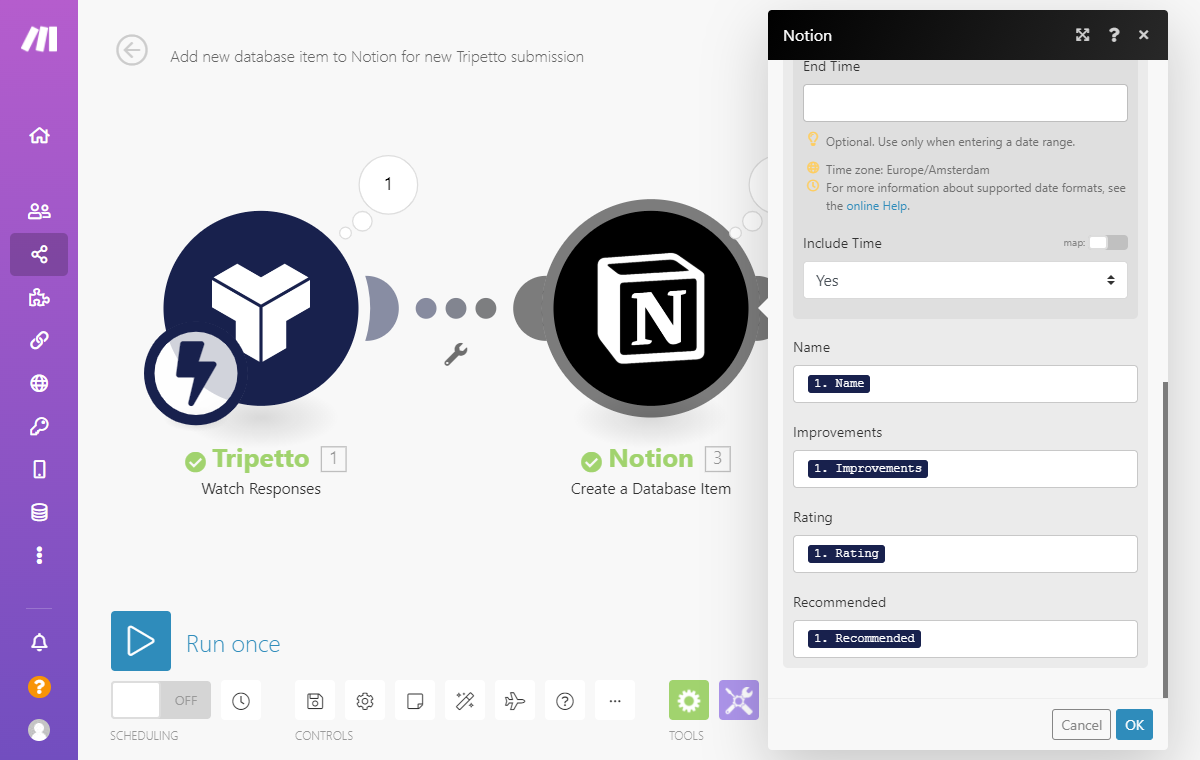
Step 5 - Test and activate
- Click
Run oncein Make to start testing your automation. - Fill out and submit your Tripetto form once.
- Check if your Make scenario has been processed correctly. If so, check the Notion database to see if the data is indeed added as a new database item.
- Activate your scenario in Make.
From now on this scenario will be executed automatically for each new form submission! Every new submission will now automatically be added to your Notion database 🎉
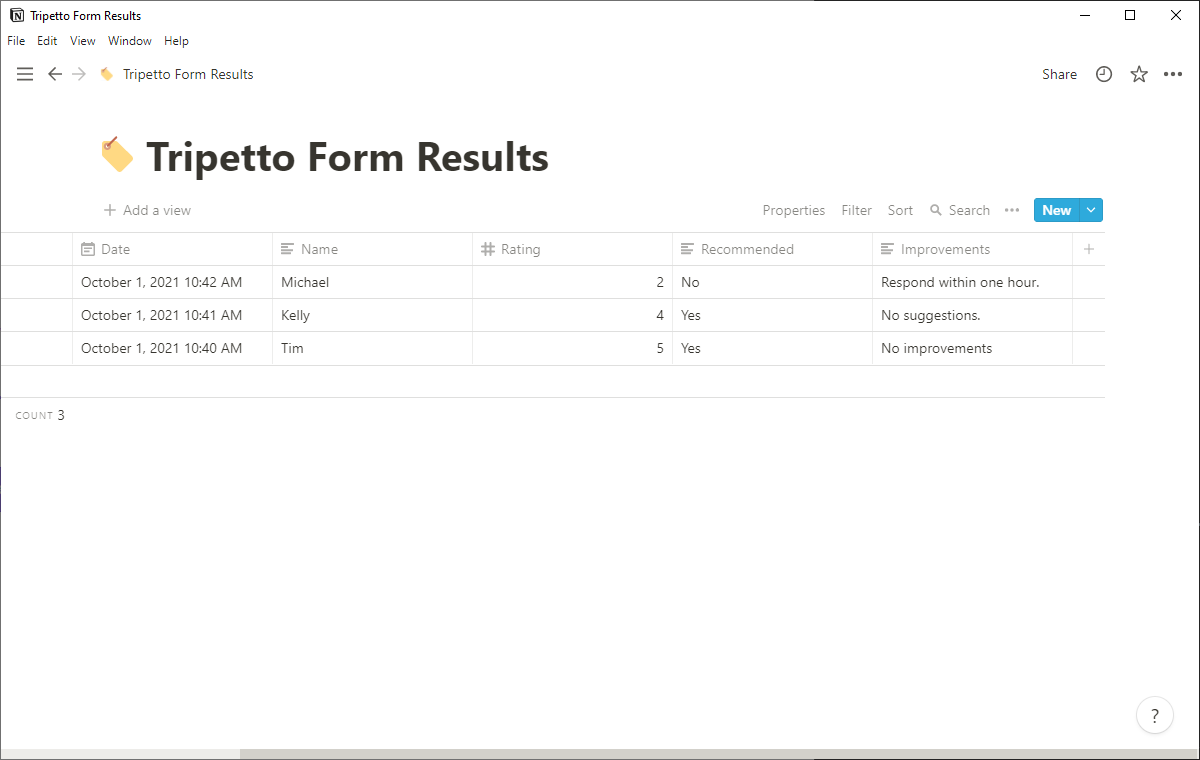
Other examples
Tripetto lets you connect to 1.000+ services. We have made some step-by-step examples for often used scenarios:
