How to add a closing message
Learn how to alter the common closing message that's shown after form completion.
When to use
Use the closing message to show your own message after your respondents have completed your form. For example to thank them or present them the result of the form they filled out.
Form faces
Tripetto forms can be presented in different layouts, that we call form faces. It depends on the form face of your form how the closing message gets presented and behaves.
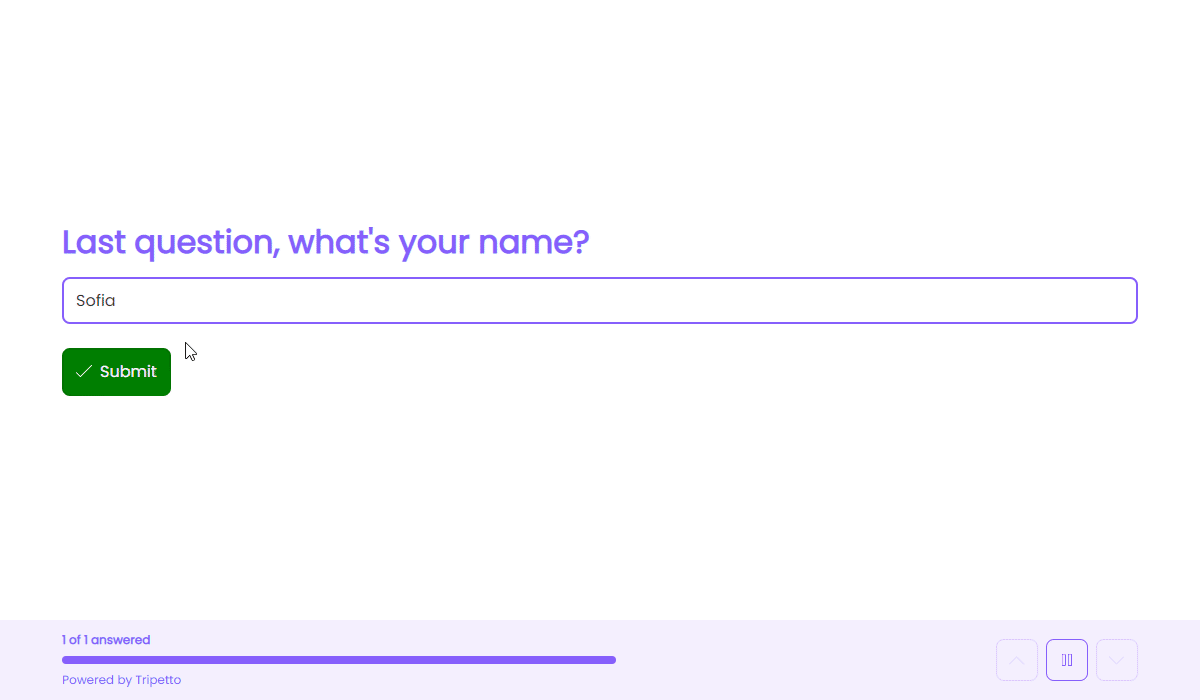
Photo credits Unsplash.
📌 Also see: Flexible closing messages
Closing messages are way more flexible than just one closing message for all your respondents. In this article we will show the common closing message, but you can also add unlimited flexible closing messages, based on the given answers of your respondents.
How to use
To enable the closing message, open your form inside the form builder. Each form always has at least one ending of the form, represented by the red bubble with a icon at the bottom of the form. By clicking that bubble the pane to add/edit the closing message opens up.
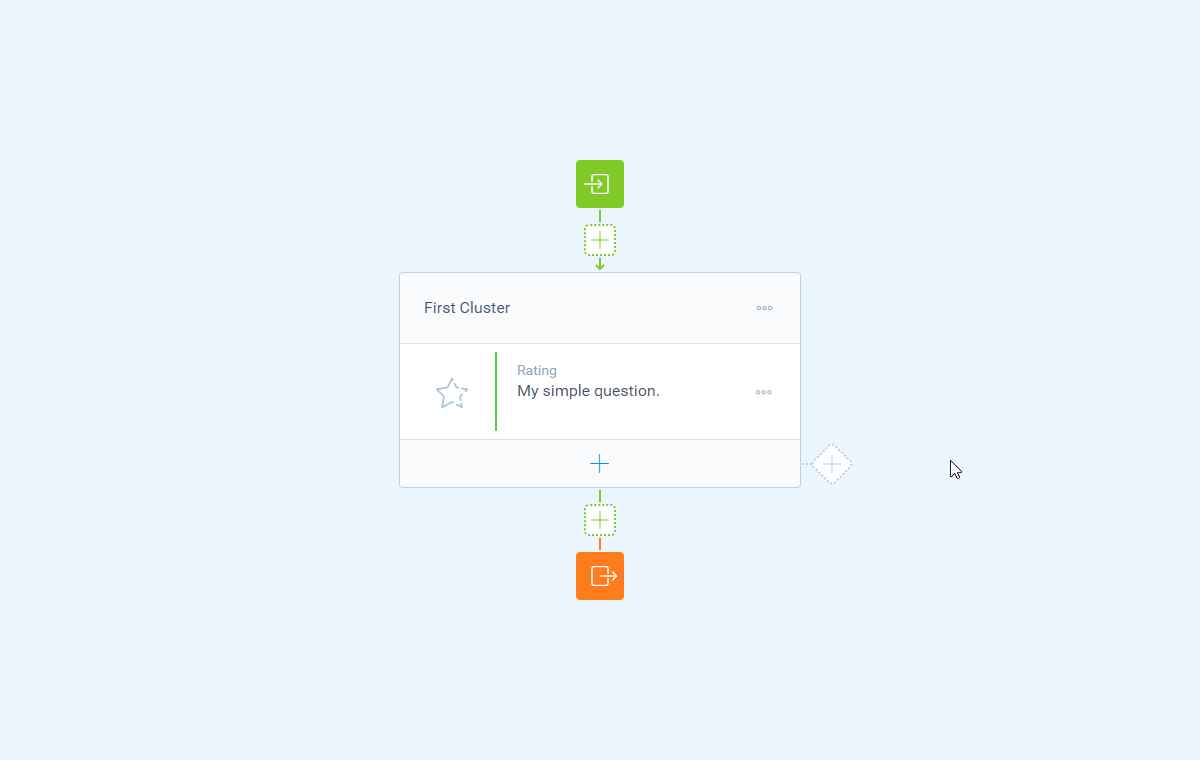
Features
The closing message consists of some features that you can enable, just the way you like/need it. You can see those features on the left of the closing message pane. The following features are available:
- Text - Enable the
Textfeature to supply a title to the closing message. - Description - Enable the
Descriptionfeature to supply a description to the closing message. - Image - Enable the
Imagefeature to add an image to the closing message. The image must be hosted somewhere else so you can supply the URL to the image; - Video - Enable the
Videofeature to add a video to the closing message. We support YouTube and Vimeo videos. All you have to do is copy-paste the URL of the video from YouTube/Vimeo and the video will be embedded; - Button - Enable the
Buttonfeature to add a button to the closing message, with the following options:- Label - The text label shown inside the button;
- URL - The URL to open, including
https://; - Open in - Determine if the URL should be opened in the same browser window (form gets closed) or a new browser window (form stays opened in original browser window).
- Repeatability - Enable the
Repeatabilityfeature to determine if a form that is completed can be started over again immediately after completion; - Redirect - Enable the
Redirectfeature to automatically redirect your respondents to an external URL on completion. All of the above features will be disabled when the redirect is enabled. More information on redirecting after completion can be found in this article.
Recall values
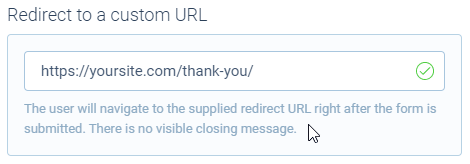
In the closing message you can use piping logic to show answers from your respondent in your closing message. To do that, simply type the @ sign at the desired position in your closing message and select the block from your form that you want to recall the value from.
Button URL and redirect URL
You can also recall values in the button URL and redirect URL, which are available in the closing message pane. To do that, simply type the @ sign at the desired position in your button URL/redirect URL and select the block from your form that you want to recall the value from.
📣 Info: About query strings
A query string is an often used method to send data in a URL. Some background information on how to supply a query string:
- You can add multiple parameters to a query string;
- Each parameter consists of a name and a value, separated by a
=sign, for examplename=value;- The first parameter is preceded by a
?sign;- Any following parameters are preceded by a
&sign;A full example could be something like this:
https://yoursite.com/?name=abc&city=klm&country=xyz.
Identification number
On top of the given answers from a submission, there is an extra piping value available in the closing message: the Identification number. This is the unique identification number of each entry by which you can identify/track a certain entry on the URL that's opened. This even enables you to share response data between different Tripetto forms.
