Discover additional options for autoscroll form face
The autoscroll form face has some additional settings and specific styling options and translatable messages. These extra settings help you to push the finishing touch to the next level.
Autoscroll customizations
To see the additional options for the autoscroll form face, go to the top menu bar of the form builder and click CustomizeStyles.
Appearance
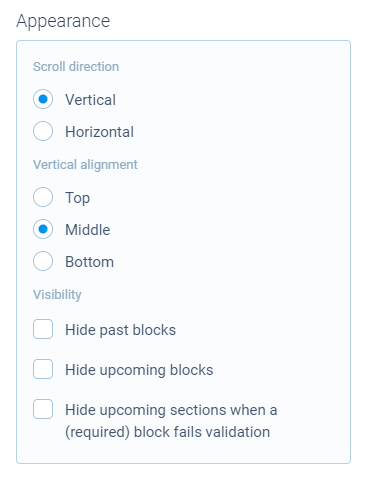
The following appearance settings are available for the autoscroll form face:
- Scroll direction - Determine if the form should scroll in a vertical (top to bottom) or a horizontal (left to right) direction;
- Vertical alignment - Determine how the question blocks should be vertically aligned within the available height of the form: top, middle, or bottom;
- Visibility - Hide past blocks - Determine if the form shows the previous question (faded out) while filling out the active question;
- Visibility - Hide upcoming blocks - Determine if the form shows the upcoming question (faded out) while filling out the active question;
- Visibility - Hide upcoming sections - Determine if the form should display only as far as the current section with unanswered required questions (hide upcoming sections), or it should display the whole form right away. This also influences how the progressbar behaves.
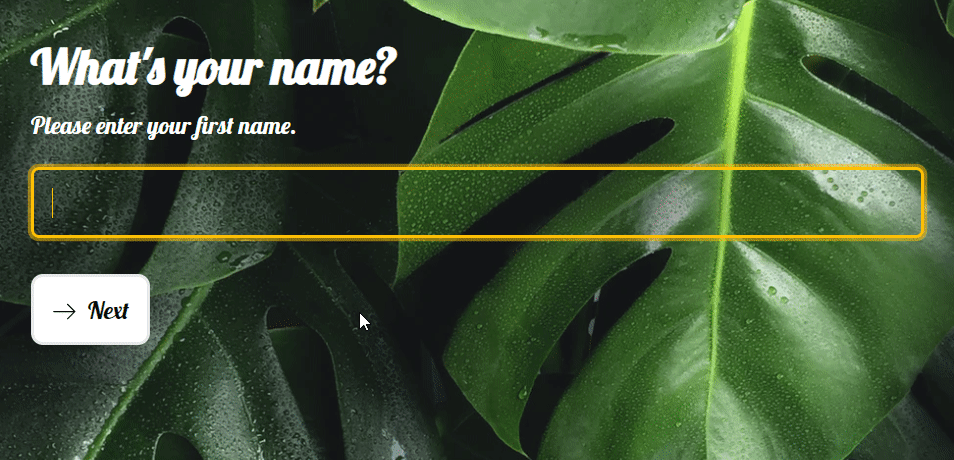
Options
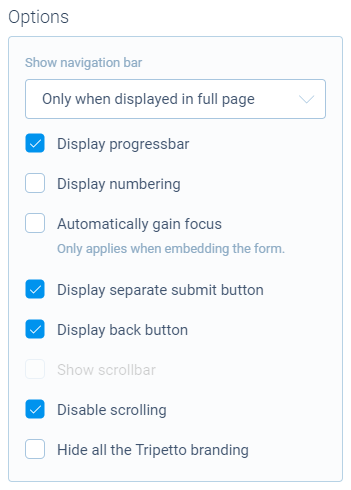
The following options are available for the autoscroll form face:
- Display/hide navigation bar - Determine if a navigation bar is shown at the bottom of the form;
- Display/hide progressbar - Determine if the navigation bar (if it's shown) shows a progressbar indicating the progress of the respondent while filling out the form;
- Display/hide numbers - Determine if the form shows numbers with the questions;
- Automatically gain focus - Determine if the first question should be focussed when opening the form. This only applies when you're embedding the form;
- Display separate submit button - Determine if the form shows a separate submit button at the end (an extra step for your respondents), or the form recognizes the end automatically and shows the submit button immediately at the last question;
- Display/hide back button - Determine if the form shows a back button at top of each question;
- Display/hide asterisk - Determine if the form shows an asterisk sign (
*) for required questions; - Display/hide scrollbar - Determine if the form shows a scrollbar so respondents can scroll through the form;
- Disable/enable scrolling - Determine if the user can scroll inside the form by using touch control or scroll wheel.
Styling
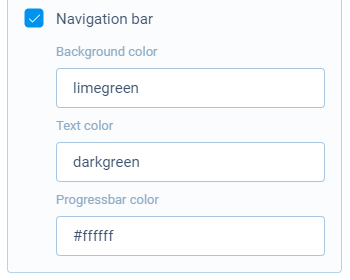
All common styling options can be found in the help article about styling your forms.
The following additional styling options are available for the autoscroll form face:
- Navigation bar - Style the navigation bar at the bottom of the form (if the navigation bar is shown). You can style the progressbar (if enabled) separately.
Autoscroll translations
If you have enabled translations of form labels and messages, you should check the labels, as the autoscroll form face has some additional messages that you'd have to translate.
To see the additional labels for the autoscroll form face, go to the top menu bar of the form builder and click CustomizeTranslations.
More information on translations can be found in the help article about editing/translating your forms.
