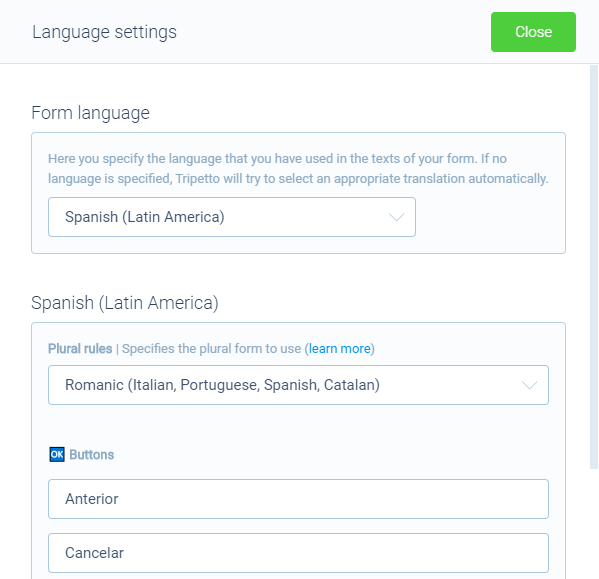How to edit or translate all text labels in your forms
All text labels inside your Tripetto forms can be edited to meet your needs. It even has some advanced translation possibilities built in to let your forms fully match the language of your respondents.
📣 Info: Want to help translating?
In the article you're reading now we demonstrate how you can edit/translate the labels inside your form. Do you miss a predefined form language and have some time to translate it for us? We would love that! 🥰
How to use
Let's see how to set the right language and translations in your form. At the top menu bar of the form builder click CustomizeTranslations.
Determine your form language
The first step is to determine in what language your form is made. If you select a form language, all your respondents will get to see the labels in that language. You can select the right language from the Form language dropdown. You can even choose from a detailed list of dialects and regions.
The localization system will now try to see if there's a predefined translation for the selected language. At this moment this is the list of predefined languages:
Dutch/Nederlands(we're from Amsterdam 😉);English;French/Français;German/Deutsch;Indonesian/Indonesia;Polish/Polski;Portuguese/Português;Spanish/Español.
If your language is not in the above list, the labels will fall back to English. You can then self translate all labels for your language.
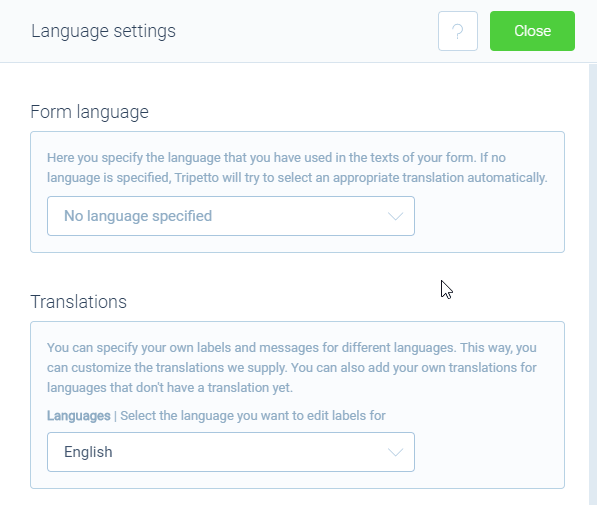
No form language set
It's not necessary to select a static form language. If you don't select a form language, the browser of the respondent will determine what's the best language to use. So let's say you didn't supply a certain language to your form, respondents that use their browser in Dutch language will get to see the Dutch labels.
But also if you don't save a certain form language, you can still edit all labels for all languages. In that case you can select the language you want to edit in the Translations block. This will also try to load any predefined labels (see the list above), or fall back to English if it's a language that is not predefined. You can then fully translate those labels for respondents that use that language in their browser.
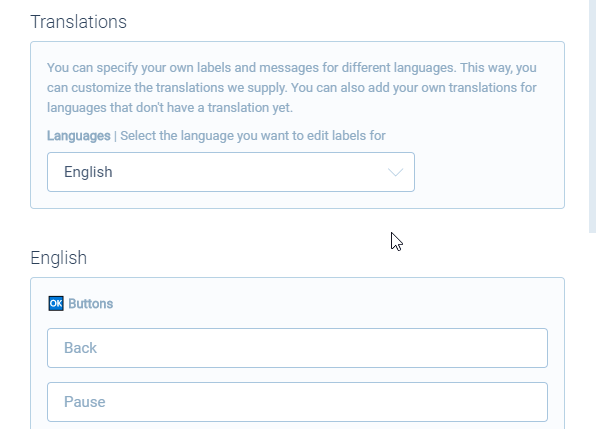
📣 Info: Full form translations
The translations only affect the form labels. Your form blocks are not translatable (yet). If you want your total form in multiple languages, the best way is to create a form per language.
Edit/Translate messages and labels
Now you see all labels and messages inside your form that can be edited and/or translated. You can overwrite each label or only the desired ones. If you're using a predefined language, you'll see all labels already are translated and you can still overwrite each label. If you're using a not-predefined language it's a bit more work, because you'd have to translate each label the way you'd like.
Live preview
The live preview of your form will use your labels and messages immediately.
What's the '%1' in some labels?
For some labels you'll see a code %1 in it. In that case the label has a variable in it that the form can use. An example of that is the error message that can show the number of questions that your respondent has to validate. To retain such variables inside your labels, please make sure you use them in your own labels also, for example: %1 items require your attention!.
Optional: Plural rules
For some languages there are several ways of plural rules available. This has its effect on the way the form handles the messages that have a single/plural appearance. Select the desired plural rule setting from the Plural rules dropdown and the messages that need to be translated will update with the right labels.
Optional: Locale settings
To fully match your language settings you can even select how to format data that's shown inside your forms, like dates and numbers. You can choose from these locale settings:
Automatic- This will use the locale settings of the browser of the respondent, so your data can be formatted differently on different browser settings of your respondents;Manual- This will open up the list of all available locales. You can select the locale you'd like to use and now all respondents will see this formatting inside your form.
Keep in mind this only affects the formatting of the data inside the form; not the format of the saved data in your entries (although that's also possible for numbers).
Examples
Let's show you some examples of the language settings in different use cases:
1 - Not using a static form language
If you don't select a form language, the form will determine the language to use on its own, based on the browser language of each respondent. You can translate labels of all desired languages and those will be used for respondents that use that language.
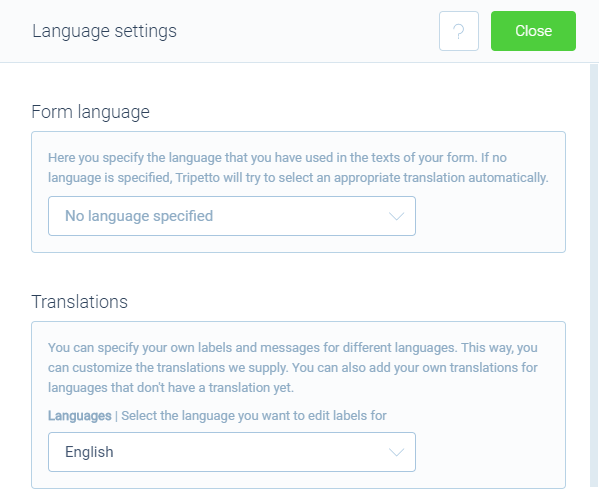
2 - Using the default Dutch translations
Let's say your form is in Dutch and you want to use the default Dutch translations. Then all you have to do is select Dutch at the Form language dropdown. All labels will automatically be translated to Dutch. No further action needed!
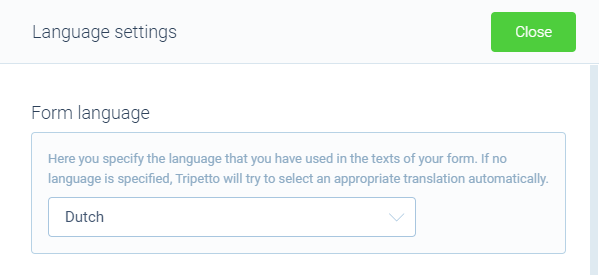
3 - Overwriting the default English translations
Now let's have a look in case you'd like to overwrite a specific label in a language that's predefined, in this case English. The first step is to select English at the Form language dropdown. You can now simply translate each individual label.
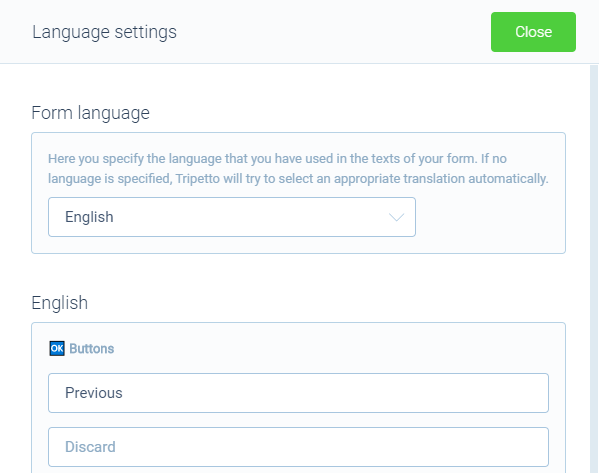
4 - Adding your own Spanish (Latin America) translations
Lastly let's have a look at a language that's not predefined, in this case Spanish (Latin America). The first step is to select Spanish (Latin America) at the Form language dropdown.
As this language hasn't got any predefined labels, all labels will fall back to English and you can translate each of them. And this language even has multiple plural rules that you can choose from.