Learn about different types of branch behavior for your logic
You can determine how each branch should behave when condition(s) match. This will affect the way your form responds to the branch.
Branches
In Tripetto you use branches to add the desired logic to your form. In this article we showed how to add branches to your form.
Part of each branch is the branch behavior that determines how to check the branch conditions. Let's take a deeper look into that.
Branch behaviors
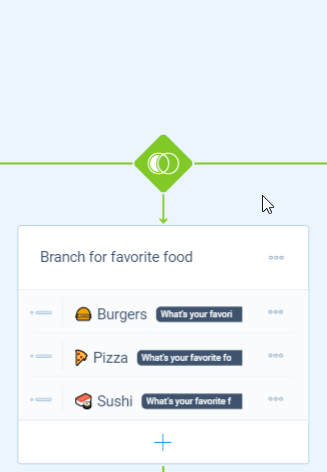
To determine how a branch should behave when one or more conditions match, you can select the right branch behavior. To do so, you click the green square at the top of a branch. Now you can choose from different branch behaviors, which we'll describe in detail below:
- For the first condition match;
- When all conditions match;
- When no conditions match;
- For each condition match (iteration).
For the first condition match
The default behavior of branches is to follow the branch if at least one of the conditions matches. Professionals would call this a logical OR statement.
For example:
- If the respondent selects the 'Other...' option at the dropdown question 'Question 1', then show this branch (also see this help article);
- If the respondent selects 'Option A' or 'Option B' at the multiple choice question 'Question 2', then show this branch (also see this help article);
- If the respondent selects 'Option C' at the dropdown question 'Question 3' or gives a 'lower than 3 star rating' at the rating question 'Question 4', then show this branch (also see this help article).
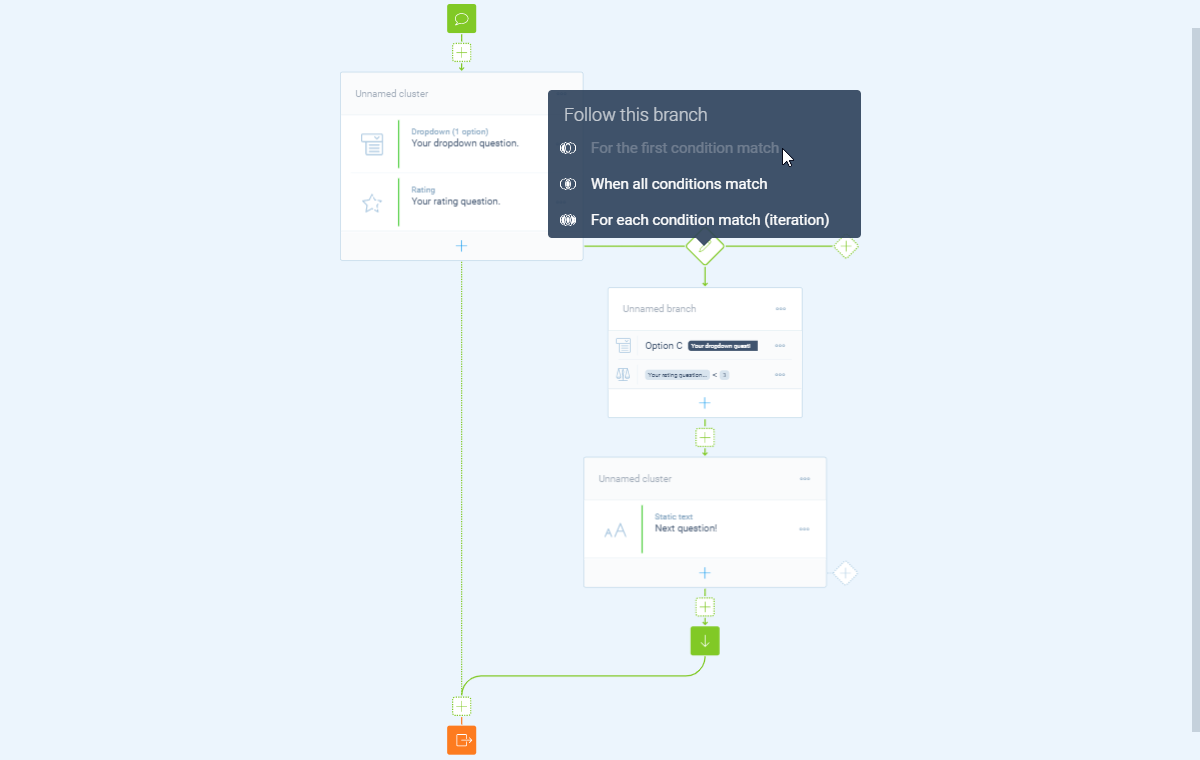
When all conditions match
This behavior follows the branch if all the conditions match. Professionals would call this a logical AND statement.
For example:
- If the respondent selects 'Option A' and 'Option B' at the multiple choice question 'Question 2', then show this branch (also see this help article);
- If the respondent selects 'Option A' at the multiple choice question 'Question 2' and has entered a valid email address at the email address question 'Question 5', then show this branch (also see this help article).
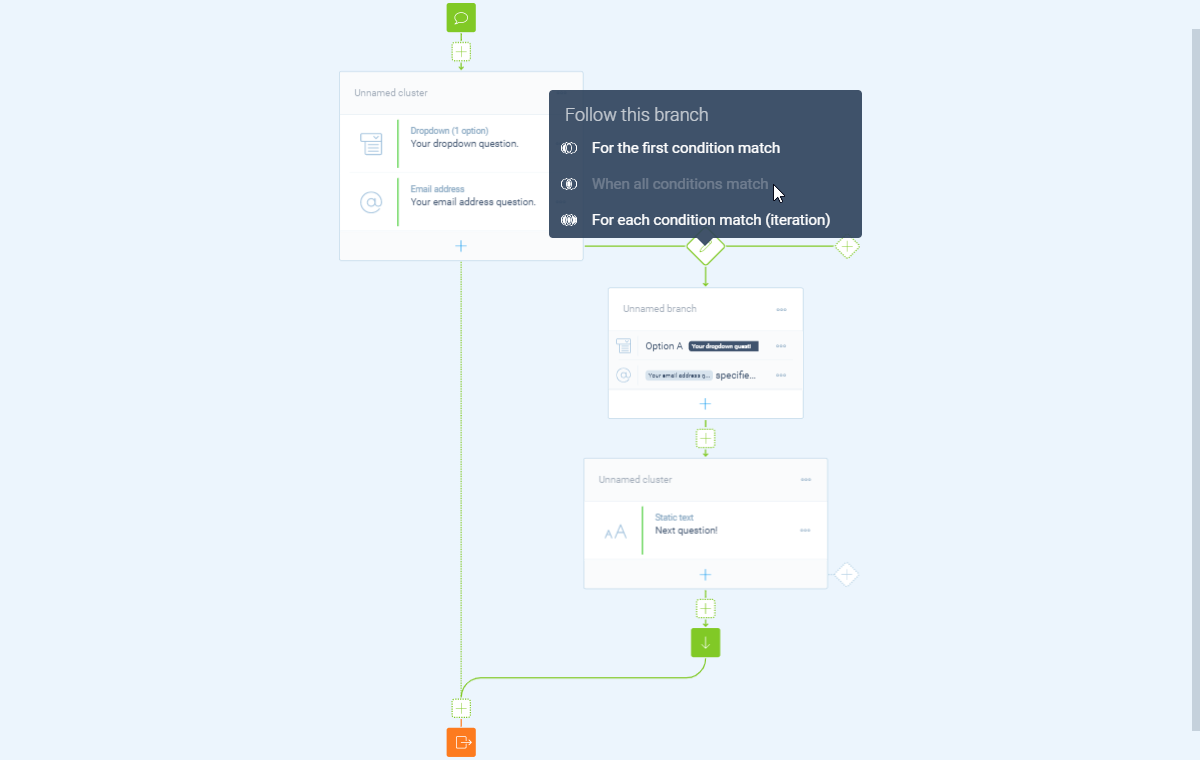
When no conditions match
This behavior follows the branch if none of the conditions match. Professionals would call this a logical NOT statement.
For example:
- If the respondent does not select 'Option A' nor 'Option B' at the multiple choice question 'Question 3', then show this branch (also see this help article);
- If your calculator outcome is not 'Higher than 10', then show this branch (also see this help article).
For each condition match (iteration)
This behavior follows the branch for each condition match. This will create an iteration of the branch. Professionals would call this a logical FOR statement.
For example:
- If the respondent selects one or multiple options at the checkboxes question 'Question 5', then show this branch for each of the selected options (also see this help article);
- If the respondent selects one or multiple options at the multiple choice question 'Question 6', then show this branch for each of the selected options (also see this help article).
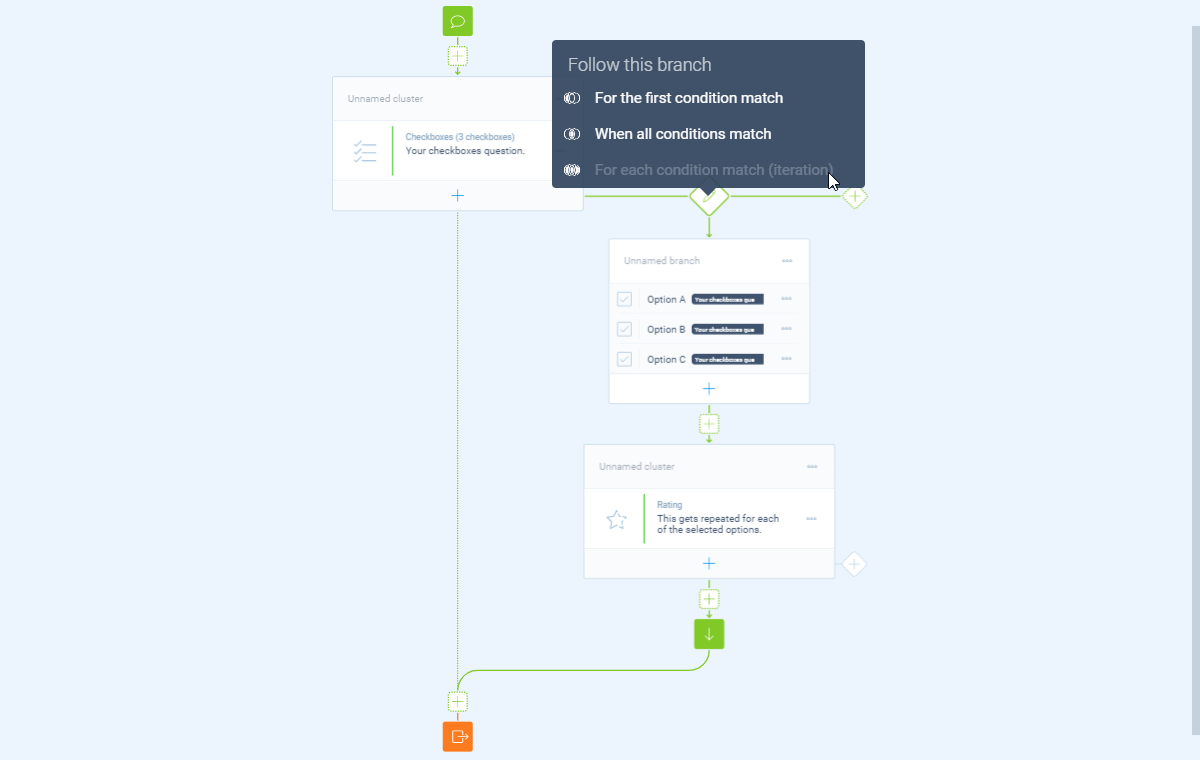
More about branch logic
Branch logic is very powerful, so we made some different help articles to help you with this:
