Discover additional options for classic form face
The classic form face has some additional settings and specific styling options and translatable messages. These extra settings help you to push the finishing touch to the next level.
Classic customizations
To see the additional options for the classic form face, go to the top menu bar of the form builder and click CustomizeStyles.
Appearance
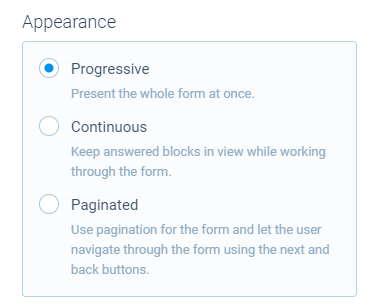
The appearance determines how the form evolves while your respondents fill it out. There are three options:
- Progressive - Present the whole form at once. The form will automatically show the appropriate question blocks based on the answers;
- Continuous - Keep answered blocks in view while working through the form using the
NextandBackbuttons; - Paginated - Use pagination for the form and let the users navigate through the form using the
NextandBackbuttons.
Options
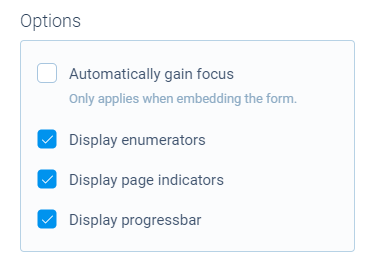
The following options are available for the classic form face:
- Automatically gain focus - Determine if the first question should be focussed when opening the form. This only applies when you're embedding the form;
- Display/hide numbers - Determine if the form shows numbers with the questions;
- Display/hide asterisk - Determine if the form shows an asterisk sign (
*) for required questions; - Display/hide page indicators - Determine if the form shows page indicator buttons, so respondents can navigate through the form (only if the form mode is set to
Paginated); - Display/hide progressbar - Determine if the form shows a progressbar indicating the progress of the respondent while filling out the form (only if the form mode is set to
Paginated).
Styling
No additional styling is available for the classic form face. All common styling options can be found in the help article about styling your forms.
Classic translations
If you have enabled translations of form labels and messages, you should check the labels, as the classic form face has some additional messages that you can translate.
To see the additional labels for the classic form face, go to the top menu bar of the form builder and click CustomizeTranslations.
More information on translations can be found in the help article about editing/translating your forms.
