Sharing2 Min.
How to optimize your form for better sharing
You can optimize your form for better sharing it across the web by adding a title, description and keywords to it. That information will be used inside previews when you share the link to your form.
How to use
To see the the form properties, go to the top menu bar of the form builder and click CustomizeProperties.
Add form information
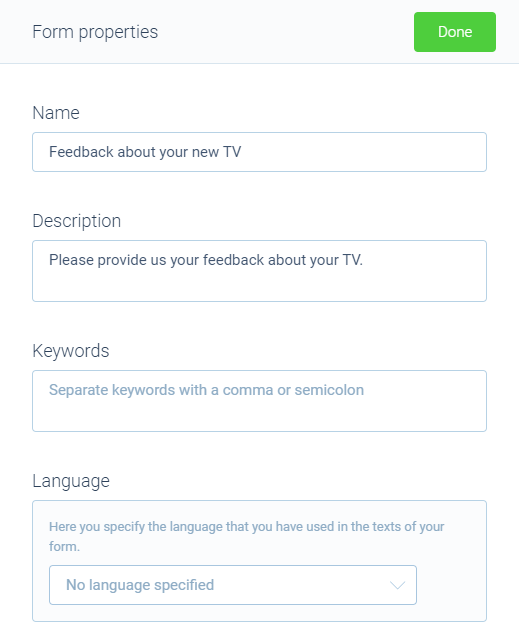
You can now add/edit the following form information:
- Name - Supply the name of your form. This gets handy for yourself to be able to find the form later on in Tripetto. But the name is also visible for respondents when they see a share preview, for example when you share the form's URL on Whatsapp, Twitter, Facebook, etc.;
- Description - Supply the description of your form. This also gets used in the share preview of your form, for example when you share the form's URL on Whatsapp, Twitter, Facebook, etc.;
- Keywords - Supply keywords that describe the content/subject of your form. You can add multiple keywords, separated with a comma (
,) or semicolon (;). If your form is a public form search engines like Google can use these keywords to determine what your form is about; - Language - Select the language that you have used in the texts of your form. This also enables search engines like Google to understand the content of your form. This setting also has its effect on the translations of your form. For more information see this help article about translations.
Example
Now, if we share the link to the form in the screenshot above, you'll see your title and description will be used in the link preview, for example in Slack.
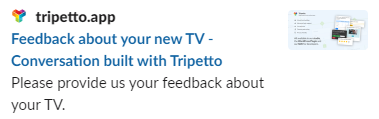
In this article
