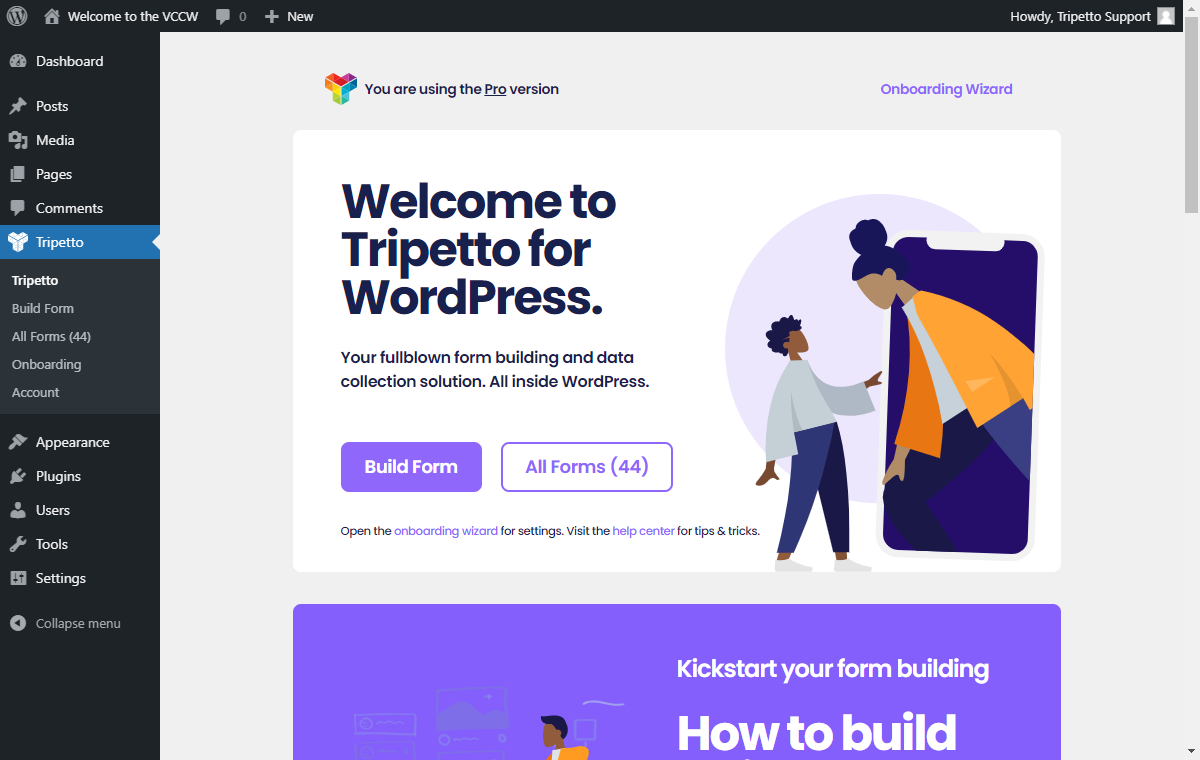How to install the WordPress plugin
The Tripetto WordPress plugin runs entirely inside your own WP Admin. Installing the plugin follows the standard workflow for plugin installation. Not familiar with this process? We're happy to help you.
Sign in to WP Admin
The Tripetto WordPress plugin runs entirely inside your own WP Admin. To begin, login to the WP Admin of the site where you want to install Tripetto. Make sure you login with a WP Admin account that is able to manage the site's plugins.
Install plugin
Once signed in to your WP Admin, we offer three ways to get the plugin running inside your WP Admin:
- Free plugin: install from inside your WP Admin;
- Free plugin: install from the WordPress.org plugin repository;
- Pro plugin: install from a Tripetto Pro license purchase.
Install Free plugin from inside your WP Admin
The free version of the Tripetto WordPress plugin can be installed directly from inside your WP Admin.
To do so, open your WP Admin and navigate to PluginsClick Add NewSearch by keyword TripettoClick Install Now within the search resultClick Activate.
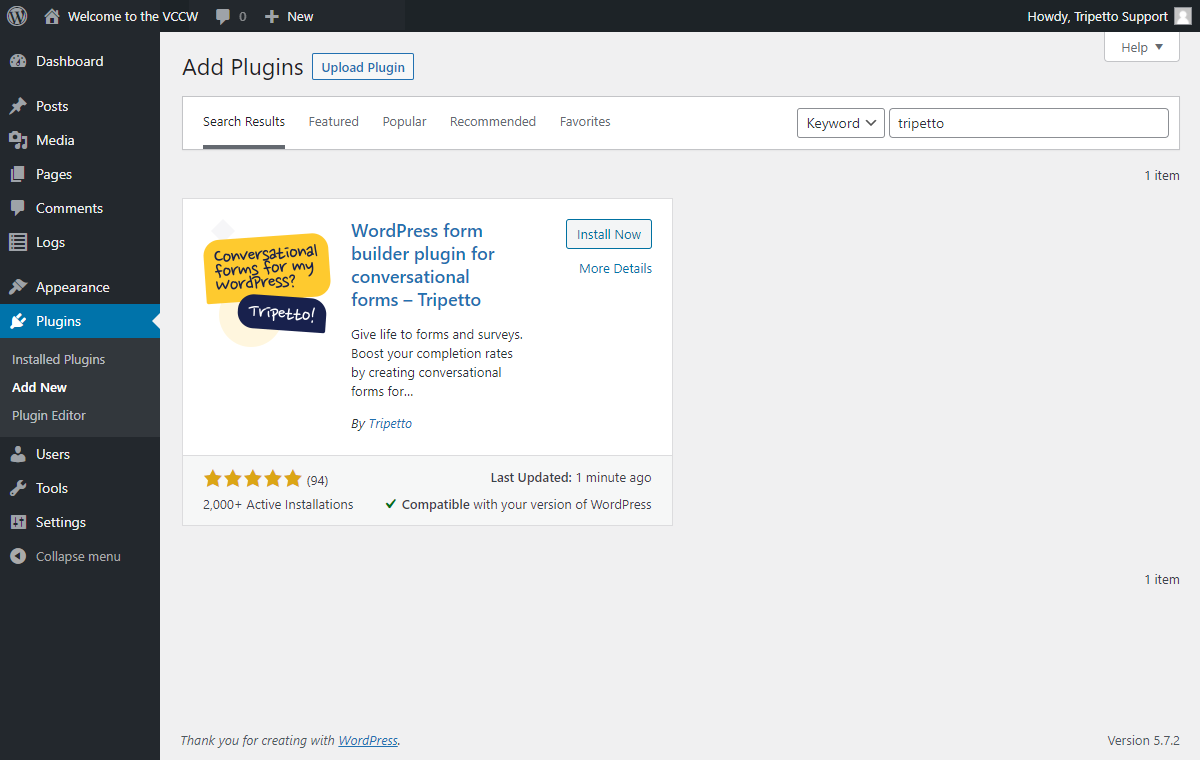
Install Free plugin from the WordPress.org plugin repository
It's also possible to download the free plugin via the WordPress.org plugin repository.
To do so, download the free Tripetto plugin from WordPress.org. You'll receive a .zip file, which you'll need in the next steps. You don't have to unpack the file. Now open your WP Admin and navigate to PluginsClick Add NewClick Upload PluginSelect your downloaded fileClick Install NowClick Activate.
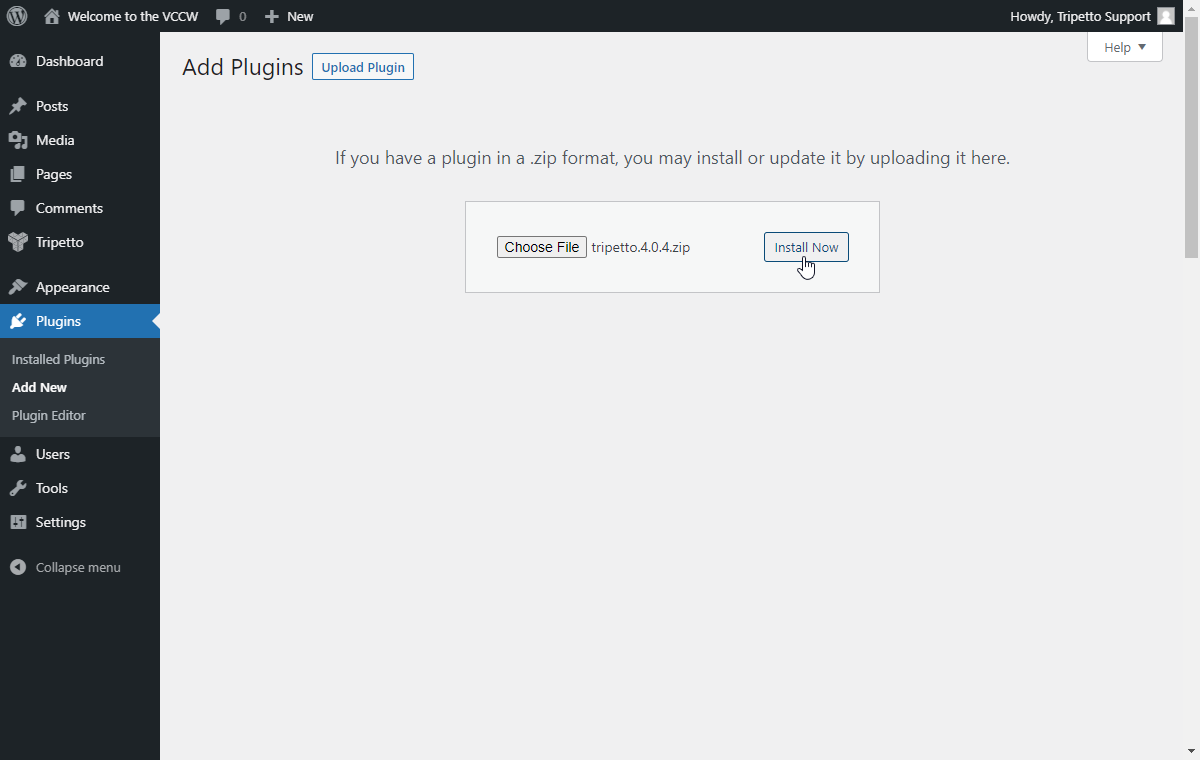
Install Pro plugin from a purchase
The Pro version of the Tripetto plugin is a totally separate plugin from the free plugin. If you purchased a Tripetto Pro license, you will receive an email with everything you need to proceed, namely:
- A .zip file with the Pro version of the plugin. Save this file to your computer. You don't have to unpack the .zip file;
- Your personal license key.
To install the Pro version, open your WP Admin and navigate to PluginsClick Add NewClick Upload PluginSelect your downloaded fileClick Install NowClick ActivateEnter your personal license key.
💡 What happens with your data?
If you already had Tripetto installed, for example the free version, that plugin will be deactivated automatically during the upgrade process. Any existing forms and entries will be availabe in the Pro version right away, so you won't lose any data.
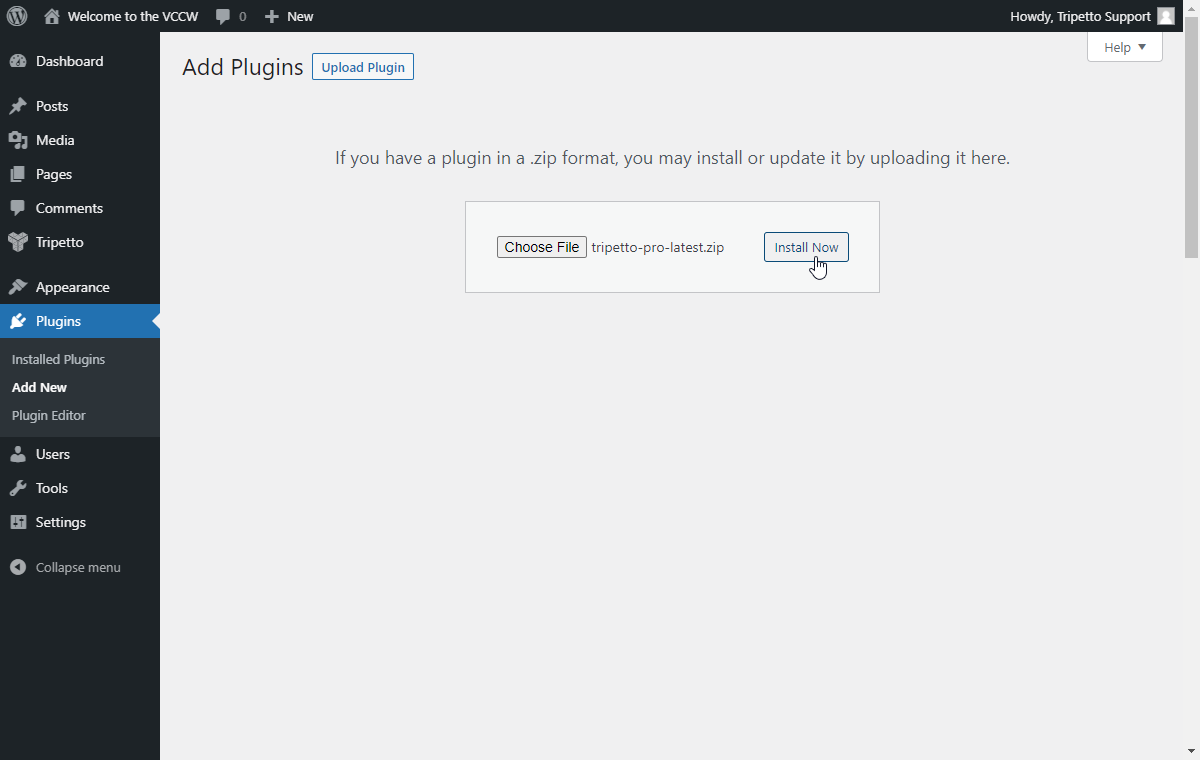
Start using plugin
After activation, the Tripetto plugin is shown in the WP Admin menu on the left. Navigate to the Tripetto section in this menu.
Onboarding wizard
The first time you start the Tripetto plugin, we will guide you through the onboarding wizard to give you a kickstart with Tripetto. The onboading wizard also helps you to configure your plugin access and plugin settings.
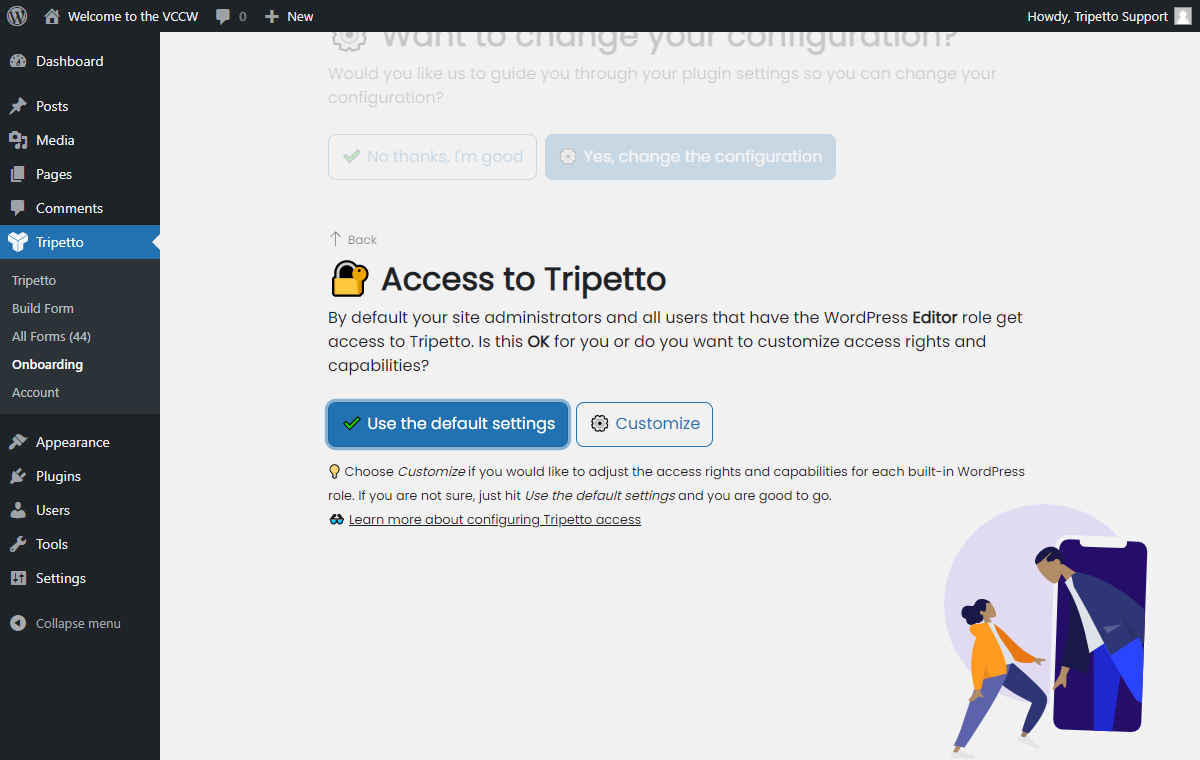
Dashboard
After the onboarding wizard, you continue to the Tripetto dashboard. The dashboard gives shortcuts to go to your forms, but also helps you with direct access to the help center and video tutorials.
Click the Build Your First Form button to create a new form. Read this article for more information about managing your forms in the plugin.