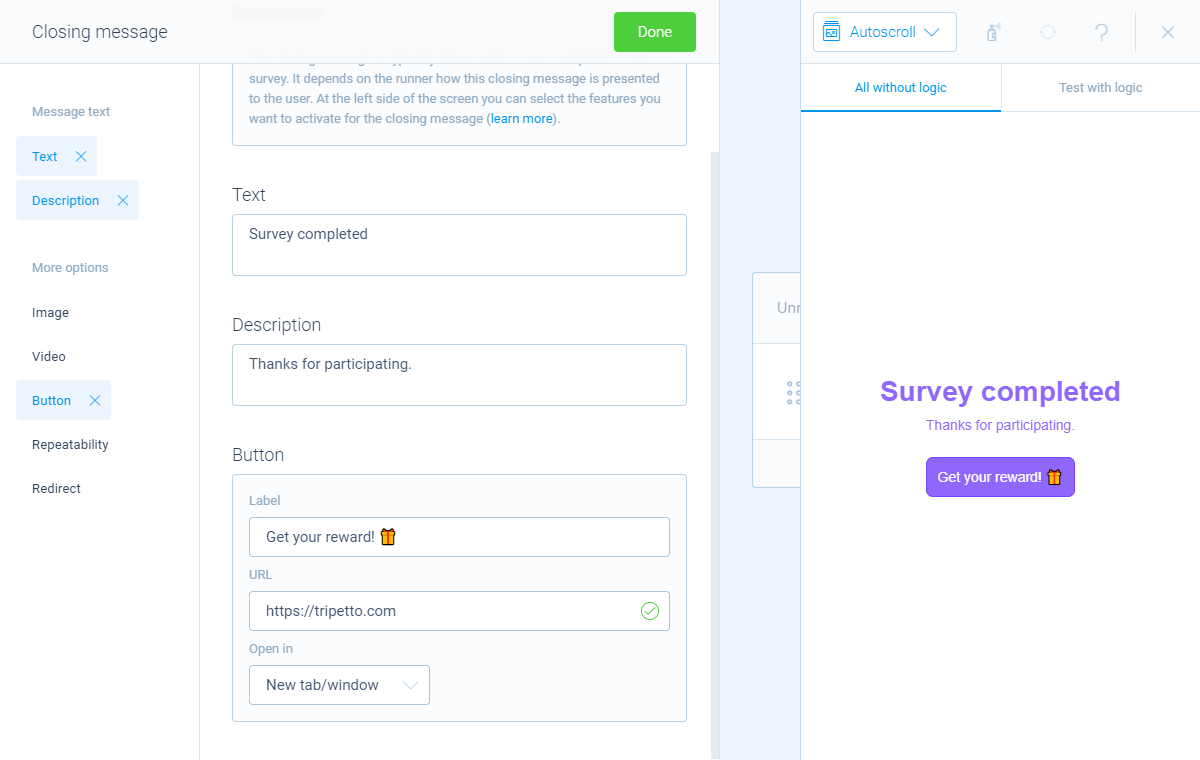How to insert hyperlinks
There are several ways to insert hyperlinks or buttons into your form.
When to use
You can insert hyperlinks and/or buttons to open a link from your form to another URL. You can do that in the following places in your form:
- In texts, using markdown;
- In multiple choice blocks and picture choice blocks;
- In closing messages.
How to use
Below we will explain how to insert each of these hyperlink possibilities.
In texts (markdown)
If you want to insert a text hyperlink in a question name, description, or help text in your form, you can use markdown formatting to do that. Use the following format at the position in your text where you want to show the text hyperlink: [Link text](link URL).
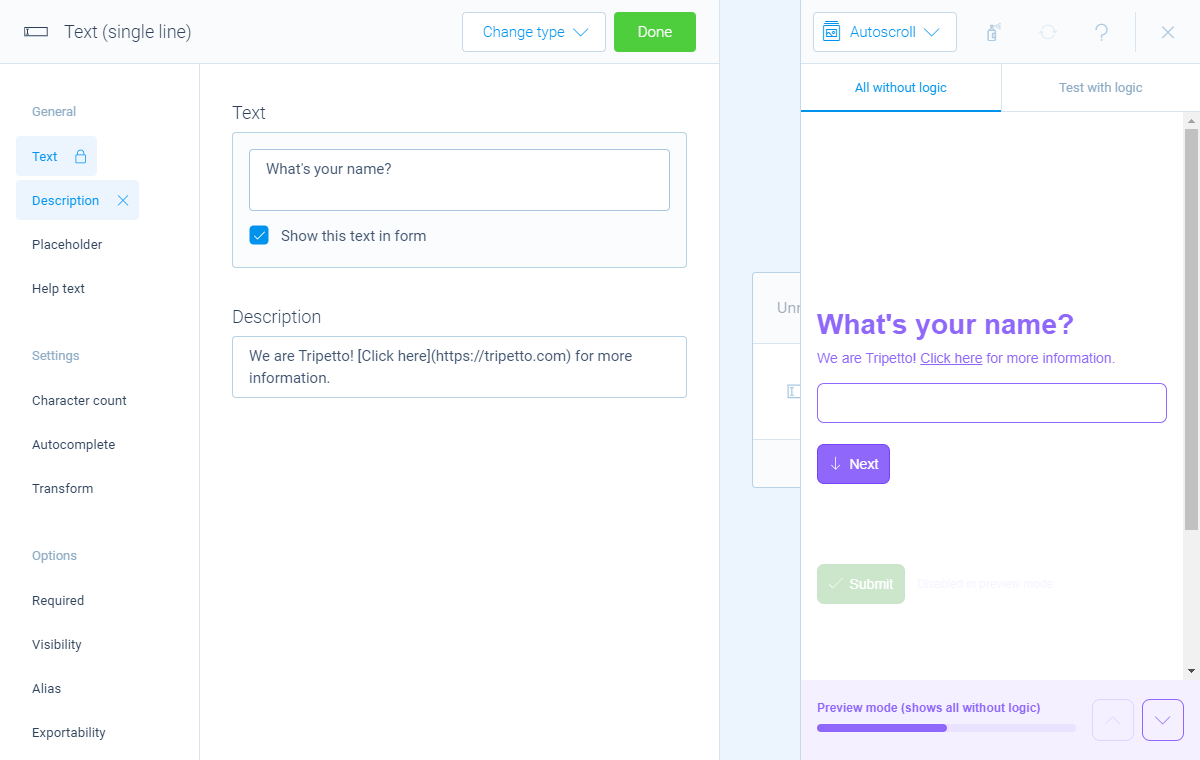
In multiple choices/picture choices
It's also possible to show a button to an external link. With a little trick, you can use our multiple choice block or picture choice block for that.
Each option you enter inside these question blocks, can perform as a button link instead of a real option. By clicking an option and then enable the feature URL, you can enter the link you want to open.
Important notice: a choice that opens a URL can NOT be selected as an answer by your respondents.
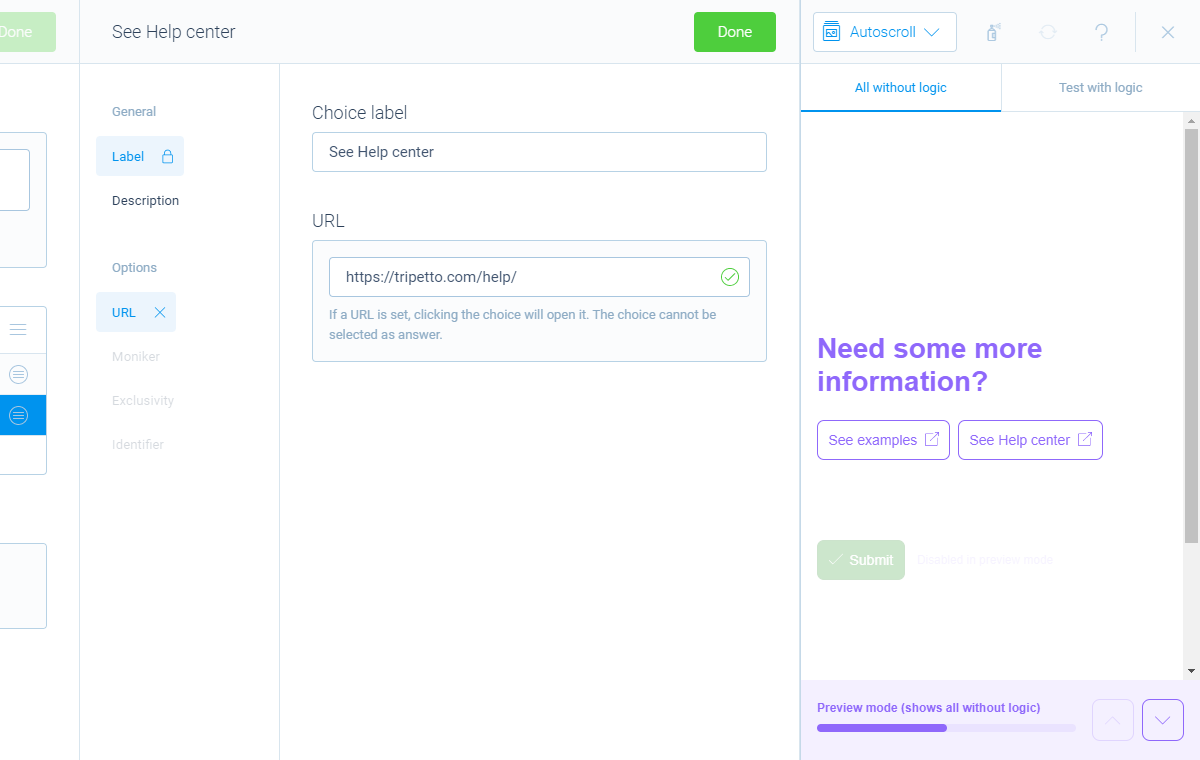
In closing message(s)
You can also show a button in closing messages. Simply open the closing message pane and enable the feature Button. You can then enter the button label, URL and target.