Using the builder to create forms and surveys
Inside the form builder you can manage everything to build your form's structure, using different kinds of form blocks.
Form blocks
You build your form's content by adding form blocks. There are two kinds of form blocks, namely question blocks and action blocks.
Question blocks
Question blocks are blocks that contain an input control inside the form. Examples of question types are text (single and multiple line), multiple choice, checkboxes, radio buttons, date, matrix, file upload, etc.
Action blocks
Action blocks perform a certain action inside the form. Examples of actions are performing a calculation, sending an email or setting the value of a variable.
Logic
Logic is an important part of the whole Tripetto platform. The key feature to use logic is the main reason our form builder works like this.
Branches
To create the necessary logic for smart forms, you use so called branches. Branches are shown as separate tracks in the storyboard, giving you a clear overview of what paths a respondent can take.
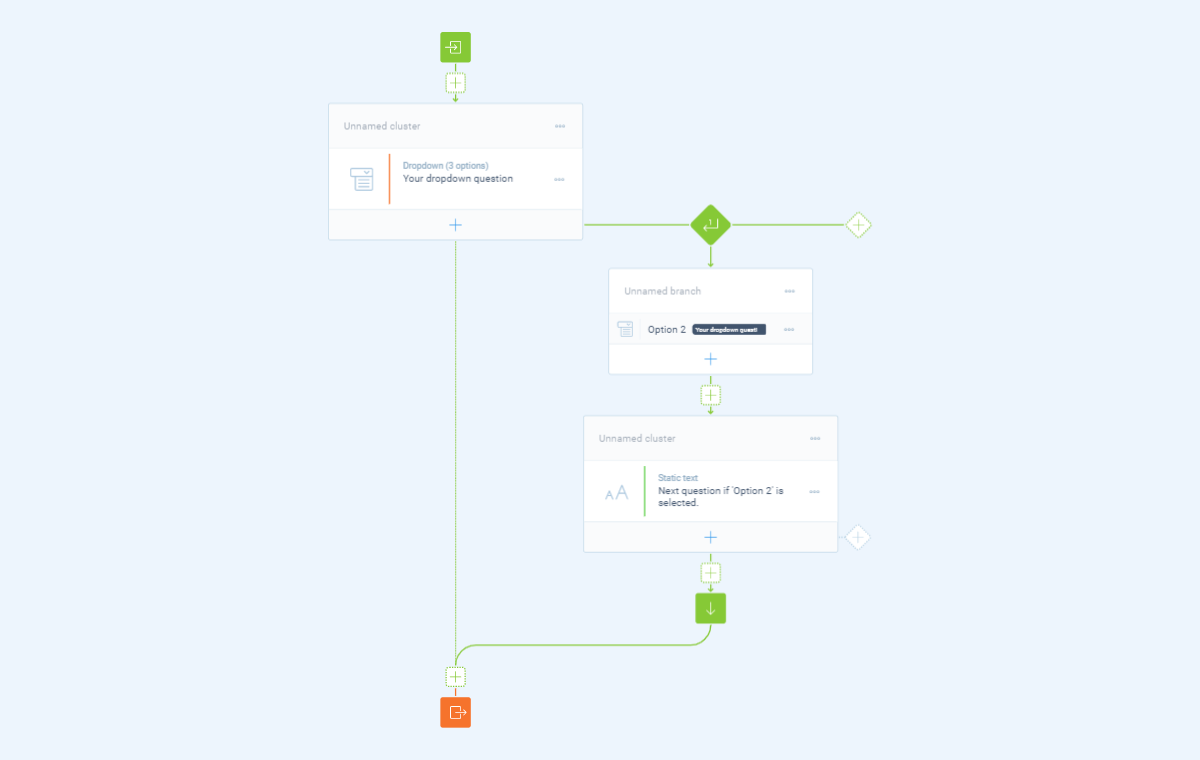
Each branch has 3 ways to determine what that branch should do.
Branch conditions
Branch conditions let you determine when a branch meets your requirements. You can add endless branch conditions and combine those to get the perfect fit.
Branch behavior
By setting the right branch behavior you determine how the branch should check if the branch conditions match. For example if only one of the conditions match, all conditions match, or each condition that matches.
Branch endings
At the end of each branch you can choose from different types of branch endings how the form should proceed after this branch.
Start and end
Next to the structure of your form that you build with blocks and logic, you can add a welcome and multiple closing messages. Those can help to introduce your form before it starts and giving your respondent personal closing messages, based on the answers they have given.
Subforms
While building a form, the form structure can become quite large, especially when you have many questions and/or many logic in your form. To keep your form structure organized, you can use so-called subforms in the form builder. With those you bundle a part of your form into one block in your form structure. You can then open and build that specific part of your form in a separate builder window.
Help articles
In our Help Center you can find more detailed help articles about our form builder:
- Building forms and surveys
How to build your forms in the form builder
Help4 Min.5 Min.
