How to create an 'Other...' option
Learn how to create an 'Other...' option, for example to use in multiple choice questions.
When to use
A common scenario inside forms is the case of an 'Other...' option as part of a list of options, giving the respondent the possibility to enter a missing option.
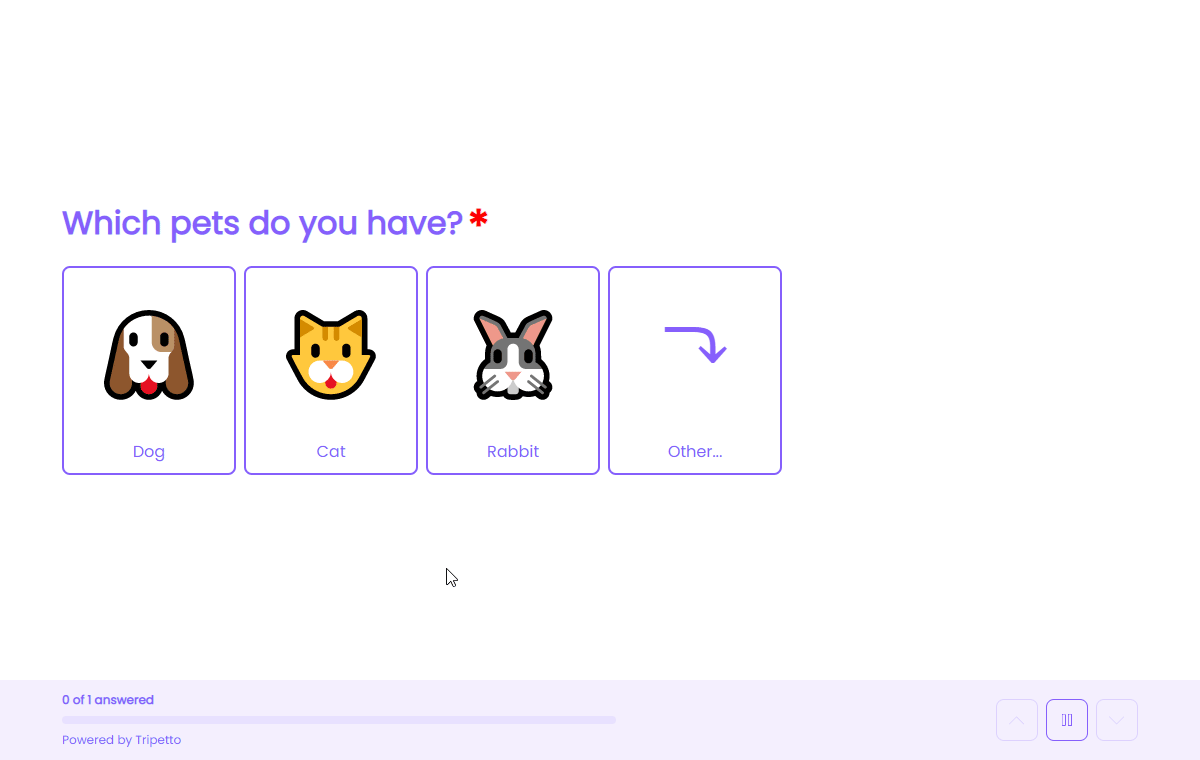
📌 Also see: More logic possibilities
The logic described in this article is just one example of what Tripetto can do to make your forms smart. Have a look at this article to see all logic capabilities:
How to use
The idea is to use a simple branch based on a match on the 'Other...' option. In case a respondent selects that option, a follow-up question is shown. In most cases this will be a text input field, so the respondent can enter its own answer.
Create branch
To do so, we have already added a multiple choice block with several options, including one option named 'Other...'.
By clicking the button in the multiple choice block we can instantly create branches per selected option. In this case we select the Other... option. The branch will be created immediately.
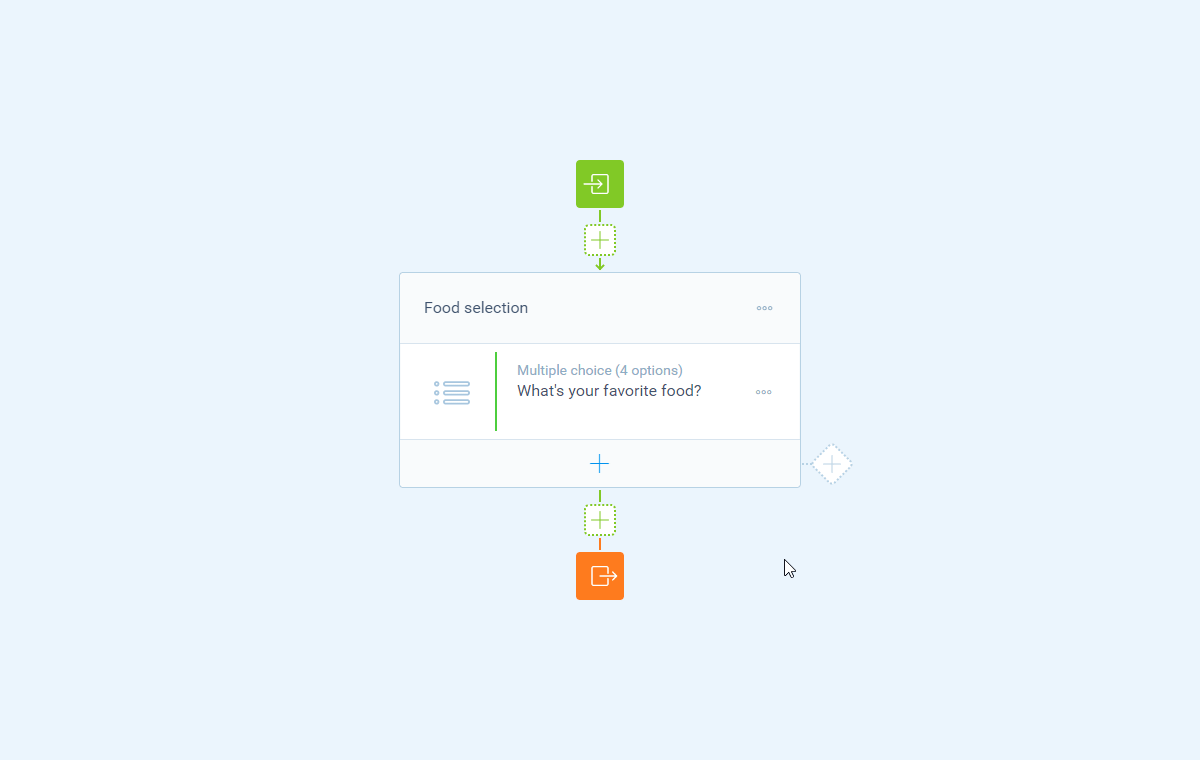
Add follow-up
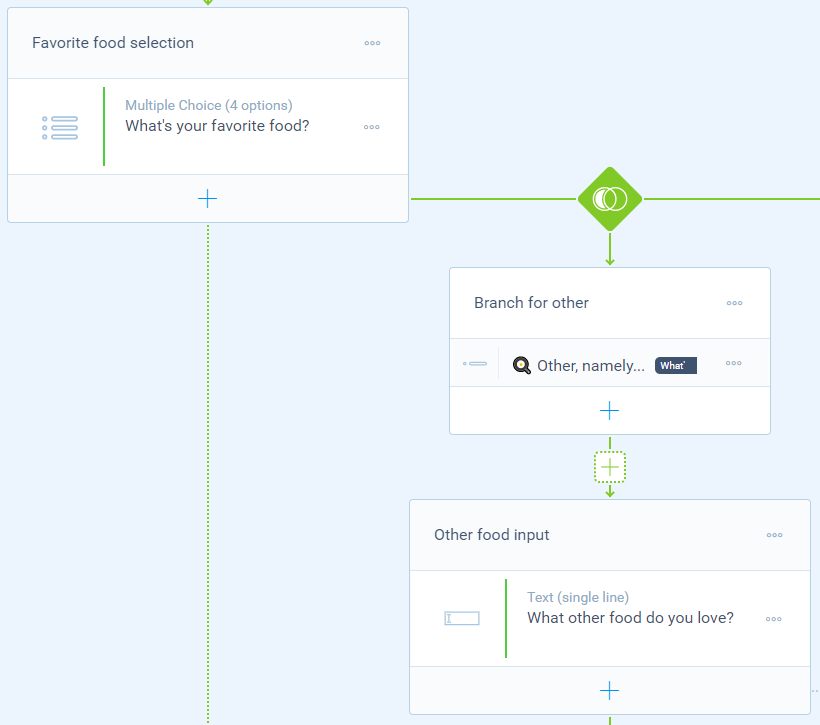
Now you can add the desired follow-up when a respondent selected the 'Other...' option. In this example we have just added one text field to let our respondent enter the name of their other favorite food. But you can add anything you need as a follow-up. That includes unlimited questions, but also new branches and other logic types. The possibilities are endless; just how you need it.
More video tutorials
You can have a look at all our help articles for more in-depth (video) tutorials to get the most out of Tripetto. Or have a look at our YouTube channel for all videos.

