How to automate Slack notifications for each new result
You can get automated Slack notifications when someone completes a form. Here is how to enable this feature.
When to use
It can be handy to get notified when a respondent completes a form, for example to have a look at its response. Tripetto offers multiple ways to get notified, including a Slack notification. You can very easily enable this for each form you'd like to.
How to use
You have to take some steps in Slack and Tripetto to enable the Slack notification. We will help you with that!
🚧 Warning: Slack knowlegde needed
We assume you know how to use Slack. Tripetto support can not help you with configuring Slack.
Step 1 - Prepare Slack
Before Slack can receive messages from external sources (like in this case Tripetto) you have to create an Incoming Webhook in your Slack App.
In Slack:
Follow the steps in this article at the Slack website to prepare Slack for receiving notifications.
You only have to follow steps 1 to 3 of this Slack article, so don't worry about step 4. At the end of step 3 you will get a webhook URL from Slack. Copy that URL to your clipboard, as we will need that URL in Tripetto now.
Step 2 - Connect Slack
Next step is to connect your Tripetto form with your Slack channel.
In Tripetto:
Open your form in Tripetto. At the top menu bar of the form builder click Automate Click Notifications. The Notifications pane will show up on the right side of the form builder.
The second feature of this screen is Slack notification. After enabling the feature Send a Slack message when someone completes your form you can enter the webhook URL you got from your Slack App. From now on the designated Slack channel will receive a Slack message when someone completes the form.
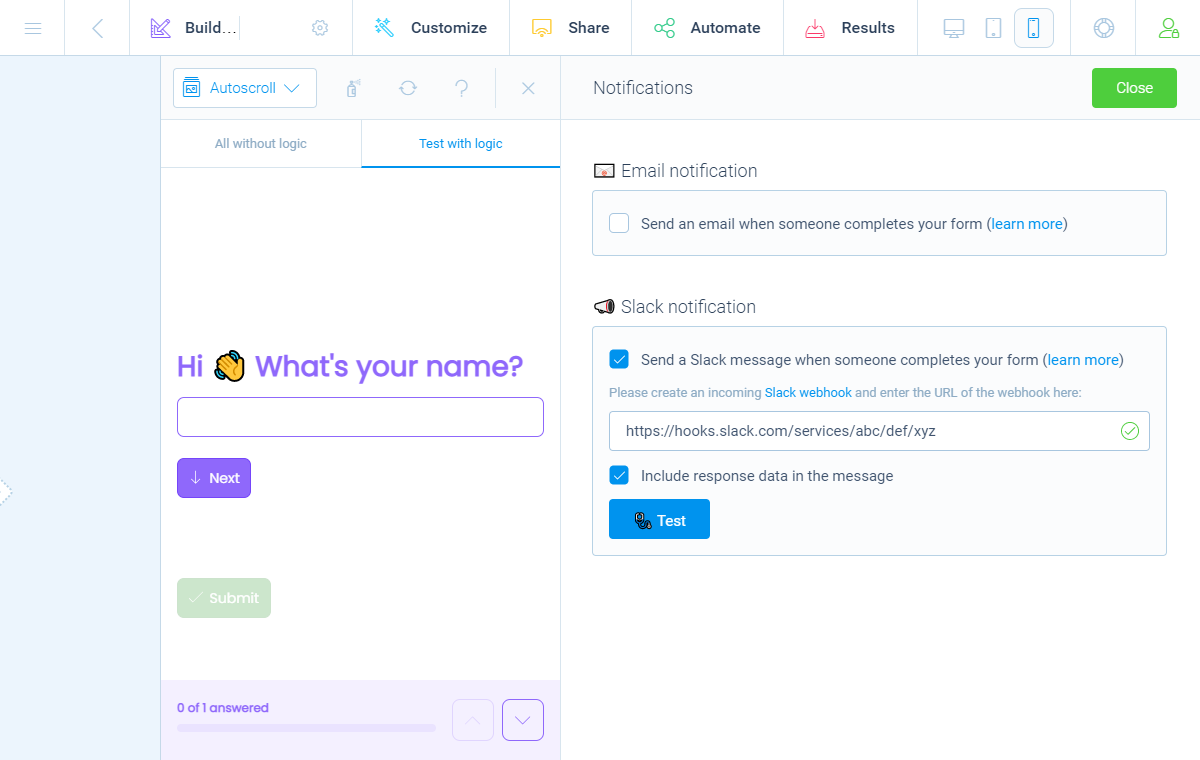
Include response data
It's also possible to include all response data of the completed form directly inside the Slack message. To do so, just enable the checkbox Include response data in the message and all given answers will be shown in the Slack message automatically.
Make files accessible (WordPress only)
If you have a File Upload block or a Signature block in your form in WordPress, you can download the files from your respondents with a download link. For security reasons the download links will only work if you are logged in to your WP Admin.
If you want to make the download links available from the Slack notification, without the need to be logged in, you can enable the setting Allow direct access to uploaded files without WP Admin login.
Step 3 - Test Slack connection
Now your Slack connection is all set and you can test it.
In Tripetto:
Click the Test button. If the connection is configured correctly, you will receive a test response in your Slack channel. If you have enabled the setting to include form data, you will also see some dummy content for your particular form structure.
Use case: how we use Slack notifications at Tripetto
Slack notifications are especially handy for teams. At Tripetto we use Slack notifications for example in all of our website forms. It enables us to keep track of all submitted forms, including a centralized archive of all submitted form data.
We've also made the internal agreement to mark each Slack notification with a icon when you've read the message, so we all know who saw the message.
And we use the Slack threads for each message to discuss potential follow-ups.

