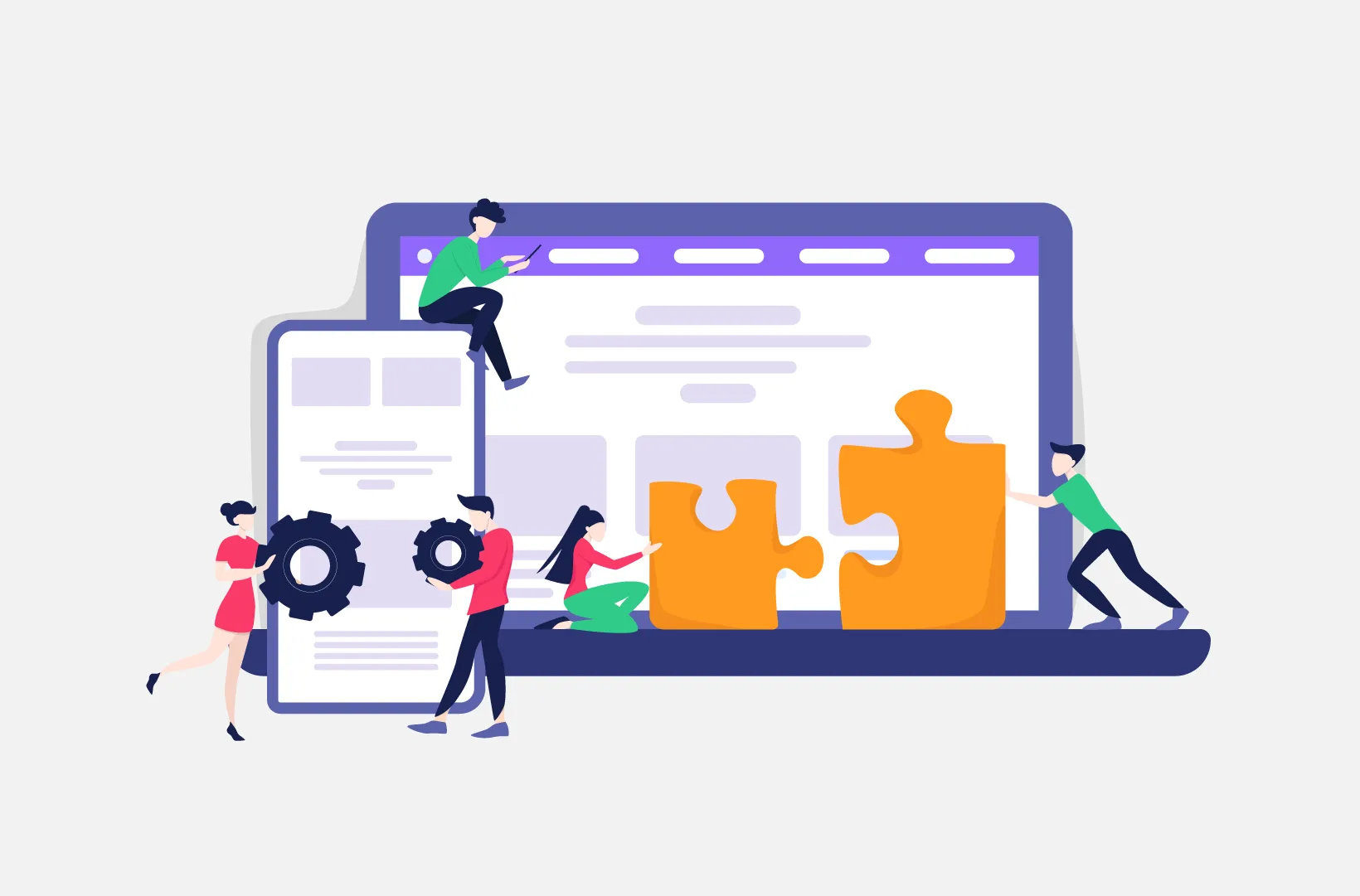
Step-by-Step Guide to Creating a Secure Contact Form in WordPress (2023)
User security is paramount, especially when it comes to your forms. This post will show you how to create a secure form in WordPress using Tripetto!
A contact form can do wonders for your website. For instance, you can use it to get all sorts of information, such as product feedback and support requests. At its core, it’s a fantastic lead generator too. However, you won’t be the only one who has an interest in this information, which is why you’ll want to create a secure form within WordPress.
Malicious users can do a lot with ill-gotten data. In fact, if your site and web forms aren’t secure, this data is a goldmine. To protect that honeypot from opportunistic panhandlers, you’ll want to lock down your ‘Fort Knox’ using dedicated WordPress form plugins.
For this tutorial, we’ll show you how to create a secure form in WordPress using one of the best WordPress form-builder plugins on the market. First though, let’s discuss why you’d want to focus your attention on form security.
Why Form Security Is Vital for Your Site
As a lead generation tool, an on-site form is a killer. For example, you can request all sorts of information such as an email address, details on purchases, further details on using your products and services, and much more.
Of course, this data is attractive to you as it will help you build and grow your business further. You can grow your mailing list for email marketing campaigns, gather crucial feedback to improve your products or services, and much more. However, others will have eyes on your prize. Hackers can take this information and siphon off customers for their own needs.
As a result, your WordPress website’s visitors have to be sure that your site, and by extension their information, is secure. If there is any concern over potential security issues on their end, you won’t get the data you require, and will lose a potential customer, to boot.
What’s more, your site as a whole will have a vulnerability that can take it and your business down. This can have a knock-on effect with your Search Engine Optimization (SEO), brand reputation, and even bring legal troubles your way. You’ll also have work to do if the hack installs malware at the same time.
As such, you’ll want to use a secure form in WordPress. We’ll talk about some ways to do this next.
How You Can Create a Secure Form in WordPress
The first step to create a secure form in WordPress is to have a rock-solid website. We’ll cover some tips on how to do this at the end of the article. However, you’ll want to pay special attention to your contact forms too.
For most WordPress users, the best approach to create a secure contact form is to use a dedicated form builder plugin, such as Tripetto:
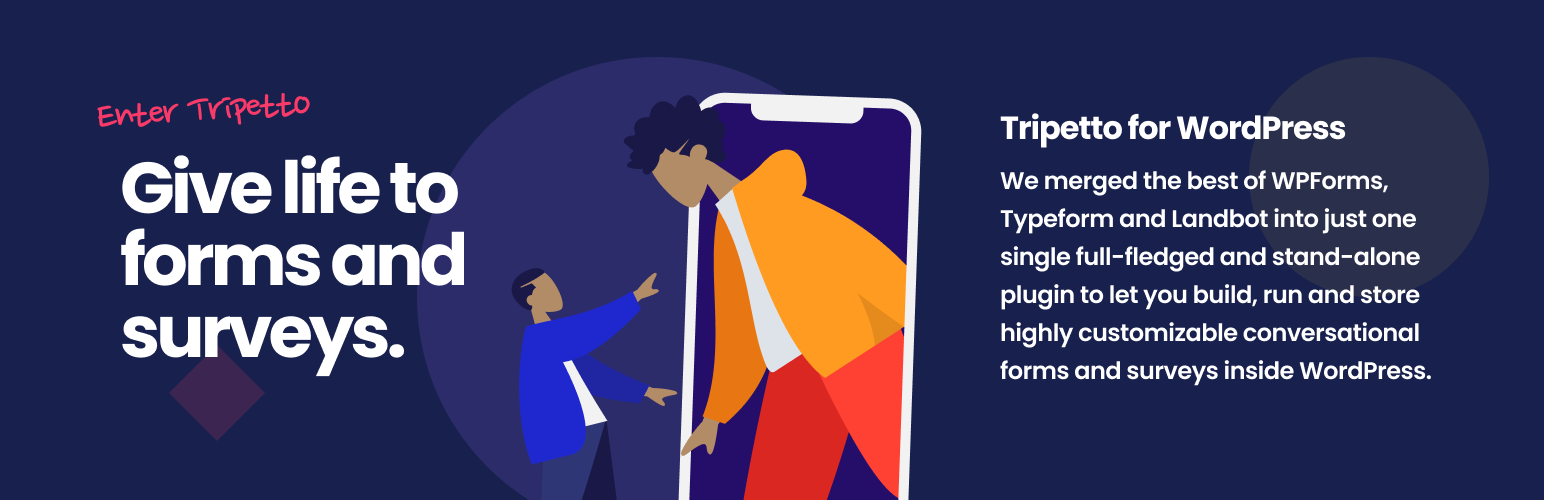
This plugin lets you build attractive, user-friendly, and smart forms of many different types. It includes advanced conditional logic to make sure you only ask relevant questions, and you can build the form using a drag-and-drop storyboard builder.
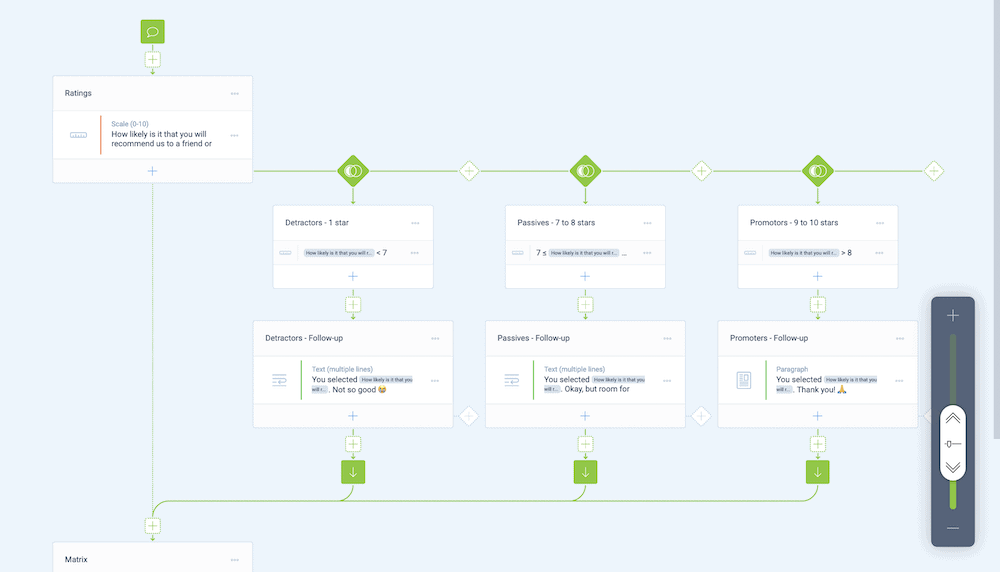
You’ll want to look at all of the features Tripetto offers to help you boost your completion rates and reduce your abandonment rates. However, there are plenty of dedicated features to help you create a secure form in WordPress too:
- Storage inside WordPress. As Tripetto is built to work natively within WordPress, all of the data you collect stays within your WordPress database, rather than relying on third-party infrastructures. What’s more, WordPress itself has class-leading security built into its code base. Most vulnerabilities lie with third-party themes and plugins that don’t have such a solid code base, so you have peace of mind with the platform. As a bonus, the ability to store your data within WordPress also helps you comply with data directives (such as the GDPR).
- Spam prevention. Contact form spam can tax your brain and resources, especially if you choose to share this content either on an internal basis, or an external one using Tripetto’s thousands of integrations. While you could use CAPTCHA codes or Google reCAPTCHA, this can harm your completion rates. Tripetto includes two ‘invisible’ ways to stop spammers in their tracks (more of which in a minute).
- Form restriction functionality. You could combine a Tripetto logic branch with a Password Block to create a secure form in WordPress that only lets through certain users. Tripetto uses asymmetric cryptography to verify passwords without the need to know them, which adds a further layer of website security.
As for anti-spam measures, Tripetto looks to make the underlying data structure difficult to understand for bots, but still straightforward for users. This gives bots less certain information to work with, which makes their effectiveness almost zero. As a result, a bot can’t fill fields and complete web form submissions on an automatic basis.
Speaking of the submission process, Tripetto’s code under the hood also makes this tough for bots too. This works on a sliding scale of difficulty. Each time a bot looks to submit the form, this technical submission difficulty increases. Combined, you have an effective set of tools within Tripetto to stop spam bots before they become a problem.
A Step-by-Step Guide to Create a Secure Form in WordPress Using Tripetto
In order to create a secure form in WordPress, you’ll need to install and activate the Tripetto WordPress plugin. The Tripetto Help Center includes a guide on how to do this.
Once you do this, you’ll also want to go through the built-in onboarding wizard. This will help you set Tripetto up for your needs, and make sure the installation is ready to roll.
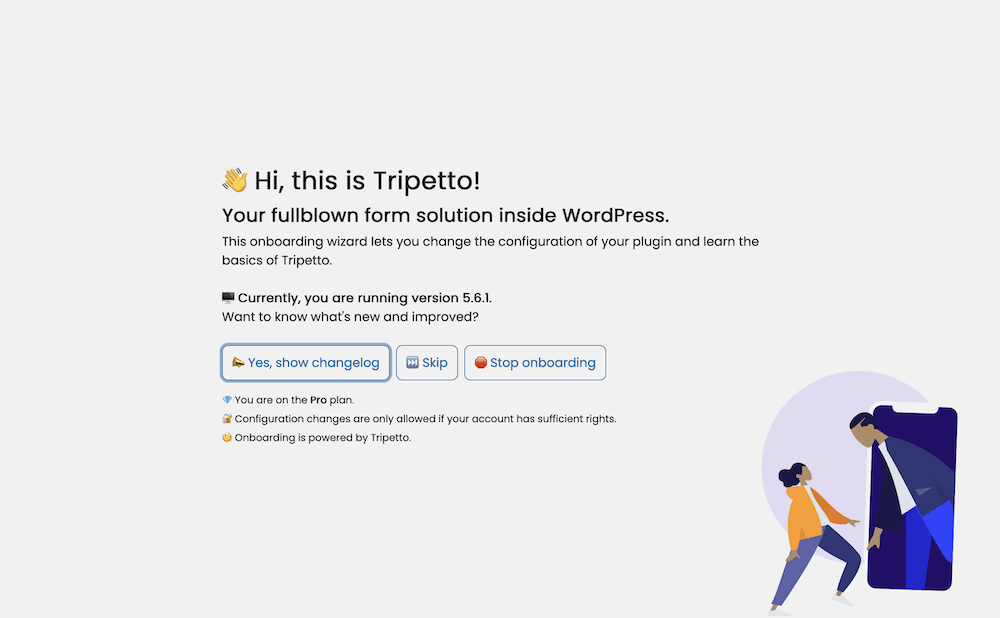
At this point, you’ll be ready to create your form. Over the rest of the article, we’ll show you how to do this, test the form out, and view your responses.
1. Create Your Secure Form in WordPress Using Tripetto
Unlike other form builders, you can build a secure form in WordPress fast. Your first choice is to choose either a template from the library…
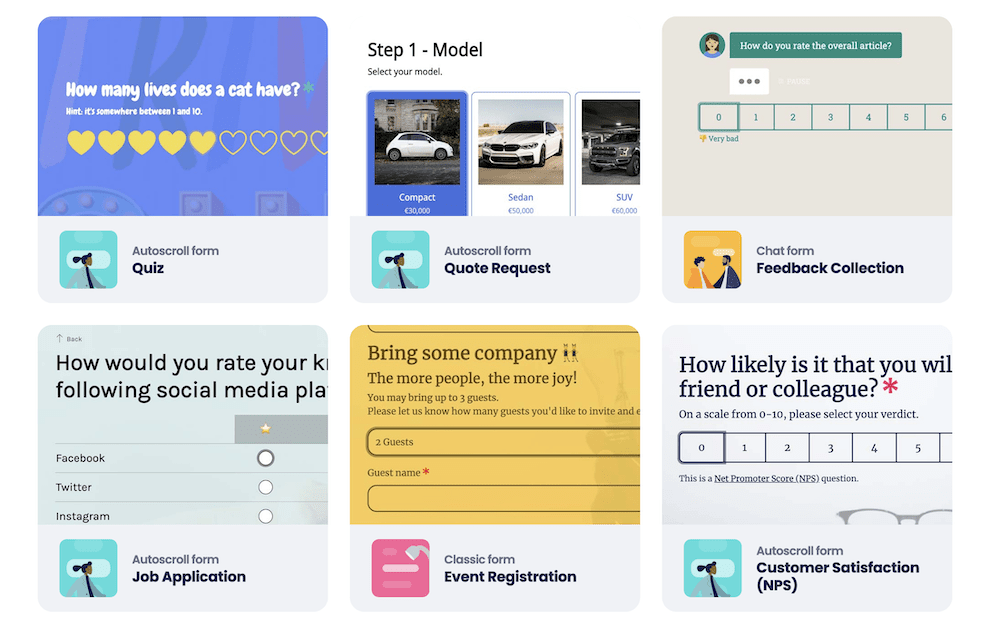
…or work with a ‘form face’. This unique aspect of Tripetto lets you change the form flow and usability in a few different ways:
- Classic. If you want a typical form experience, this is the one to opt for.
- Autoscroll. To highlight each form field, question, and section, the Autoscroll form face will be your choice.
- Chat. You can use this to present your form as a set of questions and answers. It’s a valuable way to get conversational and detailed answers from users.
We’d recommend you choose a template that best suits your needs, as you can always change the form face within the Tripetto builder without affecting the underlying functionality:
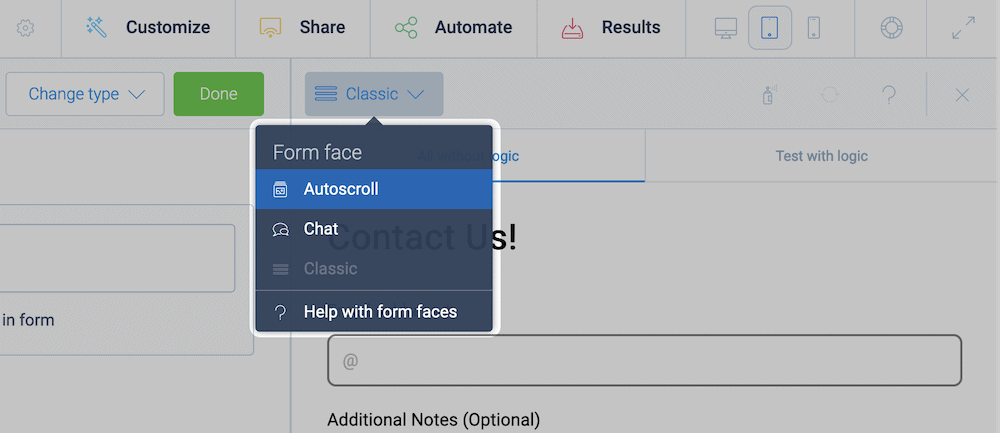
From there, you can begin to build your form. You can determine your own workflow at the time, but it’s a good idea to add all of the elements you need using Tripetto’s Blocks. These will give you access to all sorts of fields, question types, and more.
For example, you can provide single- or multi-line text fields, dedicated number input fields, scales, file upload fields, toggle options, and much more. You also get an array of field selection types too, such as checkboxes, radio buttons, and more. The Password Block is a quick and pain-free way to restrict access to your form:
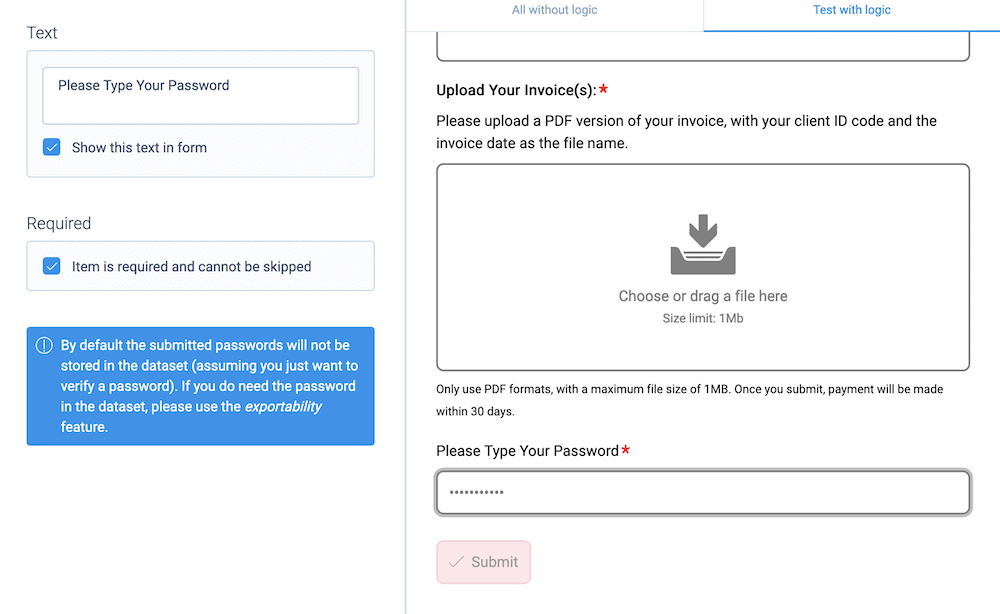
Regardless, you’ll find all of these within the left-hand Change type menu for any question element:
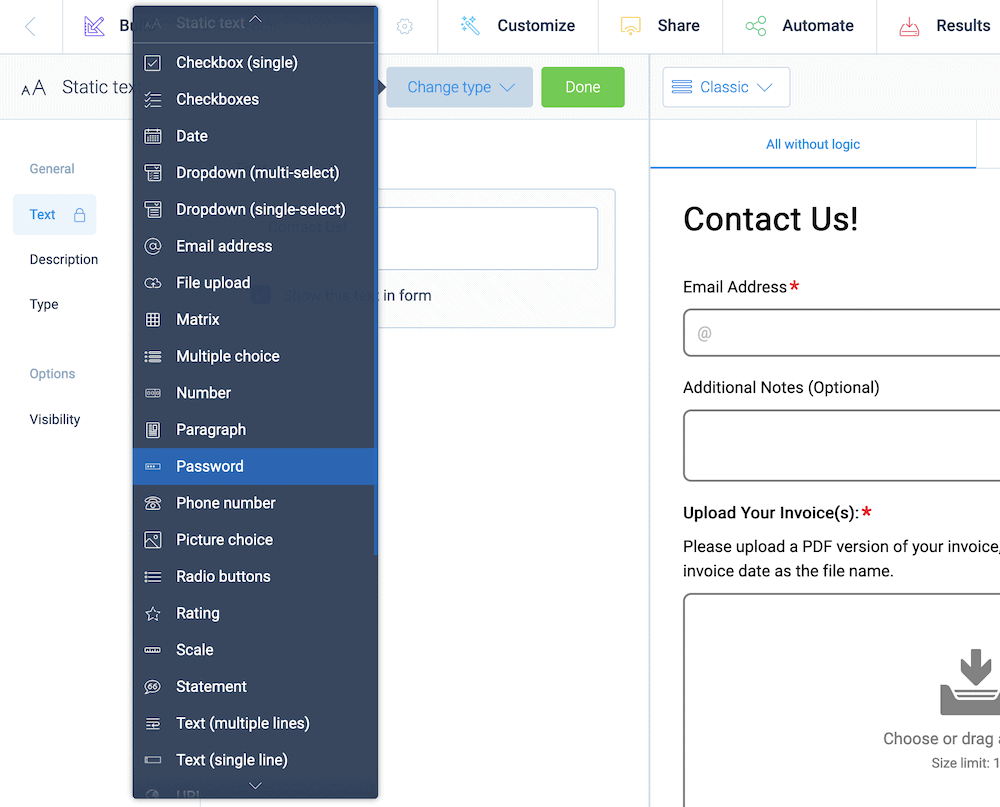
One of the standout features of Tripetto is its advanced conditional logic options – lots of different types of logic are supported. For instance, you can use branch logic to send users down a different path based on their previous answers:
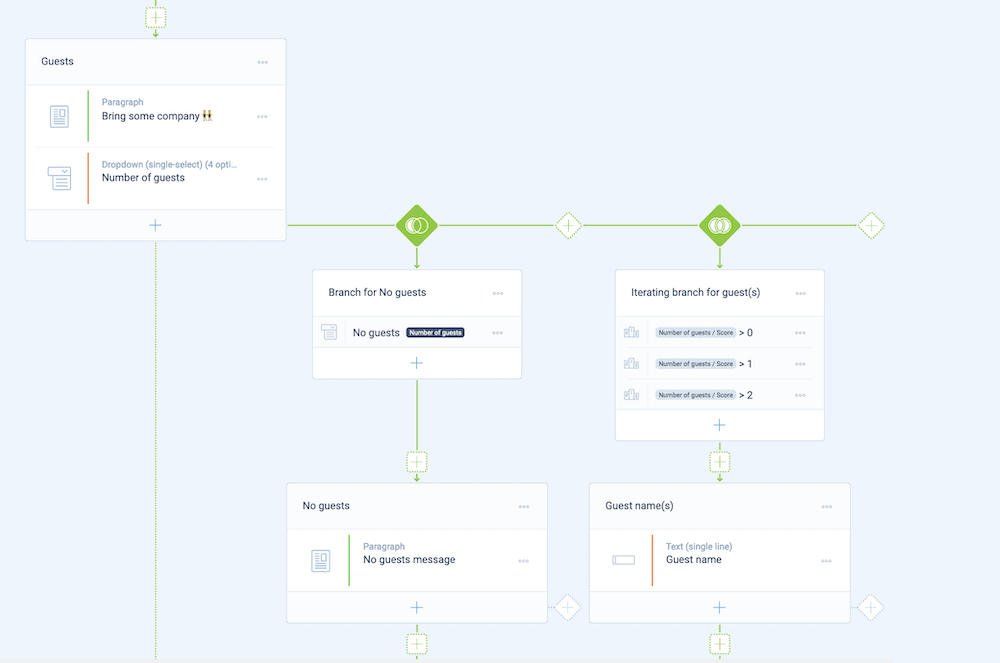
There’s also piping logic, which can help you create personalized forms. This gives you a way to ask for a name (in one situation) and recall it later in the form:
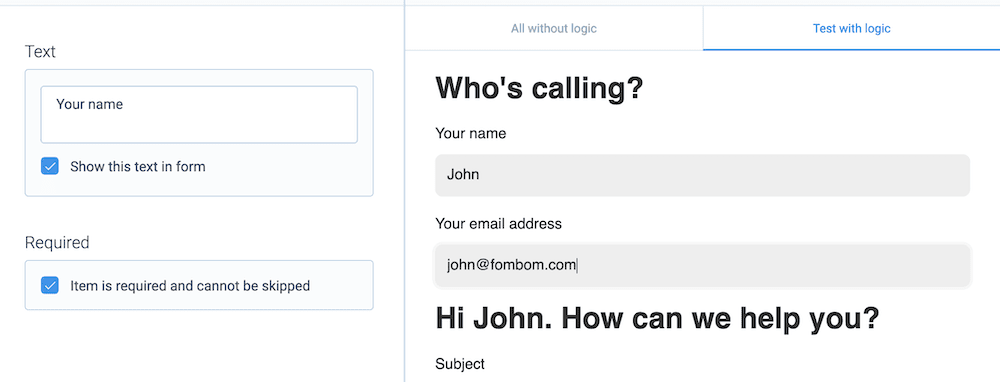
There are lots more ways to build conditional logic into your forms. We have a full guide on the types and implementations you’ll need, and it’s required reading if you want to create smart, personalized forms.
2. Test Your Form Using Tripetto’s Live Preview
Once you finish creating your form, you’ll want to test it. This is where Tripetto’s live preview option comes in. It’s on the right-hand side of the screen, and gives you a clear front-end view of how your form looks:
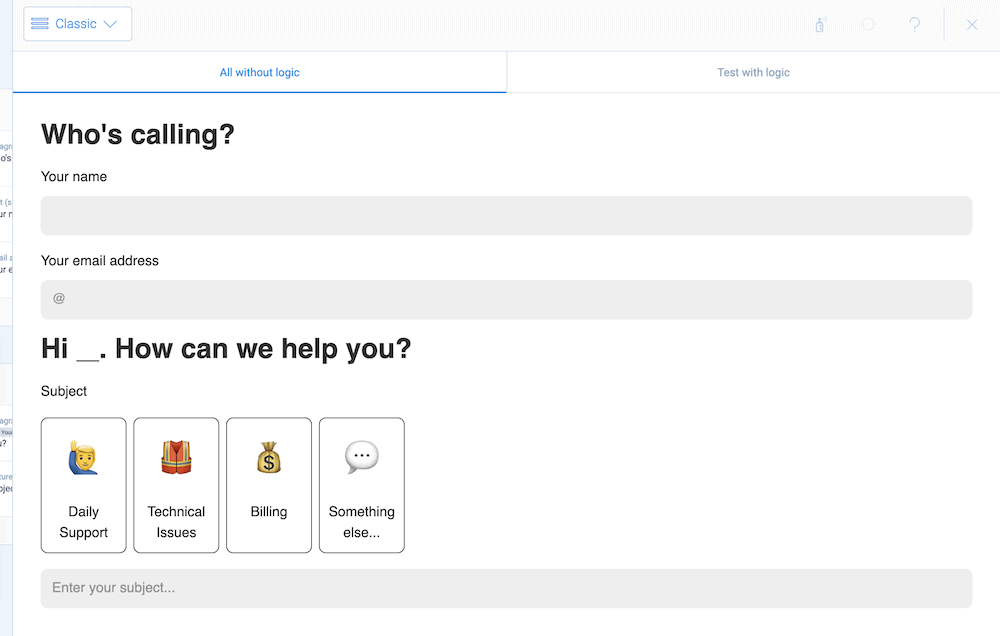
You’ll also see that you can test the form out both with and without logic functionality using the dedicated tabs within the live preview. This is good to find out how your form works in the real-world, but also gives you the scope to see how individual sections look too.
Finally, it’s important to check that any security functionality you implement works before you unleash it onto the public. The live preview lets you do that, and much more.
3. View Your Form Responses Within WordPress
Because Tripetto stores all of the form information only within your WordPress, this also gives you the opportunity to view it all here too. You’ll access this data from the Results screen within the Tripetto storyboard:
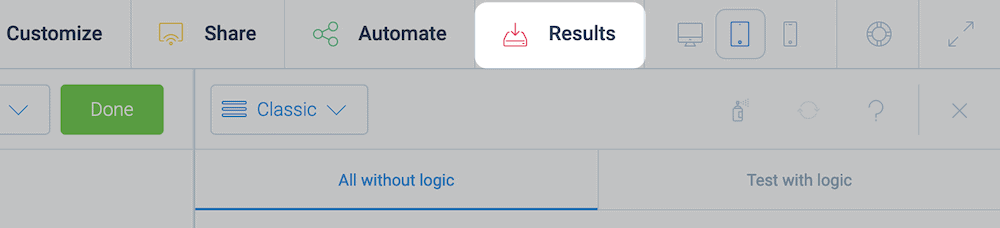
This will bring you to a screen that lists responses, and you can choose any and all of them:
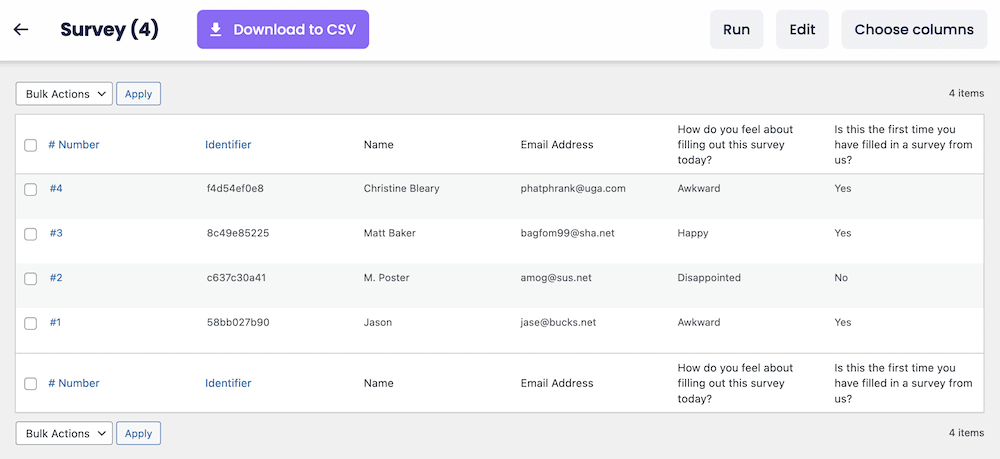
You can even click through to look at each individual response, split into its constituent questions:
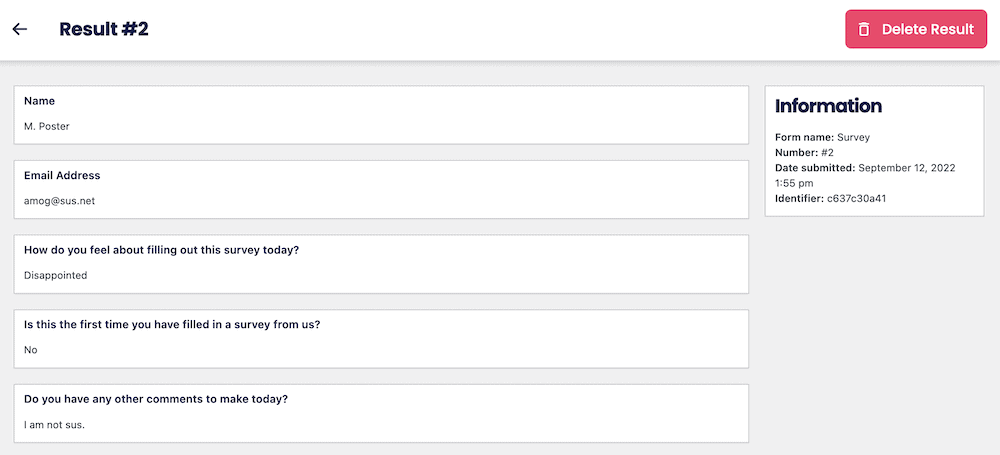
This gives you the perfect way to manage your form’s responses from your WordPress dashboard, using a familiar interface.
Some Typical Practices for a Secure Form in WordPress
While Tripetto does the best it can with regards to your security (such as storing data within WordPress), there’s more you can do to shore up your website. We recommend building a maintenance schedule that includes the following security tasks:
- Keep your WordPress core files, themes, and plugins up to date. One of the biggest ways hackers can leverage vulnerabilities is through old files. As such, you’ll want to constantly make sure your WordPress site is updated to the latest version.
- Speaking of installations, it’s also vital to ensure you use plugins and themes with a good reputation. We recommend you find out about the last update: when it happened, what it fixed, and how frequent these updates are. If a theme or plugin doesn’t have an update within the last six months, you’ll want to find another – more secure – solution.
- Ensure you use Secure Socket Layers (SSL) to encrypt online forms – and the entire page. Encryption ensures that any data that travels from server to server can only see access from the sender and/or recipient.
The knock-on effect of all of these combined is manifold. You can keep user data secure, which is something your visitors will know and understand. In turn, this can encourage a greater number of visitors, higher form completion rates, reduce the number of abandoned forms, and might even increase your SEO and search rankings.
Ensure Your Forms Are Secure With Tripetto
While the security of your entire WordPress site is extremely important, your forms can represent a way for malicious users to exploit vulnerabilities. However, if you choose to create a secure form in WordPress, you have almost guaranteed protection from hackers and data breaches.
Tripetto is the best form builder plugin on the market that lets you create smart, conversational, and secure WordPress forms. It stores all data within WordPress, so you don’t need to rely on third-party infrastructures. It also includes a number of spam prevention security measures, and password protection functionality.
If you combine this with general security practices such as regular updates, employing an SSL certificate, and more, you’ll have a hardened WordPress website that can withstand any attack.
A single-site Tripetto license is priced at $99 per year, and comes with a 14-day money-back guarantee, no questions asked!

