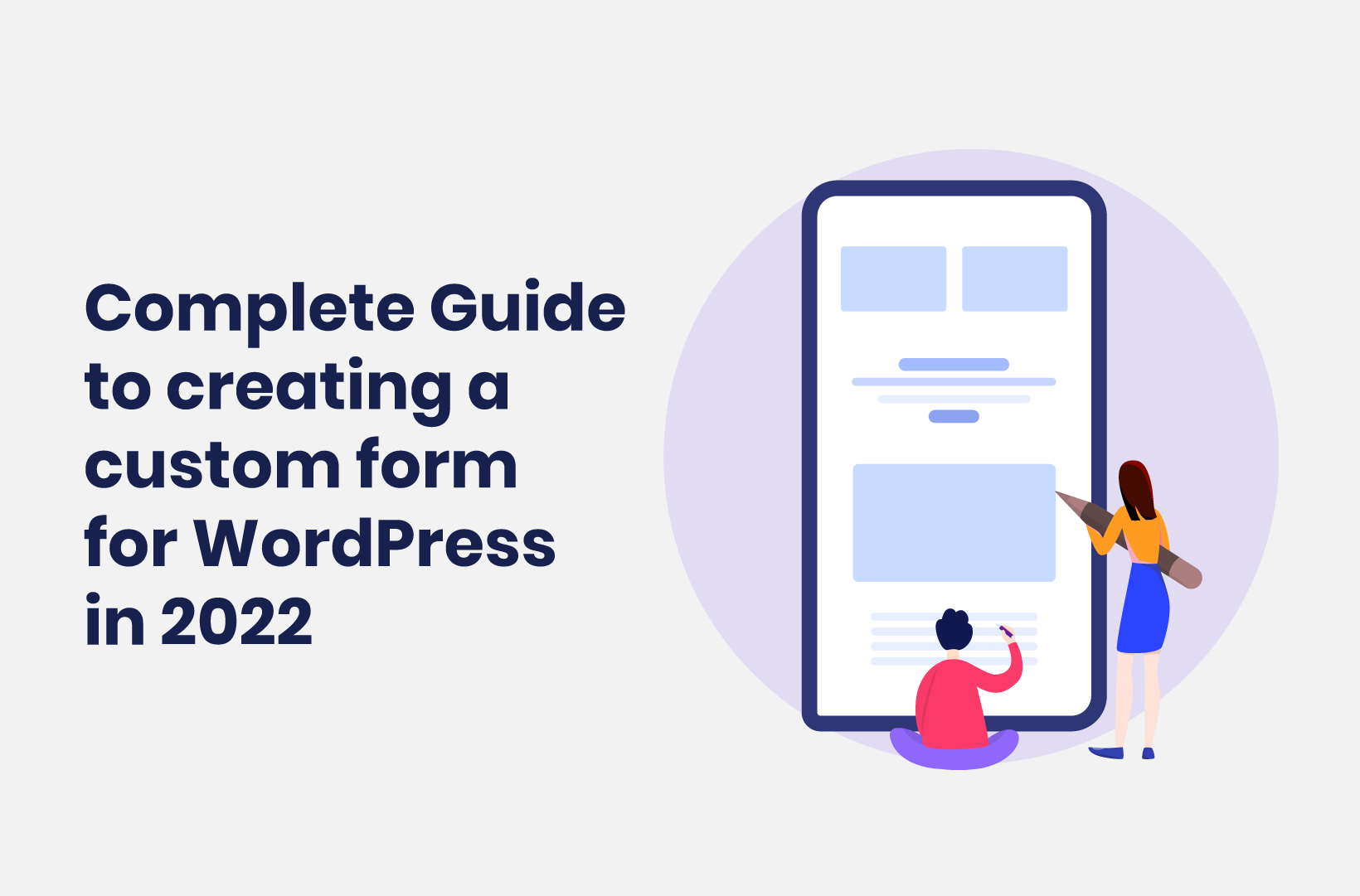
The Complete Guide to Creating a Custom Form for WordPress in 2022
Forms are such an integral part of your site that you can’t ignore them. This post will show you how to create custom forms for WordPress using one plugin!
If you were to order the elements of a modern website in terms of importance, forms would be either among the first positions, or close. They are almost the sole driver for interactivity and dynamism on your site, and you can put forms to work in a few different ways. As such, you’ll need to create custom forms for a WordPress website, in order to get the best results.
You’re able to use forms to collect data, converse with customers and visitors, build a subscriber list for a newsletter, and much more. Each of these examples requires complex functionality from a dedicated WordPress plugin. Also, to obtain better quality data, a greater number of responses, and fewer drop-offs, a conversational form is key. A good plugin can help you implement these elements in a flash.
For this tutorial, we’re going to show you how to build custom forms for WordPress. First though, we’ll dive into what website forms are good for.
What You’ll Use Website Forms For
It might be a surprise, but most of the functionality on a WordPress site could come from forms. This is a dynamic collection of input and custom fields and various other interactive elements that combine to give you a way to ask and receive information from users.
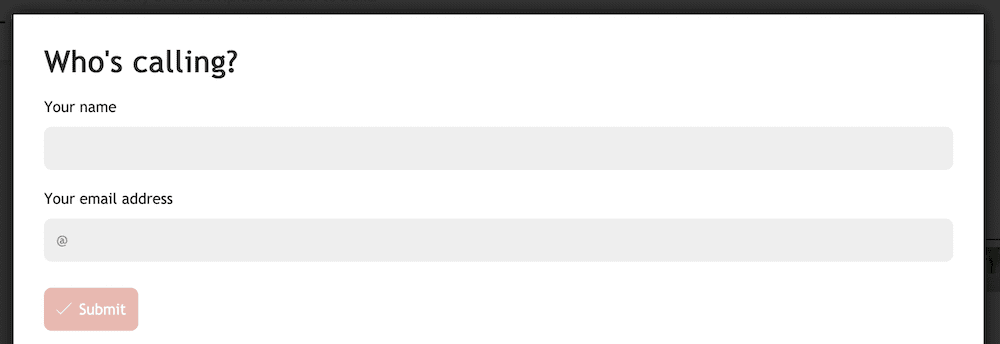
As such, there are lots of different applications, even for a typical WordPress contact form. For example, you can receive direct communication – the most popular type of form. However, you’re also able to create experiences such as quizzes, questionnaires, surveys, and more.
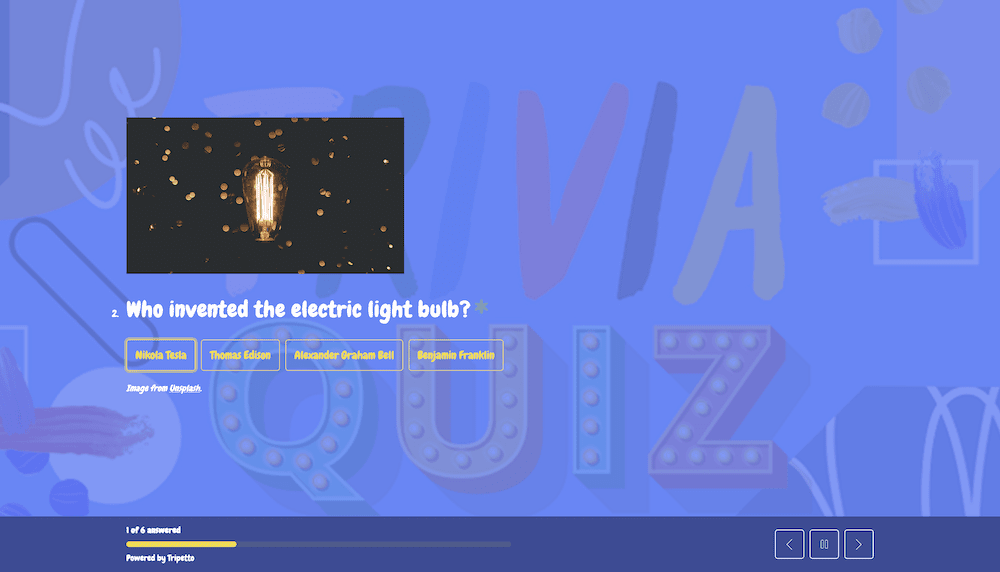
While forms can be entertaining – and should always have an element of fun – they can be all business too. For instance, they can be lead-generating and collection tools. This is especially true if you create signup forms for your newsletter or social media accounts, or if you want to solicit feedback:
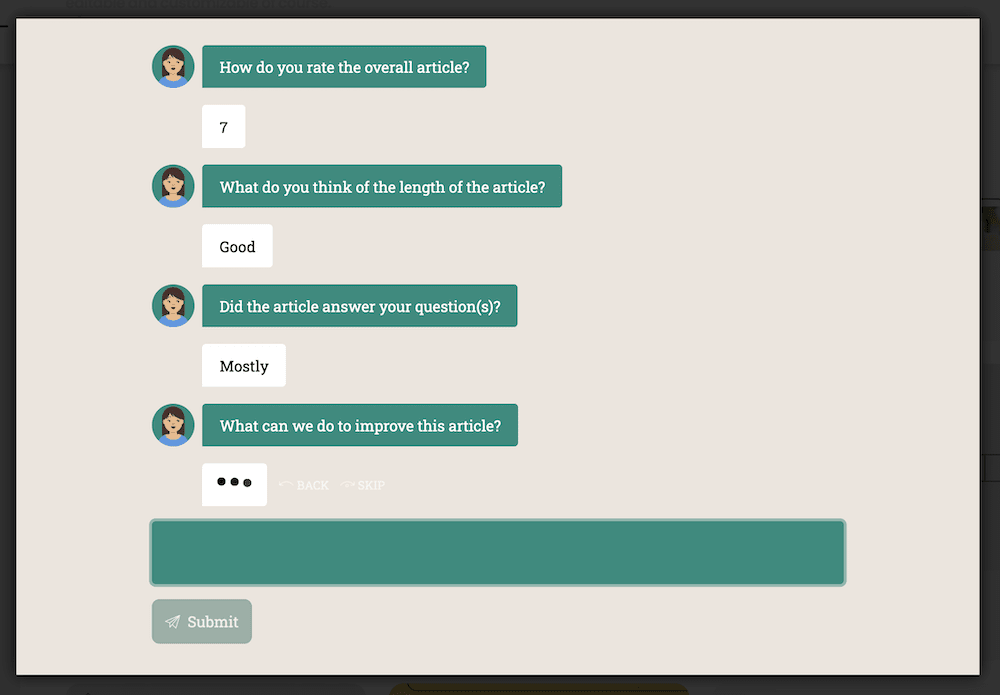
From there, you can use the information you get to follow up with those leads at a later date. This will be useful if you want to market to them or engage to further build the relationship.
How You Can Create Custom Forms for WordPress
WordPress can offer so much scope for almost every kind of application. Even though it’s a full-featured platform, you won’t have every piece of functionality at your disposal out of the box. There are two ways to add new features to WordPress. In the next section, we’ll take a look at both.
Plugins vs Manual Coding
WordPress’ infrastructure means you have a few options to create almost anything for the platform. In reality though, there are two typical ways you’ll add in extra functionality:
- Plugins. This is the standard way you’ll extend the feature set of WordPress. You’ll need to install it through the WordPress dashboard, and configure its settings from there too.
- Coding. You can write your own code using HTML, CSS, PHP, and JavaScript, and implement it as a plugin. You get flexibility, and a blank canvas to create the functionality you need.
In fact, code is the preferred way you’ll implement any functionality into your site, because it offers ultimate flexibility, but comes with conditions. For example, you’ll need top-notch development experience to build your custom form, and both the time and money to maintain it in the future.
You’ll also need to manage risk when you code up a solution. This is because there are lots of ways that your implementation will impact your site, and not all will be positive. You can cause incompatibilities, introduce security issues, and more.
As such, we recommend you use a dedicated WordPress plugin to add custom forms to WordPress. There are lots of options available for free on the WordPress Plugin Directory:
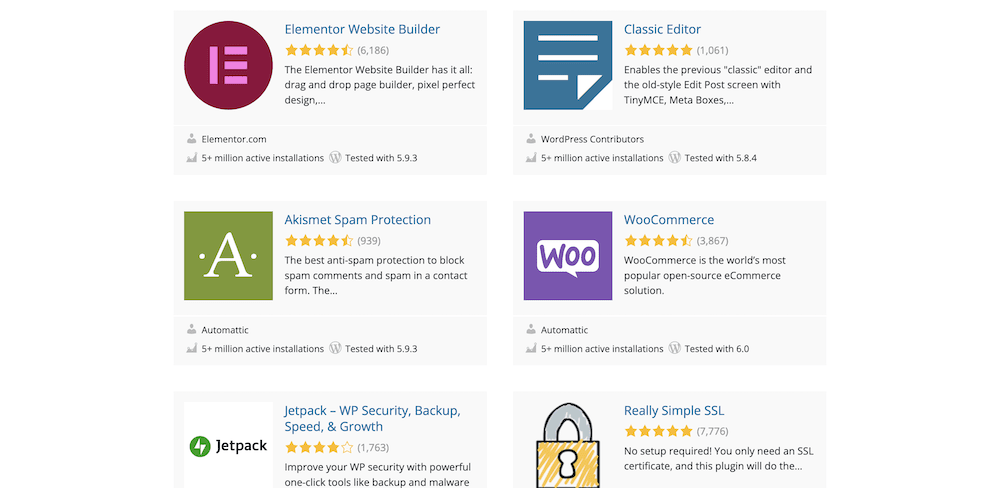
In the next section, we’ll mention a few good examples.
Some of the Top WordPress Form Plugins On the Market
The Tripetto blog has lots of column inches on some of the best plugins available to build custom forms for WordPress. In fact, we run down exactly what you should look for in a suitable plugin. From there, you can begin to narrow down the options at your disposal and find the right option.
For example, Ninja Forms is a long-standing WordPress form plugin that excels where you need great-looking yet simple contact forms:
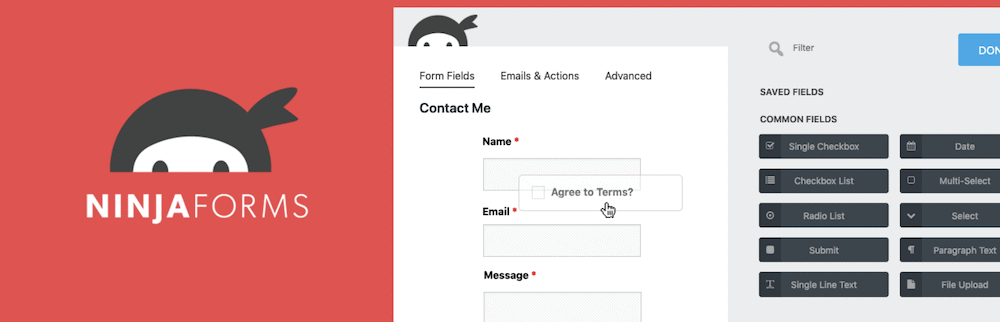
It provides an intuitive interface, a simple builder, and extendability through add-ons. What’s more, you can use the core functionality for free, although you do miss out on aspects such as conditional logic and conversational elements.
WPForms is one of the newer form plugins on the market, but comes with a robust and extensive feature set:
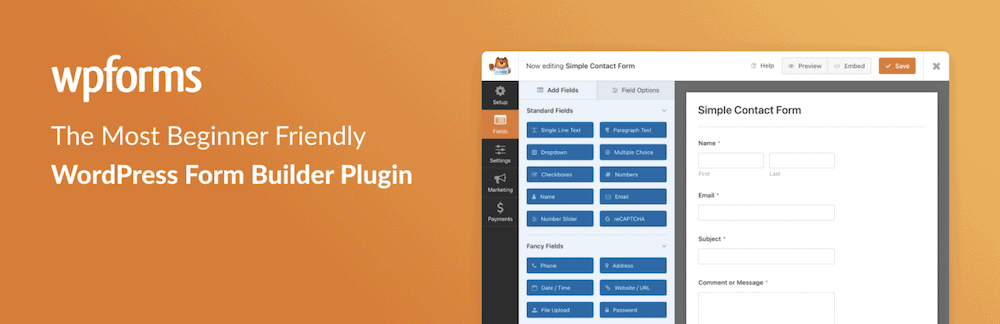
Once again, you can create forms using a custom builder within the WordPress dashboard. This option is good for those new to the form building process, and there are lots of different elements to make your forms dynamic and fun to use.
Even though there is a free version, the lowest premium tier includes conditional logic options as standard, which is a step up from Ninja Forms. However, you’ll find that the developers restrict functionality based on which tier you use: Tripetto doesn’t do this.
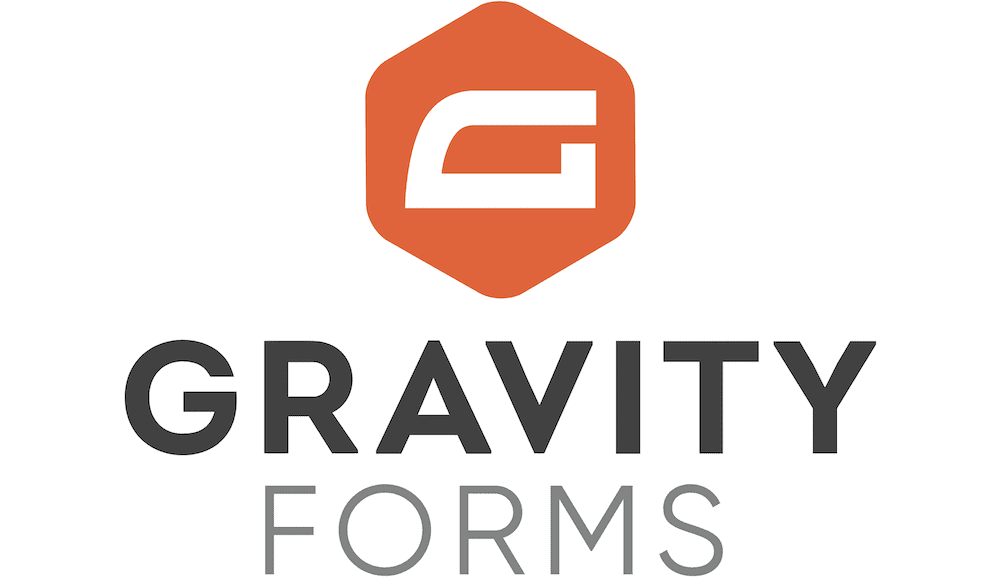
Many users turn to Gravity Forms to create custom forms in WordPress because it’s a stellar solution.
As is typical for many WordPress form builder plugins, you’ll use a drag-and-drop builder to create your forms. There are lots of ways to customize those forms too, both with various field types and design options.
You’ll also find that Gravity Forms offers powerful and complex functionality, such as conditional logic. While there’s no free version unlike Tripetto, Gravity Forms could be a suitable option for most of your applications.
The reality is that certain plugins deal with specific situations better than others, although we think Tripetto can cover almost all of the bases you’ll come up against. In the next section, we’ll discuss why this is.
Why Tripetto Is a Standout Plugin to Help Create Custom Forms for WordPress
Once you come across the perfect form-building solution, you’ll understand just how it can slot into your workflow. Thousands of users trust Tripetto almost as another member of the team, rather than one of the best WordPress form plugins on the market.
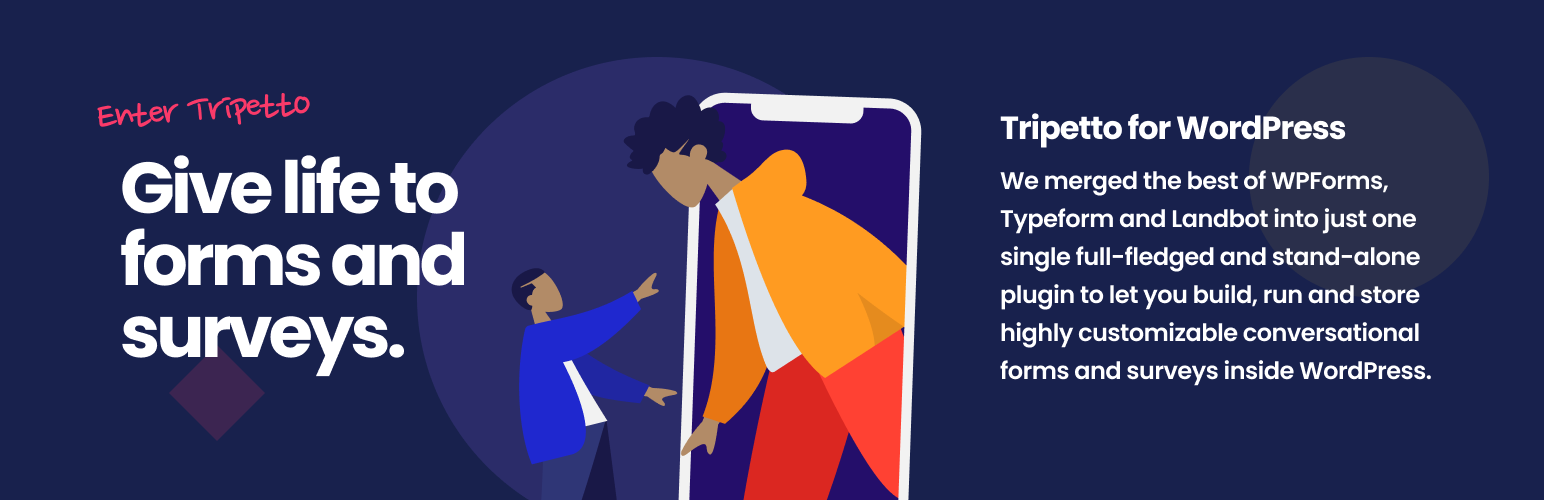
You’ll find that Tripetto uses drag-and-drop functionality to create almost unlimited forms, but the plugin uses a storyboard to help you visualize your creation:

From there, you can build flowcharts, questionnaires, surveys, and more. Between the collection of pre-built form templates, and the vast array of question types and different kinds of action blocks at your disposal, you’ll have the tools to create almost any form you need.
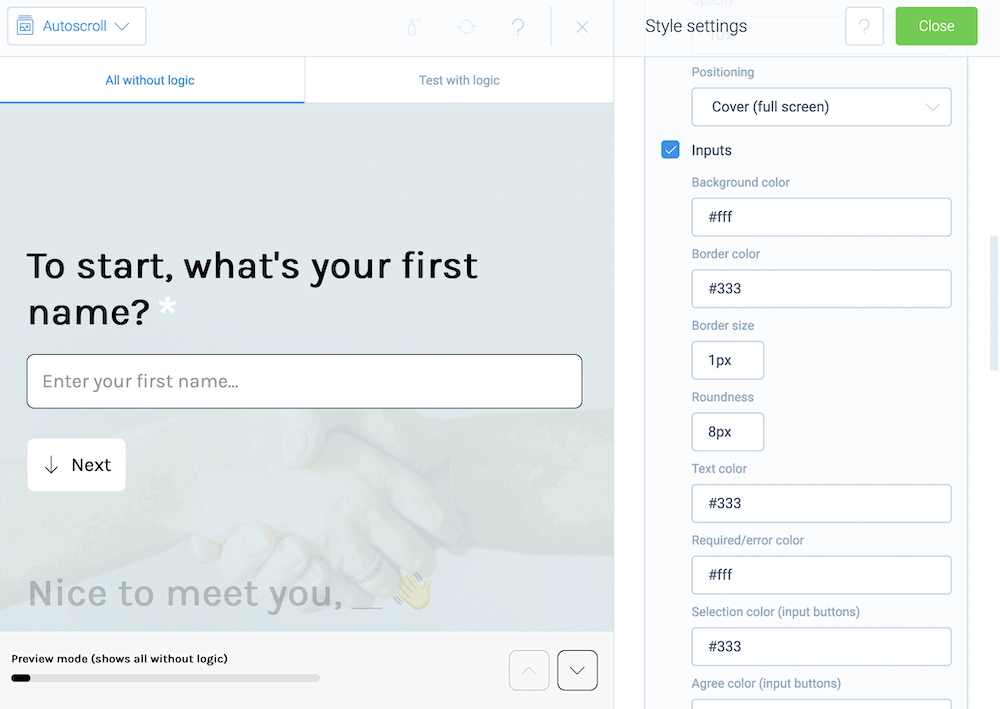
One unique feature of Tripetto is its ability to change the look and feel using ‘form faces’. These are akin to skins, in that the underlying structure and data remain unchanged, while you can influence how the form operates on the front end.
There are three to choose from: a classic option for typical forms, an auto-scrolling version great for surveys, and a chat form face. The latter is a great way to build hyper-conversational forms.
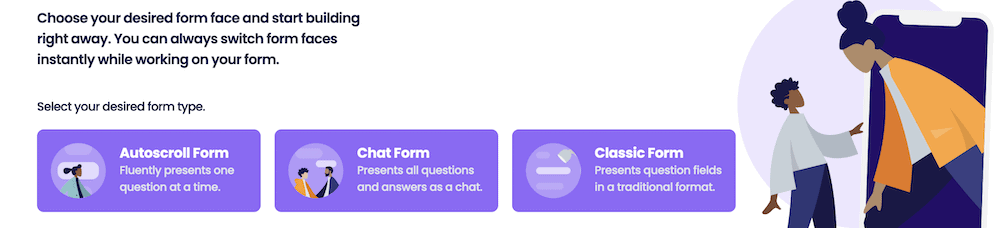
While we think Tripetto gives you practically everything you need to build amazing forms, you may also want to connect to third-party services. Webhooks are the best way to do this, and you’ll combine an automation tool such as Zapier to integrate over 1,000 different webhooks for popular services such as Google Sheets and Mailchimp.
Best of all, you get the full experience of Tripetto regardless of the tier you choose. A single-site license is $99 per year, and you’ll only pay more if you want to use the plugin on additional sites.
How to Create a Custom Form Using Tripetto
Tripetto is a user-friendly WordPress form builder plugin, but you’ll need to understand how the different components fit together. The first point of contact to build a custom form for WordPress is the Tripetto > Build Form link:
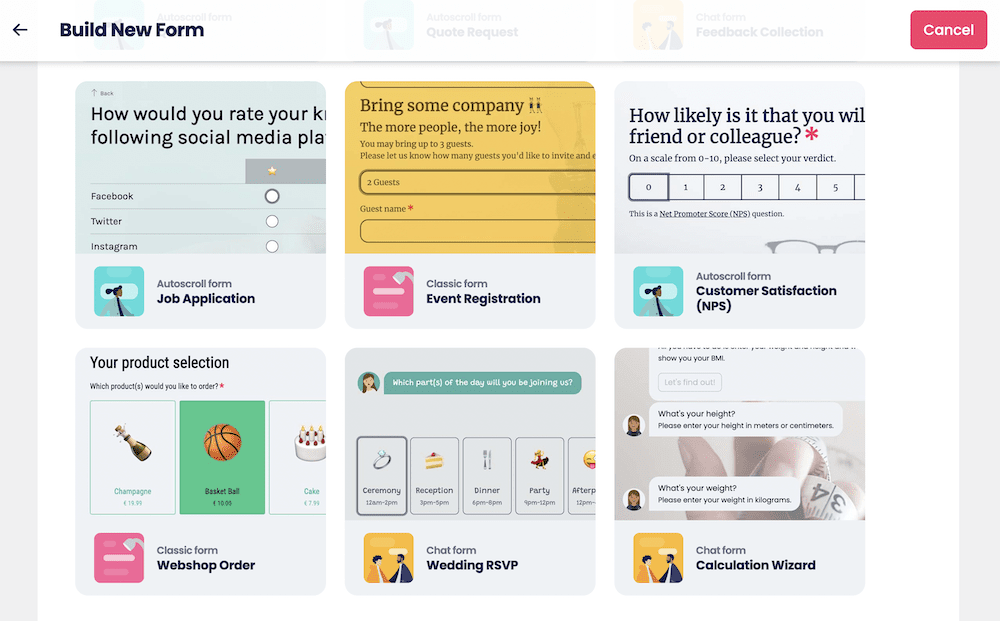
Here, you can choose a template to help kickstart your design. There are lots to choose from, so you should find something that suits your own needs. We want to build an event registration form, so we’ll go for that one. Once you select it, you’ll come to the storyboard:
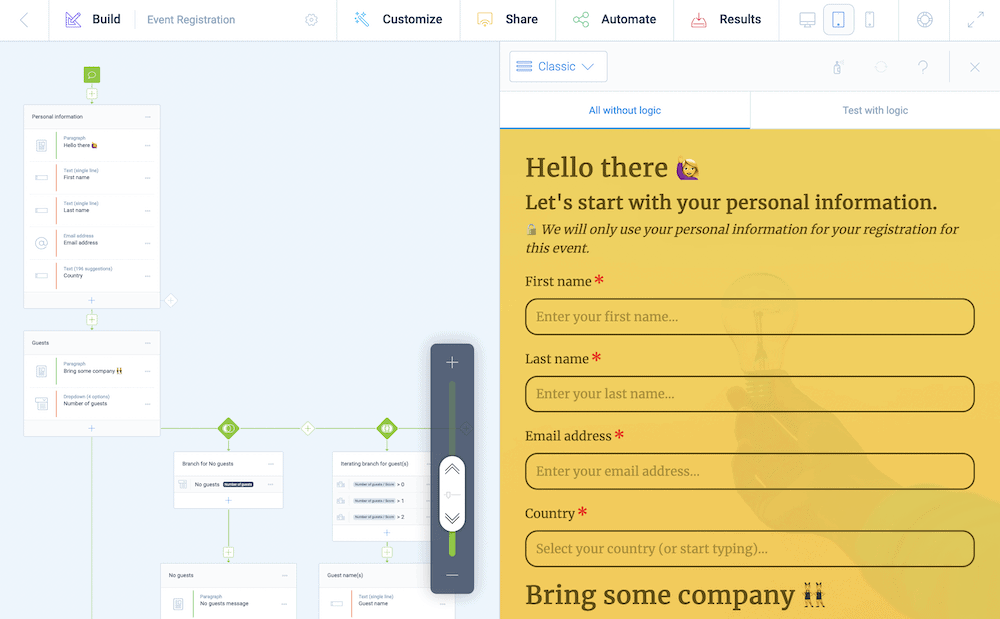
You can close out the preview pane to see the storyboard canvas, and the flowchart for the entire form:
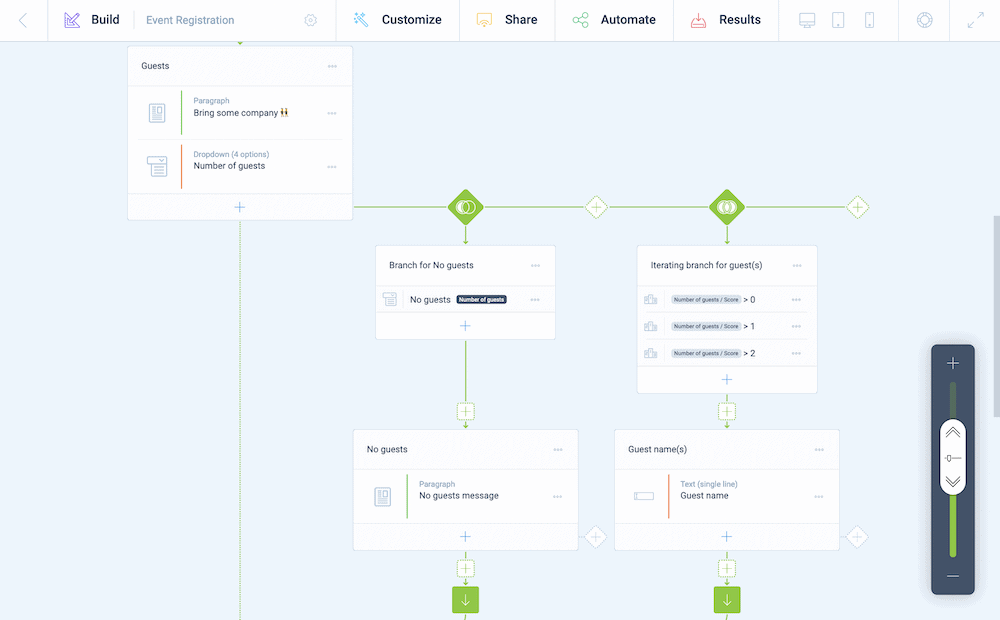
If you click the Plus icon within a section, you can add further Blocks, which is how you’ll build in extra form fields. You can select the More Info icon, then browse through the Type list:
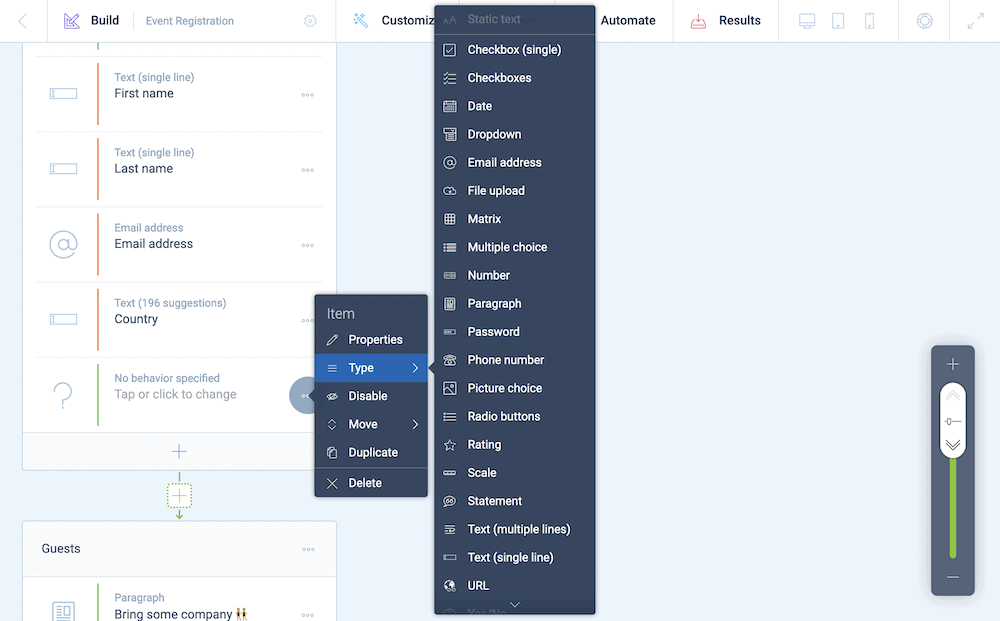
Here, you can also choose to employ conditional logic. For example, we have a few branches that will offer a dynamic way to present other relevant fields based on whether a respondent is bringing guests:
You’ll also see a number of custom and dynamic variables in this form: for example, the Number of guests variable holds a value, that you’ll use in another branch using the Score Block to then ask for the right number of guest names. You could also do this with an advanced calculator, and leverage greater functionality too.
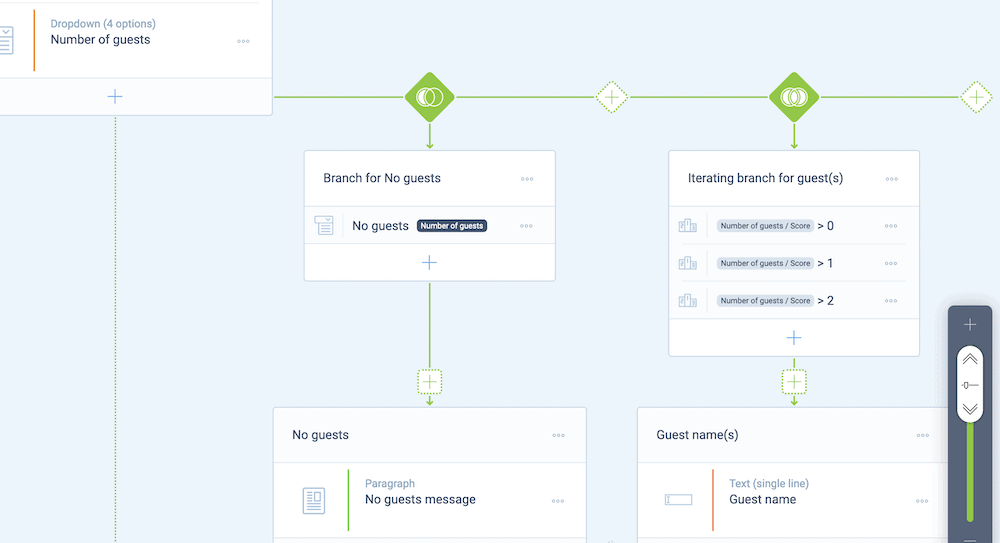
If you check out the form preview, you’ll spot that it uses the Classic form face, but you can change this using the drop-down menu in the preview pane:
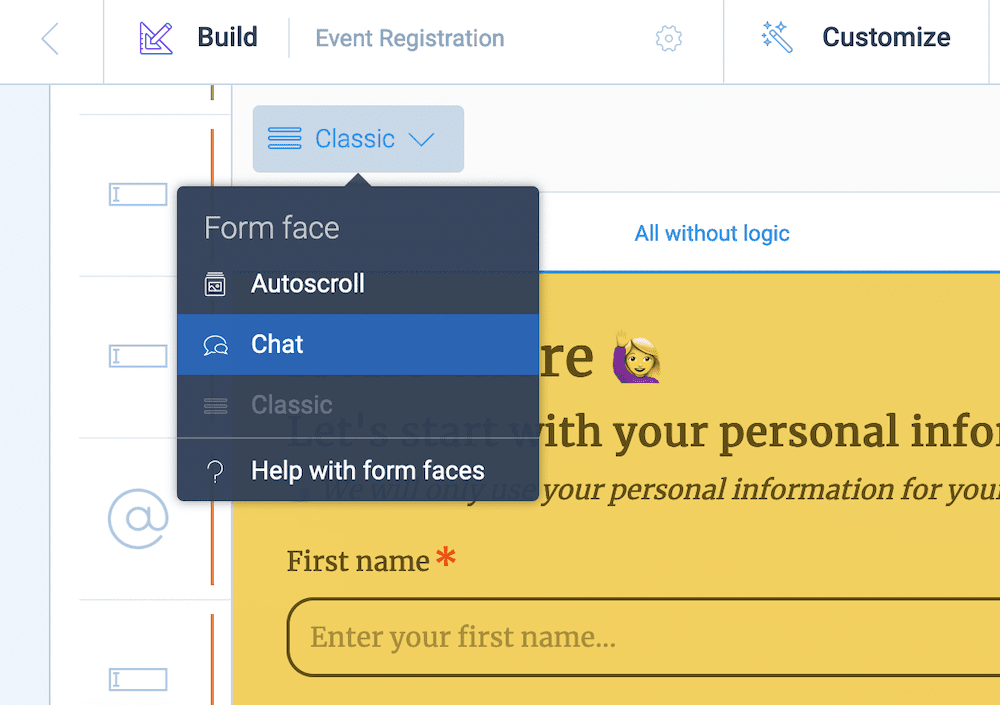
However, this isn’t the end of your styling options. Tripetto gives you fine-grained control over how your forms look using the Properties, Styles, and Translations tabs:
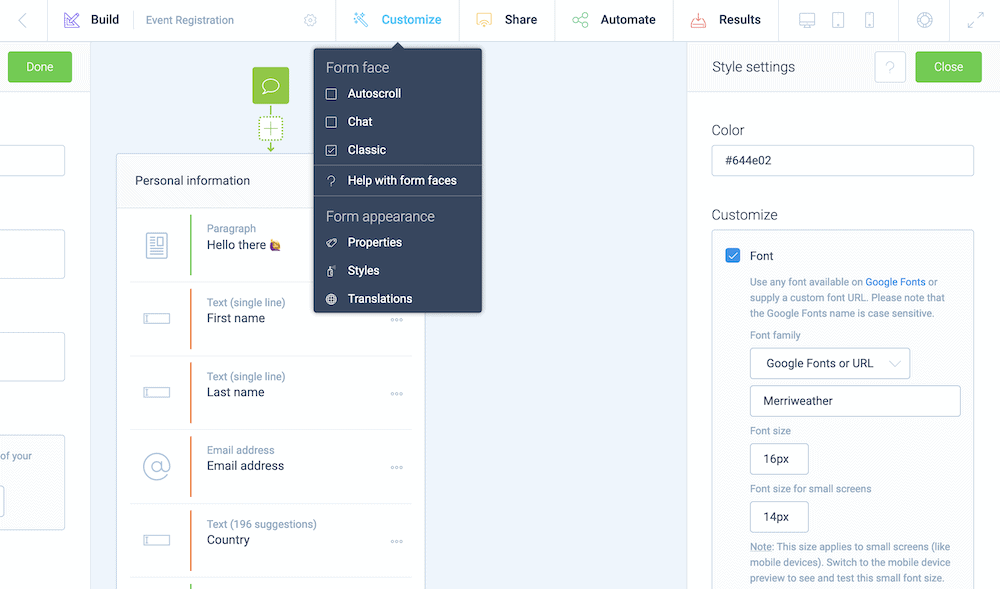
Finally, the Share tab gives you a few options to display your form:
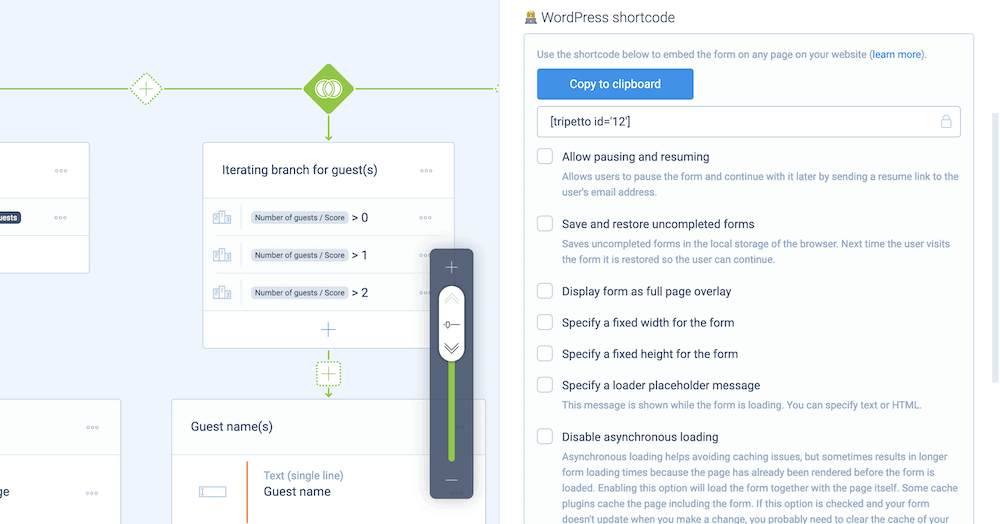
For example, you can send out or embed a direct link to the form – ideal for social media – or use shortcodes to place the form almost anywhere on your site. You’ll also notice that there are a number of shortcode options to choose from, which means you can customize a number of front and back-end behaviors for your form, while still utilizing WordPress shortcodes.
Conclusion
Of course, there’s more to consider than implementing a custom form on WordPress. You also have to match forms to your core branding, include visual elements such as images in your online forms, and add a relevant Call To Action (CTA) to help with conversions. From there, you should test your custom form before you make it live. This will help you to clear up any bugs or poor UX issues before a customer finds them.
If you want to create custom forms for WordPress, you’ll need a plugin that can handle both your design choices and the implementation. Tripetto can cover both facets, and also lets you add in all of the typical practices we mention here. As such, you’ll have almost everything you need at your fingertips to create a conversion-optimized, conversation WordPress form.
Tripetto offers a range of pricing to suit your needs and budget. A single-site license can be yours from $99 per year, and each purchase comes with a no-questions-asked, 14-day money-back guarantee.

